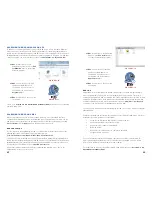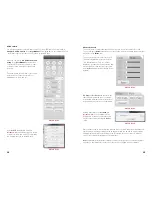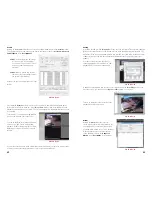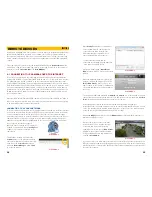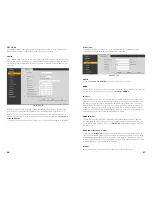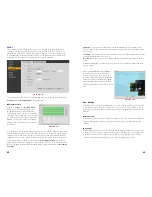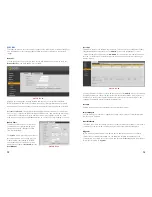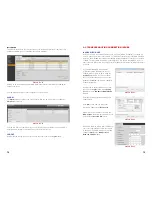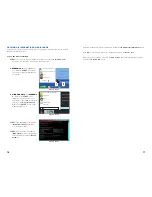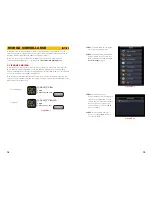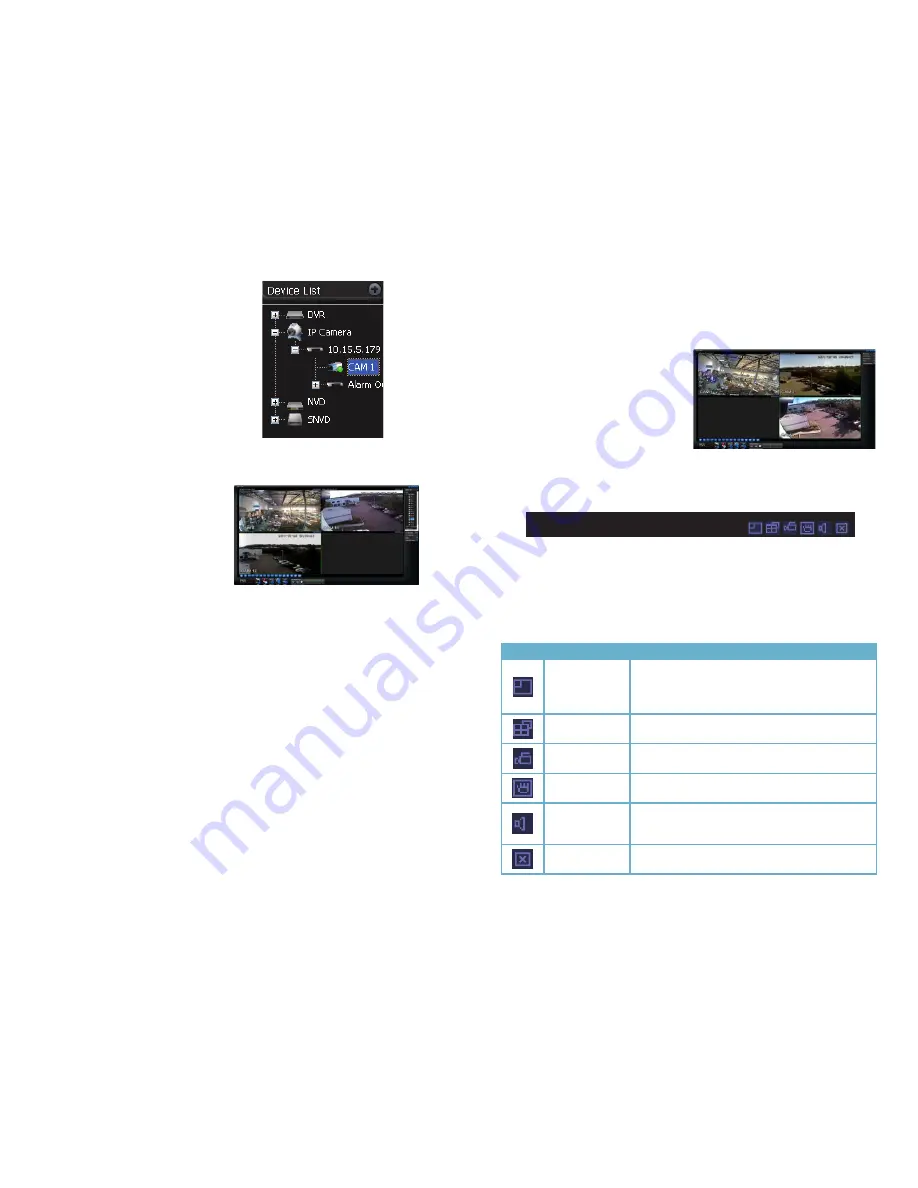
48
49
PICTURE 3-47
PICTURE 3-48
Step 4. The NVR will now appear in the
Device List
at the top of the
Tool
Bar
. Click on the device name to
expand the listing and you can add
cameras.
STEP 5
. Choose the screen view format
you wish to use and then click on
the segment of the screen where
you want to place the first camera.
Then, click on the camera number in
the Device List to add that camera.
Repeat by selecting a new area.
The area highlighted in green is the
current camera view. Clicking on a
camera icon while a camera view is
highlighted will replace that view with
the channel you just selected.
Real-Time Monitor
Live monitoring and recorded video playback takes place in the Real-Time Monitor section of
the window. The number of screens being viewed at once is set with the Image View Options
at the bottom of the screen (described below), but at any time, you can double-click on any
channel in multi-view mode to make it a single-screen view. Double-clicking on the screen will
return it to its place in the multi-view display.
At the top of each channel’s video display, there is a set of data and a set of six function
buttons.
PICTURE 3-49
PICTURE 3-50
QC DVR 280 Kbps 30 Fps S
The data in the upper left shows the NVR’s name, the stream rate for that channel as well as
its frame rate.
The function buttons allow you to perform operations with and within the display. Each button
will only affect the channel it is attached to. Other channels will not be affected.
Symbol Button
Function
Digital Zoom
Select this button (it will highlight in white) and then click
and drag within the video image to zoom in on that section.
Clicking on the button again will return you to the original
view.
Multi-Screen/
Single Screen View
This will switch between a multi-screen or single screen
view of that video.
Local Record
When this button is selected, you will begin recording it to
your computer
Snapshot
This will take still images of the video which will be saved
according to your settings in Pic Path
Audio
Turns audio on or off if this channel has audio connected
to it. This does not have any relationship to the computer’s
audio
Close Video
Ends the video display for that channel