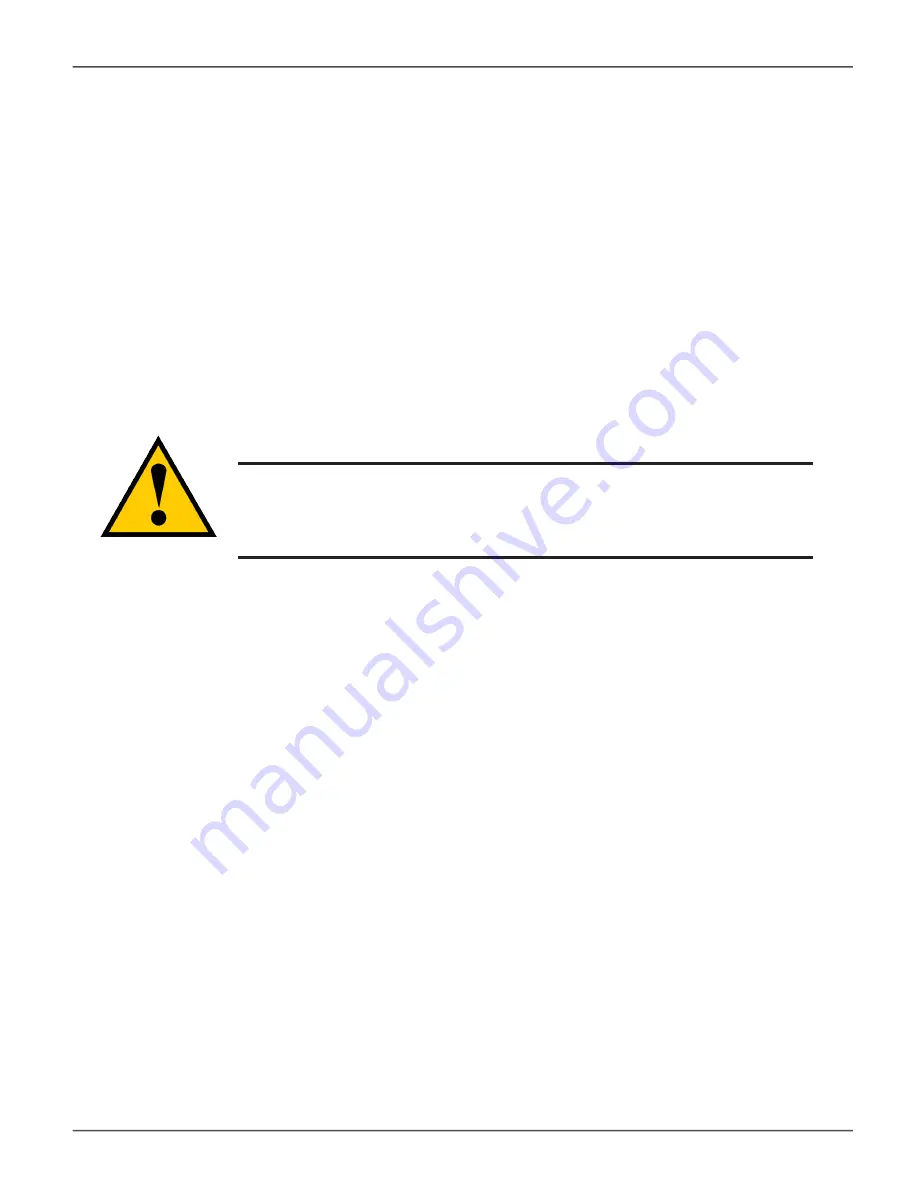
Buzzer Settings
To make
buzzer settings:
1.
Click the
Device
tab.
2.
Click the
Component List
icon.
3.
Choose the
Enable Buzzer / Disable Buzzer
option to enable or disable the buzzer.
4.
Choose the
Turn on Buzzer / Turn off Buzzer
option to turn the buzzer on or off. Note that while the buzzer
is on, the status reads
Sounding
; when the buzzer is off, the status reads
Silent
.
Caution
If you disable the buzzer, it is disabled for all events. To stop the
buzzer from sounding, you can use either the Mute Alarm button
located on the front of the subsystem hardware, or follow the
instructions below.
Silencing the Buzzer
To silence the buzzer, you can press the Mute Alarm button on the front of the VTrak enclosure hardware,
located on the left side under the power button and USB ports. Or, click on the virtual Mute Buzzer button at the
top of the user interface in WebPAM PROe.
This only appears when the buzzer is sounding.
88
Promise
Technology
VTrak D5000 Series
Содержание VTrak D5000 Series
Страница 16: ...Front view of VTrak D5600 Drive carriers Enclosure Power and Status LEDs 7 Promise Technology Introduction ...
Страница 170: ...Examples event event v event c 200 event a list i 852 c 200 161 Promise Technology Managing with CLI ...
Страница 218: ...Examples spare spare a add p 14 t g spare a del i 0 209 Promise Technology Managing with CLI ...
Страница 233: ...Examples ups v ups a mod s ups1 192 168 1 1 rtr 5 224 Promise Technology VTrak D5000 Series Product Manual ...
Страница 245: ...236 Promise Technology VTrak D5000 Series Product Manual ...






























