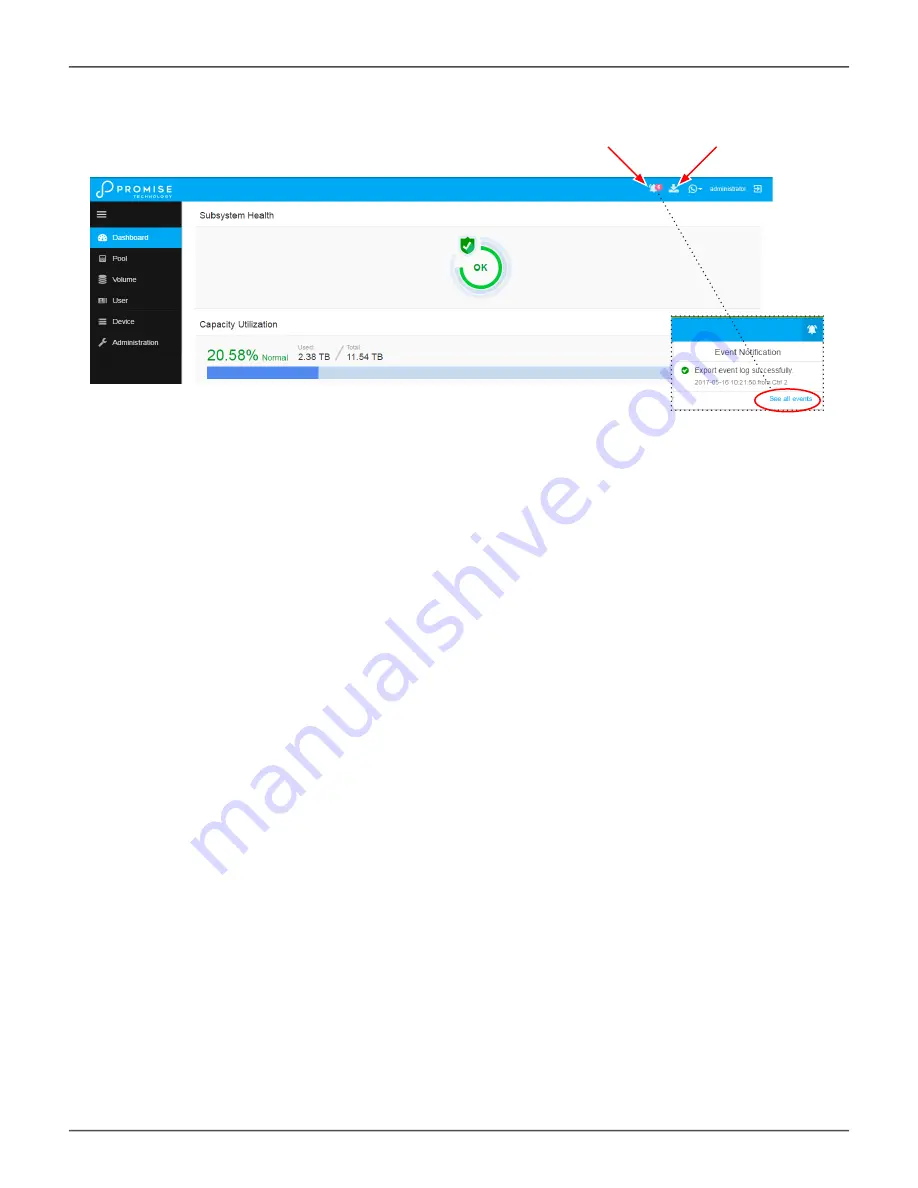
Generating a Service Report
A Service Report is a detailed report covering the configuration and status of all components in your RAID
system. A support technician or field engineer might request a service report for the purpose of diagnosis and
troubleshooting.
To save a Service Report file:
1.
Click the
Generate Service Report
in the Header (very top of the web interface, next to the
Events/Alarm
icon. It looks like a ‘download’ icon.).
Information for the report is gathered and compiled. This action takes up to a few minutes, depending on
the report size of your RAID system
2.
In the
Save File
dialog, click the
Save
button.
The report saves to your Host PC as a compressed HTML file.
3. Double-click the downloaded file to decompress it.
4. Double-click the report to open it in your default browser.
Dashboard with new events
Click here to view
Events
notices
Click here to
generate a
service report
59
Promise
Technology
Management with WebPAM PROe
Содержание VTrak D5000 Series
Страница 16: ...Front view of VTrak D5600 Drive carriers Enclosure Power and Status LEDs 7 Promise Technology Introduction ...
Страница 170: ...Examples event event v event c 200 event a list i 852 c 200 161 Promise Technology Managing with CLI ...
Страница 218: ...Examples spare spare a add p 14 t g spare a del i 0 209 Promise Technology Managing with CLI ...
Страница 233: ...Examples ups v ups a mod s ups1 192 168 1 1 rtr 5 224 Promise Technology VTrak D5000 Series Product Manual ...
Страница 245: ...236 Promise Technology VTrak D5000 Series Product Manual ...
















































