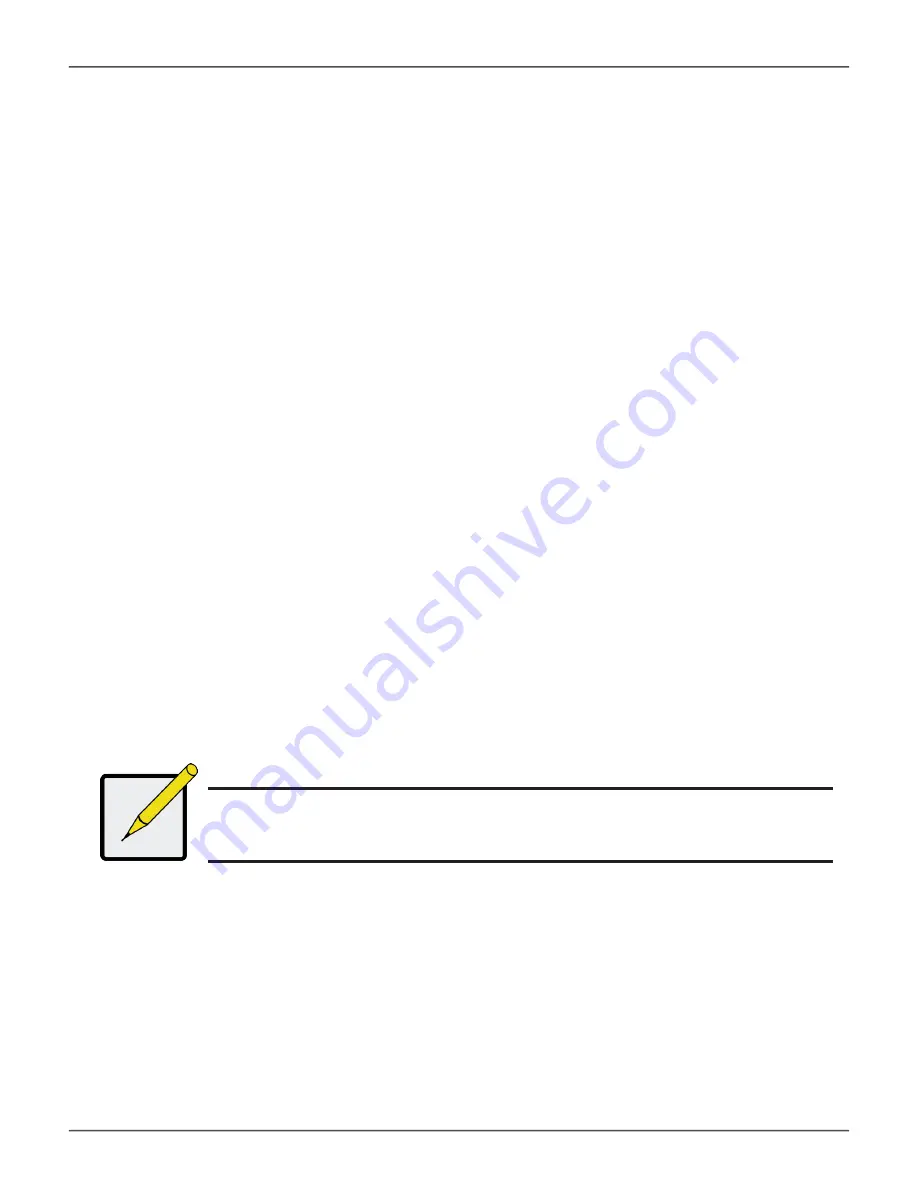
Making Email Settings
To change Email service settings:
1.
Click the
Administration
tab.
2.
Click the
Service
icon.
3. Click the gear icon for Email service and select the
Settings
option.
4. Make settings changes as required:
• Choose a startup type,
*
Automatic – (default) Starts and runs with the subsystem.
*
Manual – You start the service when you need it.
• SMTP Server IP address
• SMTP Server Port
• SMTP Authentication – Choose the
Yes
radio button to enable
authentication or the
No
radio button to disable authentication.
• Authentication Username – Required if SMTP authentication is enabled.
• Authentication Password – Required if SMTP authentication is enabled.
• Sender (From) Address – The sender’s name shown on notification messages.
• Email Subject – The subject line of the notification message.
5. To enable SSL for the connection to the Email server, check the
Enable SSL
box.
6. To send a test email, one time, check the
Send a Test Email
box.
7.
Click the
Save
button.
8. Type “CONFIRM” in the popup menu and click the
Confirm
button.
Note
To verify your settings, send a test message.
115
Promise
Technology
Management with WebPAM PROe
Содержание VTrak D5000 Series
Страница 16: ...Front view of VTrak D5600 Drive carriers Enclosure Power and Status LEDs 7 Promise Technology Introduction ...
Страница 170: ...Examples event event v event c 200 event a list i 852 c 200 161 Promise Technology Managing with CLI ...
Страница 218: ...Examples spare spare a add p 14 t g spare a del i 0 209 Promise Technology Managing with CLI ...
Страница 233: ...Examples ups v ups a mod s ups1 192 168 1 1 rtr 5 224 Promise Technology VTrak D5000 Series Product Manual ...
Страница 245: ...236 Promise Technology VTrak D5000 Series Product Manual ...






























