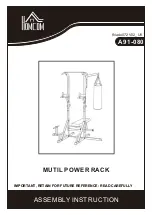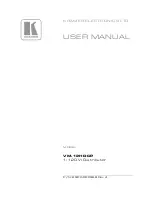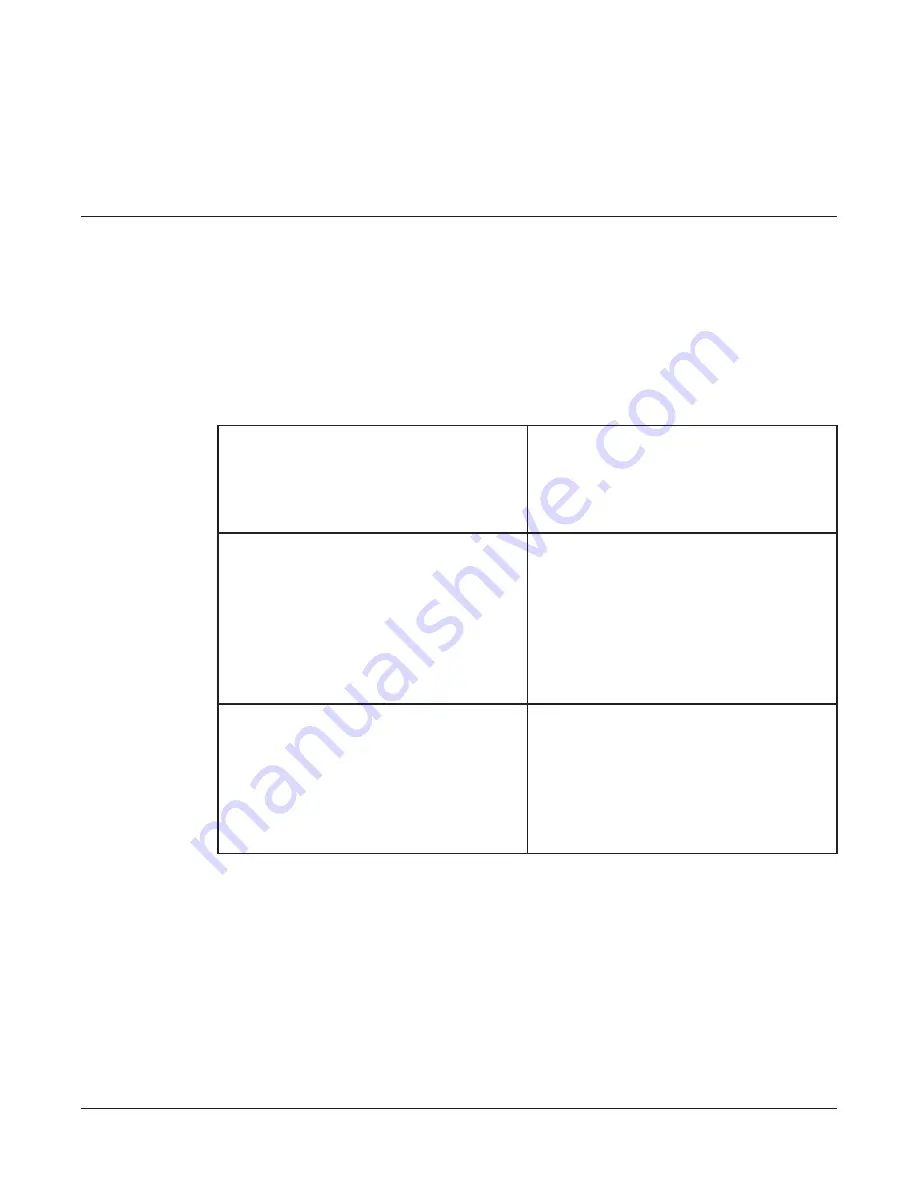
25
Maxprep™ Liquid Handler | TM509 | Revised 1/19
4
Maxprep™ Software
4.1 ‘Home’ Screen
The ‘Home’ screen is the main launching pad for interaction with the functionalities built into the
Maxprep™ User Interface. The ‘Home’ screen (Figure 7) contains four buttons:
Start
Pressing the
Start button on the ‘Home’
screen will begin the process of preparing
a method run on the Maxprep™ Liquid
Handler (see Section 5.3, Starting a
Method).
Results
The
Results button opens the ‘Results’
Screen, where it is possible to review,
print and export any of the run reports
from previous chemistry and maintenance
processes that have been performed
on this instrument module (see Section
5.5, Reports, and Section 5.6, Accessing
Reports).
Maintenance
Pressing the
Maintenance
button opens
the ‘Maintenance’ screen. From this
screen you can perform Daily and Weekly
Maintenance tasks or a UV sanitization
of the system (if the system has been
purchased with the UV light option; see
Section 5.1, Maintenance).
Содержание Maxprep AS9100
Страница 2: ......
Страница 6: ...4 Maxprep Liquid Handler TM509 Revised 1 19 Table of Contents...
Страница 16: ...14 Maxprep Liquid Handler TM509 Revised 1 19 Introduction Notes...
Страница 24: ...22 Maxprep Liquid Handler TM509 Revised 1 19 Hardware Overview Notes...
Страница 54: ...52 Maxprep Liquid Handler TM509 Revised 1 19 Maxprep Software Notes...
Страница 74: ...72 Maxprep Liquid Handler TM509 Revised 1 19 Operating the Maxprep Liquid Handler Notes...
Страница 78: ...76 Maxprep Liquid Handler TM509 Revised 1 19 Cleaning the Maxprep Liquid Handler Notes...
Страница 82: ...80 Maxprep Liquid Handler TM509 Revised 1 19 Troubleshooting Notes...
Страница 84: ...82 Maxprep Liquid Handler TM509 Revised 1 19 Instrument Service Notes...
Страница 90: ...88 Maxprep Liquid Handler TM509 Revised 1 19 Certificate of Decontamination Notes...