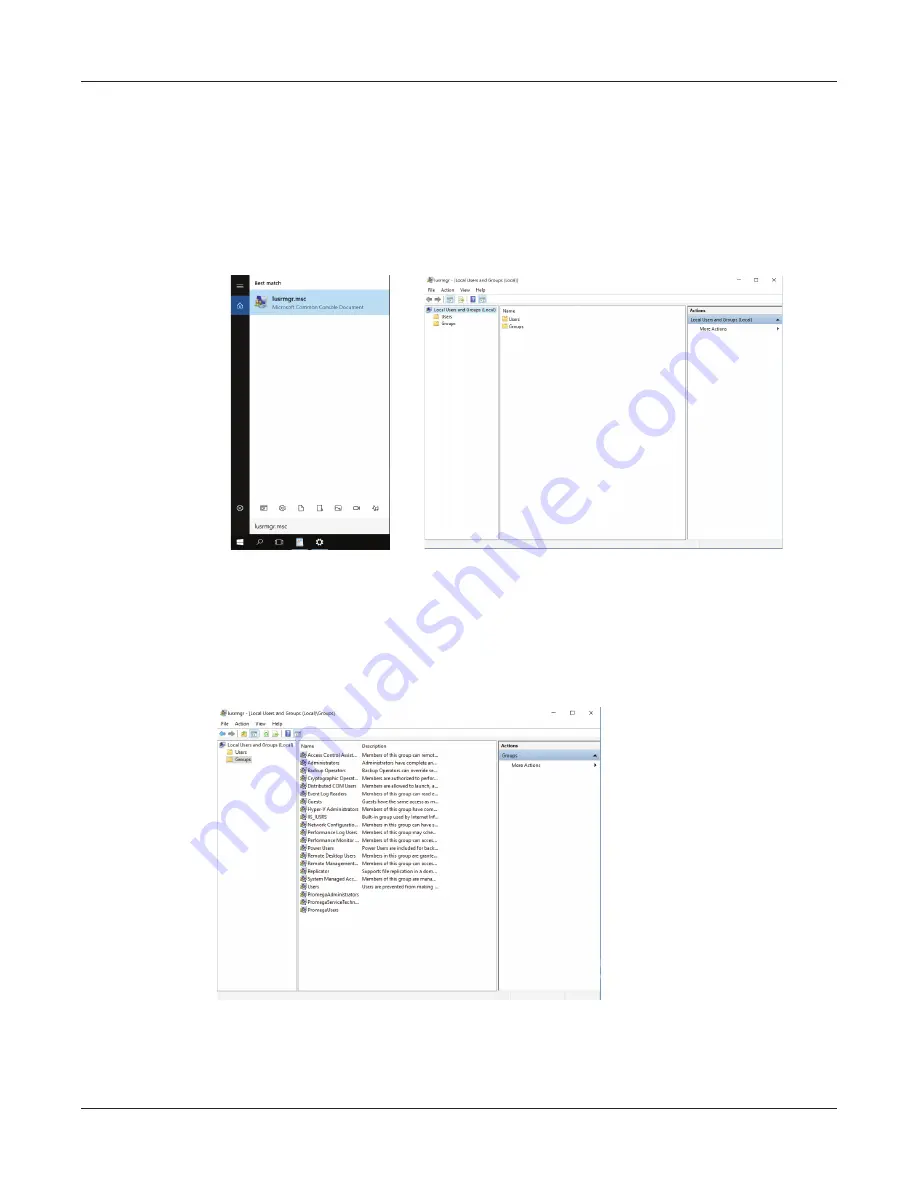
107
Maxprep™ Liquid Handler | TM509 | Revised 1/19
Appendix: Configuring the PC
1. Close the Maxprep™ Liquid Handler software if it is open. Click the
X
in the upper right
corner of the screen, and then confirm that you want to exit.
2. From the ‘Desktop’ screen, click the
Search
icon on the right side of the Task bar.
3. Touch the ‘Search’ text box, and enter the text lusrmgr.msc (Figure 63, Panel A). Under the
Best match header an item called lusrmgr.msc should appear, click this item to open the
‘Local Users and Groups (Local)’ screen (Figure 63, Panel B).
Figure 63. Accessing Users and Groups. Panel A
.
Click the Search button in the task bar
and enter lusrmgr.msc into the search window to bring up the lusrmgr.msc item.
Panel B.
Clicking the
lusrmgr.msc item from the search list opens the ‘Local Users and Groups
(Local)’ screen.
4. Double-click the
Groups
folder in the center part of the window to open the folder (Figure 64).
Figure 64. Groups folder. Access the PromegaAdministrators and PromegaUsers groups
from the Groups folder on the ‘Local Users and Groups (Local)’ screen.
13932T
A
A.
B.
13933T
A
Содержание Maxprep AS9100
Страница 2: ......
Страница 6: ...4 Maxprep Liquid Handler TM509 Revised 1 19 Table of Contents...
Страница 16: ...14 Maxprep Liquid Handler TM509 Revised 1 19 Introduction Notes...
Страница 24: ...22 Maxprep Liquid Handler TM509 Revised 1 19 Hardware Overview Notes...
Страница 54: ...52 Maxprep Liquid Handler TM509 Revised 1 19 Maxprep Software Notes...
Страница 74: ...72 Maxprep Liquid Handler TM509 Revised 1 19 Operating the Maxprep Liquid Handler Notes...
Страница 78: ...76 Maxprep Liquid Handler TM509 Revised 1 19 Cleaning the Maxprep Liquid Handler Notes...
Страница 82: ...80 Maxprep Liquid Handler TM509 Revised 1 19 Troubleshooting Notes...
Страница 84: ...82 Maxprep Liquid Handler TM509 Revised 1 19 Instrument Service Notes...
Страница 90: ...88 Maxprep Liquid Handler TM509 Revised 1 19 Certificate of Decontamination Notes...
























