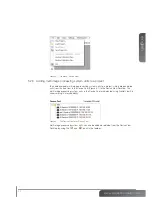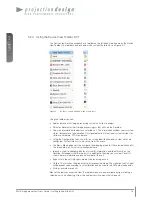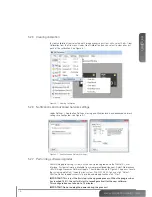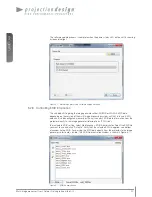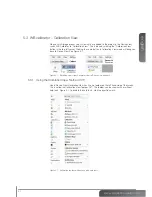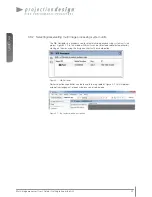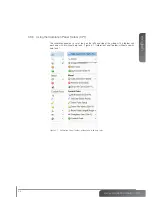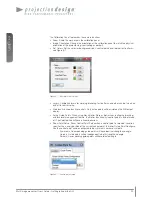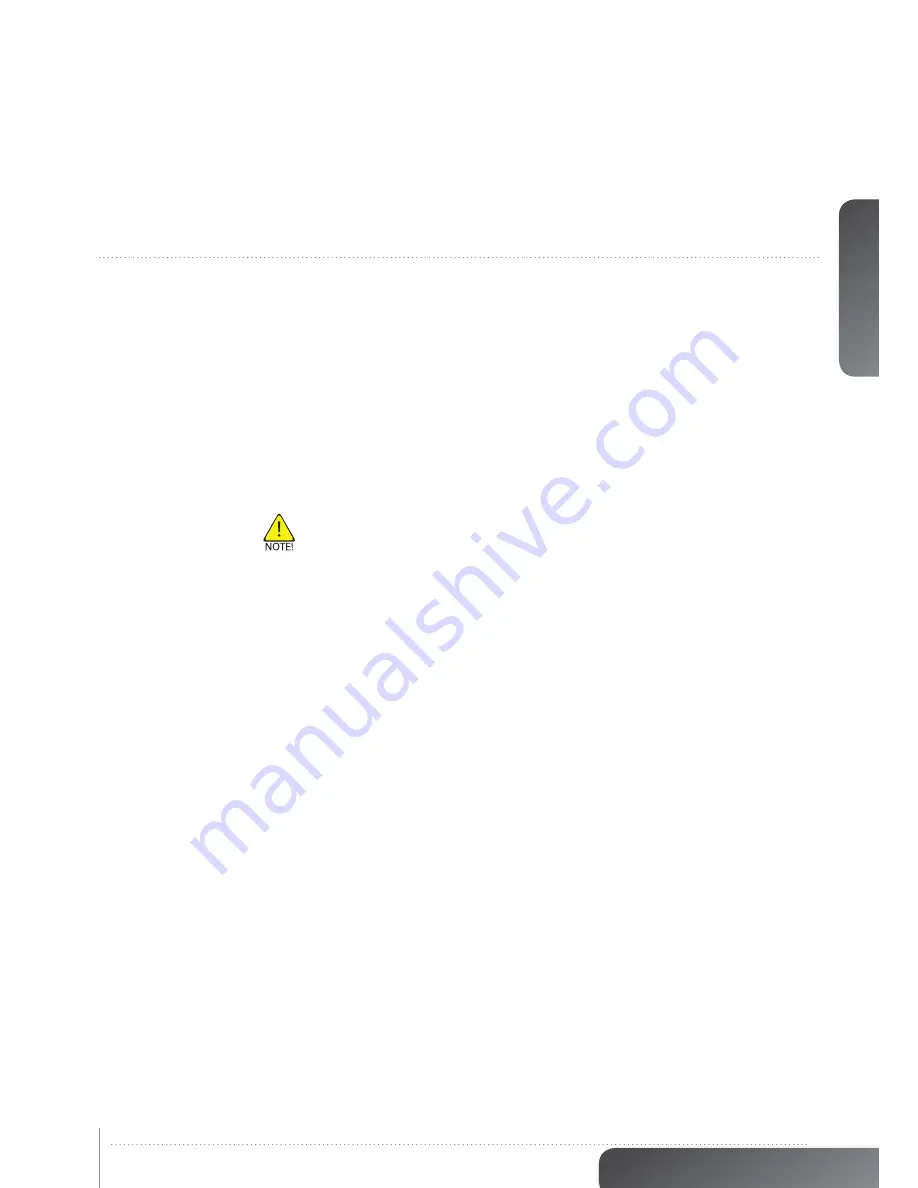
english
27
www.projectiondesign.com
6 Geometry correction
Image Geometry Correction (often referred to as Image Warping) is the process of digitally
manipulating image data so that the image’s projection precisely matches a specific
projection surface or shape. Image Geometry Correction compensates for the distortion
created by off-axis projection or screen placement or non-flat screen surfaces by applying a
compensating inverse distortion to the image in the digital domain. Usually, Image Geometry
Correction is applied so that areas of the projection surface are perceived by the viewer to
map to the corresponding areas in the source image.
6.1 Warping algorithms
The multi image processing system supports 3 different warping algorithms: Perspective,
Mesh Warp Transform, Mesh Warp Bezier. The best way to understand how they work is to
test the different algorithms in an actual system setup. One projector and one multi image
processing system unit is enough to learn how they work.
Note!
Image Geometry Correction is not applied until operational mode is changed to
“online”, which enable you to see the result.
6.1.1 Perspective
This is advanced keystone. Only the four corners of the image can be manipulated.
6.1.2 Mesh Warp Transform
This is recommended for use on simple, slightly curved screens. The number of control
points can be dynamically added. Start off with a few control points and increase the grid
size as needed. When the grid is increased, the position of any added point in the finer grid
mask will be given a correct position automatically. Maximum grid size is 16x16.
6.1.3 Mesh Warp Bezier
This is a very powerful tool where you can manipulate not only the control points of the grid,
but also the tangent vectors connected to every control point. The control points of the
tangent vectors are called Bezier control points.
Bezier patch meshes are superior to meshes of triangles as a representation of smooth
surfaces, since they are much more compact, easier to manipulate, and have much better
continuity properties. In addition, other common parametric surfaces such as spheres and
cylinders can be well approximated by relatively small numbers of cubic Bezier patches.
Maximum grid size is 16x16, but the flexibility of this algorithm usually allows for correct
geometric distortion with very few control points.
Содержание WB1920
Страница 2: ...english 2 Multi image processor User s Guide Introduction...
Страница 10: ...english 10 Multi image processor User s Guide What s in the Box...
Страница 26: ...english 26 Multi image processor User s Guide Getting to know the GUI...
Страница 48: ...english 48 Multi image processor User s Guide Black Level Management...
Страница 58: ...english 58 Multi image processor User s Guide Technical specifications 12 2 Mechanical...
Страница 61: ......