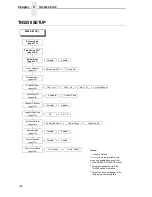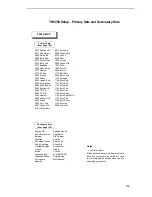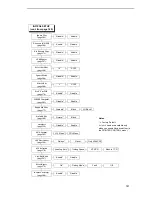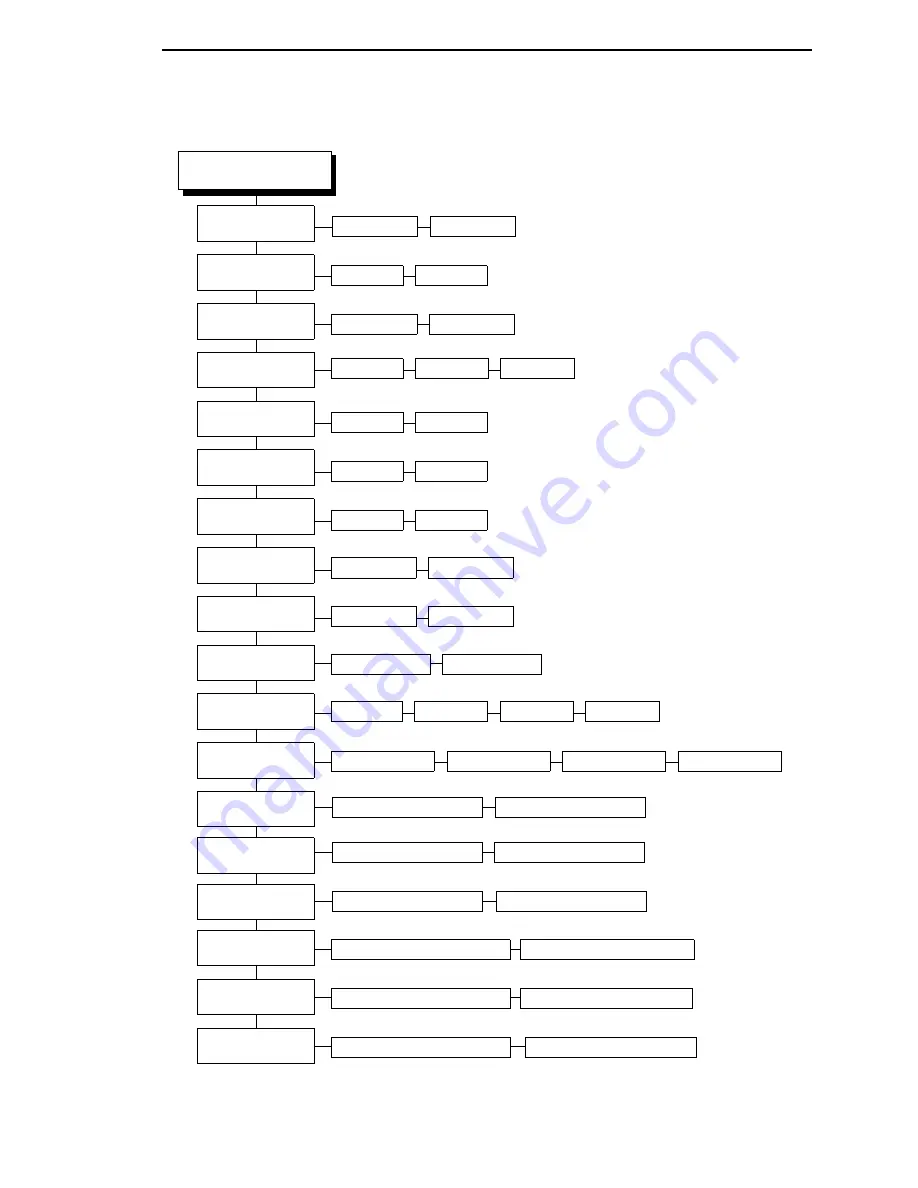
151
Define CR code
(page 169)
CR = CR*
CR = CR + LF
Control Code 06
(page 167)
Define LF code
(page 169)
LF = LF*
LF = CR + LF
8.0 LPI*
10.3 LPI
6.0 LPI
Bold
(page 160)
Disable*
Enable
Overstrike
(page 184)
Enable*
Disable
Printer Select
(page 187)
Disable*
Enable
Alt. Set 80-9F
(page 157)
Control Code*
Printable
ESC d command
(page 172)
Even dot plot*
Double high
SER MATRIX SETUP
(cont. from prev. page)
Text Position
(page 194)
Bottom of Line*
Top of Line
Auto LF
(page 158)
Enable*
Disable
Reset Cmd CFG Ld
(page 188)
Disable*
Host Command
(page 178)
Enable*
Ignore All
Ignore CPI
Ignore LPI
Power up config
Current config
Factory config
Form Length
(1)(2)
(page 174)
Form Length
(1)(2)
(page 175)
101.6 or 152.4 mm*
(3)
Form Length
(1)
(page 175)
Form Width
(4)
(page 175)
41, 66, or 85 characters*
(3)
0 to 272 characters
00.0 to 609.6 mm
4 or 6 inches*
(3)
00.0 to 24.0 inches
24 or 36 lines*
(3)
0 to 144 lines
Form Width
(2)(4)
(page 175)
104.1, 168.0, or 215.9 mm*
(3)
00.0 to 345.4 mm
Form Width
(2)(4)
(page 175)
04.1, 06.6, or 08.5 inches*
(3)
00.0 to 13.6 inches
Notes:
* = Factory Default
Italicized
items are available only
when you enable Advanced User (in
the PRINTER CONTROL menu).
1
All three Form Length submenus
work in conjunction. When you
change the default in one
submenu, the other default values
in the other two submenus change
automatically.
2
These menus do not display when
the CT emulation is selected.
3
The factory default value depends
on the width of the printer model.
4
All three Form Width submenus
work in conjunction. When you
change the default in one
submenu, the other default values
in the other two submenus change
automatically.
Содержание T5000 Series
Страница 1: ...R User s Manual T5000 Thermal Printer ...
Страница 2: ......
Страница 10: ......
Страница 16: ...Table of Contents ...
Страница 76: ...76 Chapter 3 Overview Figure 3 Sample Configuration Printout ...
Страница 77: ...77 Sample Configuration Printout cont ...
Страница 199: ...199 14 33 35 86 15 36 36 88 16 38 37 91 17 41 38 93 18 43 39 96 19 46 40 98 20 48 Table 5 Width Limit Table ...
Страница 268: ...268 Chapter 5 Solving Other Printer Problems ...
Страница 288: ...288 Appendix D Removing The Media Cutter ...
Страница 292: ...292 Appendix E Installing The Media Cutter Tray ...
Страница 298: ...298 Appendix F ...
Страница 311: ......