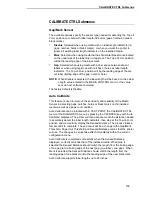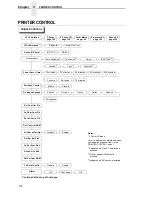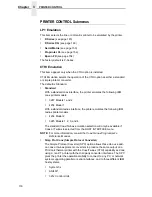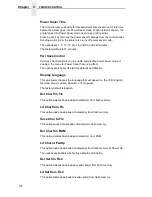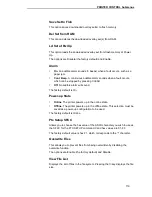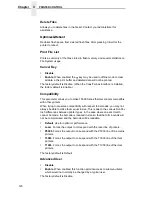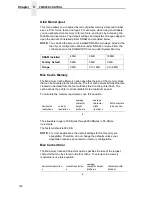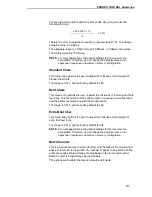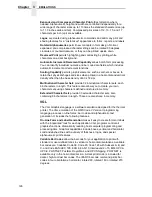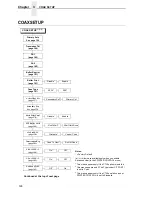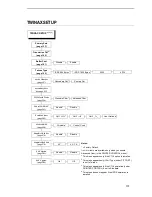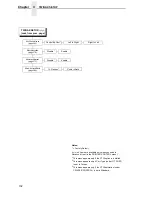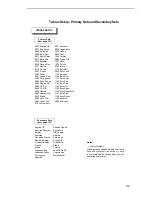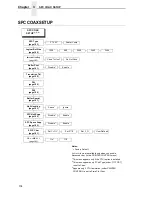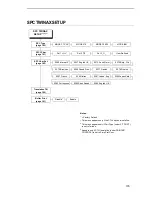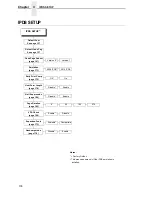PRINTER CONTROL Submenus
121
Auto Locking
•
Disable. The
↵
(ENTER) key must be locked manually.
•
Enable. The printer automatically locks the
↵
key five minutes after the
last control panel key press.
The factory default is Disable.
Set Lock Key
Normally, to lock or unlock the printer menu, the
↓
and
↵
keys are pressed at
the same time. The Set Lock Key parameter lets you choose different keys to
lock or unlock the printer menu. You may choose almost any group of keys as
the new lock and unlock keys. You cannot use the
↵
key or any key
combinations which are already used for another function. There is no limit to
how many keys can be selected.
To set the new lock key:
1.
Go to the PRINTER CONTROL main menu and select “Set Lock Key”.
2.
Press
↵
. The display reads, “Select a new lock key.”
3.
Press the combination of keys that you want to be the new lock key. Make
sure you press all keys selected at the same time.
4.
If the selection is valid, the display will read. “Enter the new lock key
again.” Press the same combination of keys a second time. If the
selection is invalid, the display will read, “Invalid key selection.” Return to
step 2 and start over.
5.
If the new lock key combination is entered again correctly, the display will
read, “Lock key has been changed.” If it was entered incorrectly, the
display will read “Validation failed.” Start over at step 1.
6.
After entering the new lock combination successfully, press the PAUSE
key to put the printer back online.
NOTE: The new lock combination will remain even if the printer is powered
off and back on.
Ptx Setup Parse
Enables, ignores, or disables the PTX SETUP command.
The factory default is Enable.
RAM Disk Size
Use this option to increase or decrease the amount of space available to store
files on the RAM disk.
The range is 0-3000 KB, and the factory default is 100 KB.
Содержание T5000 Series
Страница 1: ...R User s Manual T5000 Thermal Printer ...
Страница 2: ......
Страница 10: ......
Страница 16: ...Table of Contents ...
Страница 76: ...76 Chapter 3 Overview Figure 3 Sample Configuration Printout ...
Страница 77: ...77 Sample Configuration Printout cont ...
Страница 199: ...199 14 33 35 86 15 36 36 88 16 38 37 91 17 41 38 93 18 43 39 96 19 46 40 98 20 48 Table 5 Width Limit Table ...
Страница 268: ...268 Chapter 5 Solving Other Printer Problems ...
Страница 288: ...288 Appendix D Removing The Media Cutter ...
Страница 292: ...292 Appendix E Installing The Media Cutter Tray ...
Страница 298: ...298 Appendix F ...
Страница 311: ......