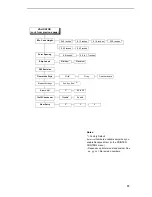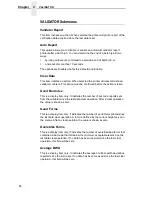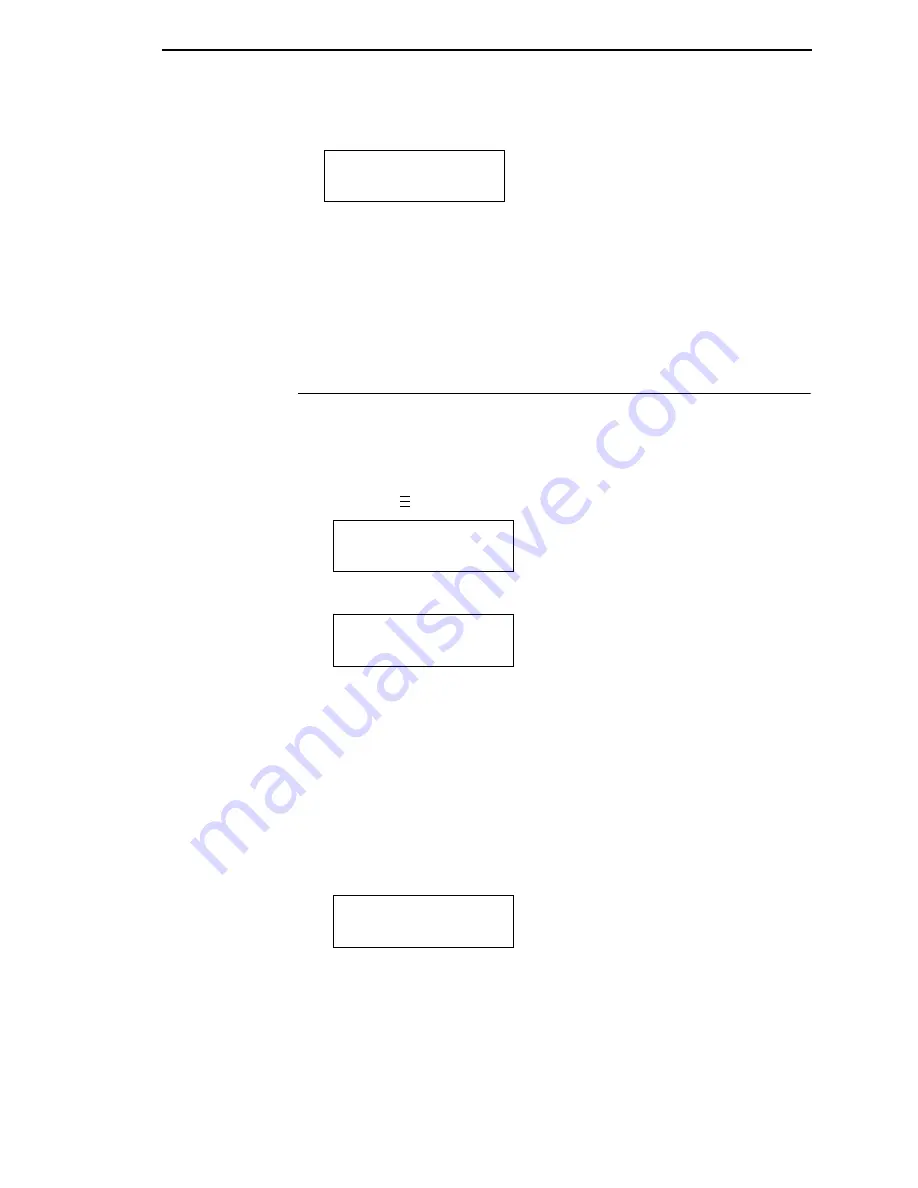
Printing A Configuration
75
Then, the following displays when it is deleted:
5.
Save the new configuration as described in the “Saving A Configuration”
on page 72. Make sure you select the same number (e.g., Config. 1)
when saving the modified configuration. The new configuration writes
over the existing one.
6.
Print a copy of this newest configuration and store it in a safe place. Refer
to the “Printing A Configuration” on page 75.
Printing A Configuration
It is recommended that you print and store your configurations for future
reference. The printout provides a list of the parameters that were set when
you configured the printer.
To print a configuration:
1.
Press the
key until the following message displays.
2.
Press the
↓
key until the following message displays:
3.
Press the
+
or
-
key to cycle through the following printout options.
Current*
Factory
Power-Up
All
1-8 customized configurations
4.
When the desired option displays, press the
↵
key. The printer prints the
specified configuration.
NOTE: If the configuration you want to print has not been saved, the
following message will display momentarily:
This message indicates that no configuration menu has been saved
under the configuration value you have selected and therefore cannot
be printed. You must either select another configuration to print or
load and then save a configuration to that configuration value first.
Delete Config.
X*
..
.
MENU MODE
CONFIG. CONTROL
Print Config.
Current*
CONFIG. DOES NOT
EXIST/Save First
Содержание T5000 Series
Страница 1: ...R User s Manual T5000 Thermal Printer ...
Страница 2: ......
Страница 10: ......
Страница 16: ...Table of Contents ...
Страница 76: ...76 Chapter 3 Overview Figure 3 Sample Configuration Printout ...
Страница 77: ...77 Sample Configuration Printout cont ...
Страница 199: ...199 14 33 35 86 15 36 36 88 16 38 37 91 17 41 38 93 18 43 39 96 19 46 40 98 20 48 Table 5 Width Limit Table ...
Страница 268: ...268 Chapter 5 Solving Other Printer Problems ...
Страница 288: ...288 Appendix D Removing The Media Cutter ...
Страница 292: ...292 Appendix E Installing The Media Cutter Tray ...
Страница 298: ...298 Appendix F ...
Страница 311: ......