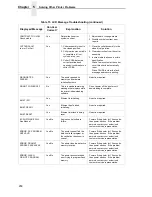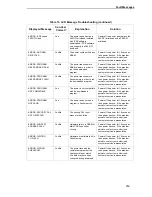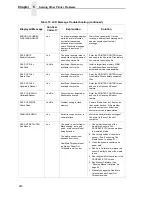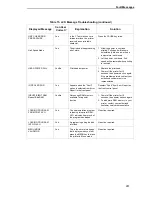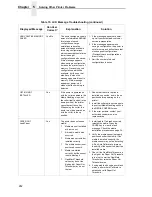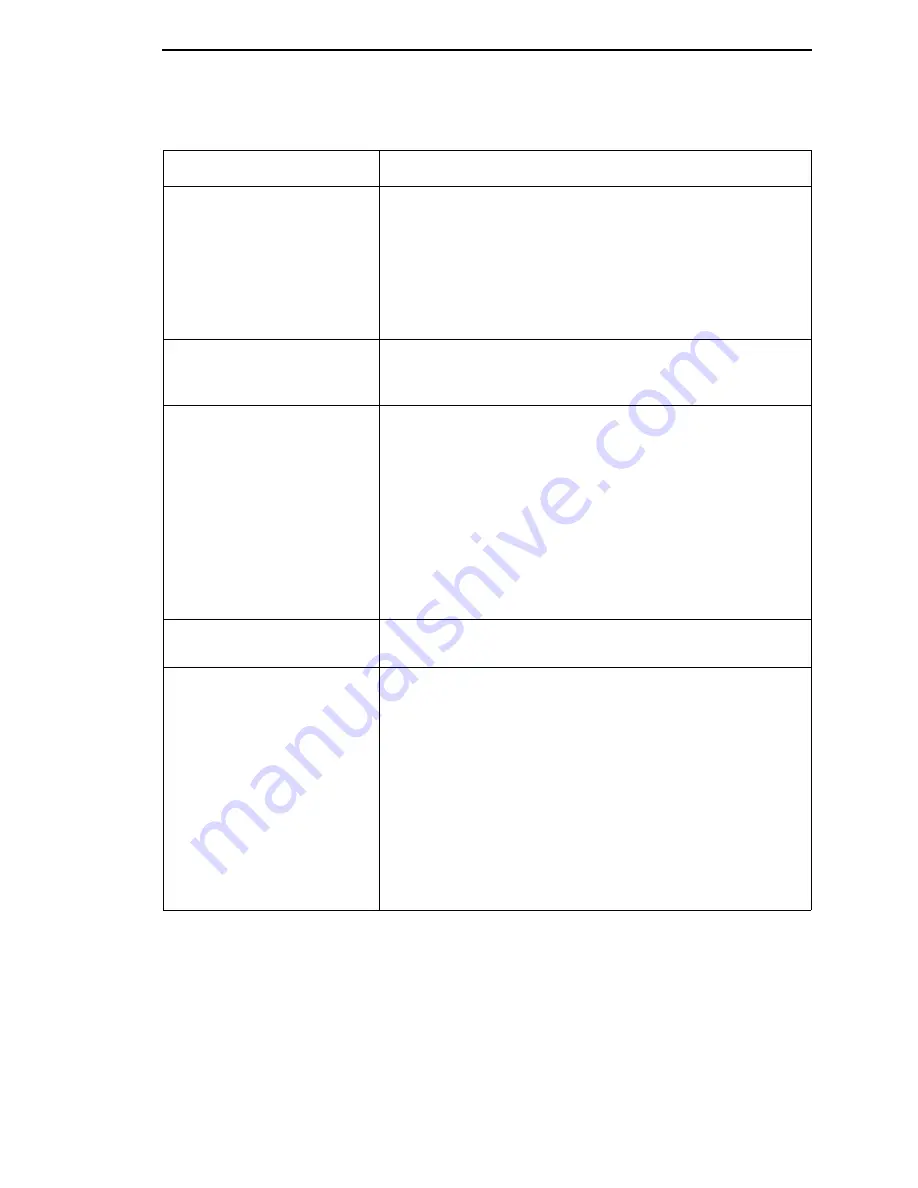
Restore The Printer To Operation
251
Media and ribbon move, but
no image prints in Thermal
Transfer mode.
1.
Print the Checkerboard diagnostic test pattern and check
that the image appears on the used portion of ribbon. If the
image is on the ribbon, the ribbon may be installed with the
transfer side against the printhead, instead of against the
media.
2.
The ribbon may be designed for another model printer.
3.
The ribbon may not be compatible with the media.
When narrow media is
installed, the media moves
but no image prints.
Verify the Label Width value in the MEDIA CONTROL menu
agrees with the width of the installed media. Too large a value
will start the image too far to the right and off the media.
Printing is faded or of poor
quality.
1.
Clean the printhead.
2.
Check that both latches on the pivoting deck are closed
and latched. Close the printhead by pressing down on
both sides of the pivoting deck and rotating the deck lock
lever fully counterclockwise.
3.
Verify that the head pressure adjustment dial is properly
set. Try increasing the pressure.
4.
Verify that the Print Speed and Print Intensity values are
correct. Adjust Print Speed and Print Intensity in the
MEDIA CONTROL menu or via host software.
Print is light on the left or right
side of the label.
Check if the pressure blocks are set for the width of the media
being used. Set each block near the edge of the media.
Prints strange characters
instead of the correct label
format.
1.
If the printer serial interface is being used, check that the
printer serial baud rate setting matches the baud rate of
the host computer. Reset the printer via software, or turn
the printer off and then on.
2.
Check if the printer serial host interface is set for 8 data
bits but the transmitting device is set for 7 data bits (or
vice-versa). Check the current setting by viewing it on the
LCD, and use the SERIAL PORT menu to adjust the
settings, if necessary.
3.
If the printer parallel interface is being used, make sure the
parallel interface terminating resistors are correct for the
host computer drivers.
Table 14. Printer Problems and Solutions (continued)
Symptom
Solution/Explanation
Содержание T5000 Series
Страница 1: ...R User s Manual T5000 Thermal Printer ...
Страница 2: ......
Страница 10: ......
Страница 16: ...Table of Contents ...
Страница 76: ...76 Chapter 3 Overview Figure 3 Sample Configuration Printout ...
Страница 77: ...77 Sample Configuration Printout cont ...
Страница 199: ...199 14 33 35 86 15 36 36 88 16 38 37 91 17 41 38 93 18 43 39 96 19 46 40 98 20 48 Table 5 Width Limit Table ...
Страница 268: ...268 Chapter 5 Solving Other Printer Problems ...
Страница 288: ...288 Appendix D Removing The Media Cutter ...
Страница 292: ...292 Appendix E Installing The Media Cutter Tray ...
Страница 298: ...298 Appendix F ...
Страница 311: ......