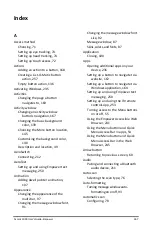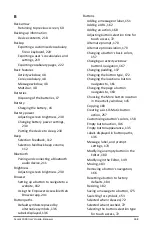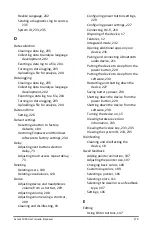Accent 1000 User’s Guide-Empower
274
Using the Menu button and Quick
Menu Access Bar in apps, 54
Using the Menu button and Quick
Menu Access Bar in the Web
Browser, 245
Using the Menu button and Quick
Menu in Empower, 52
Message banking
Importing a message banking .zip
file, 225
Importing/restoring files, 223
Message window
Adding the speech shortcut to the
Quick Menu, 95
Changing appearance, 87
Changing basic colors, 89
Changing settings, 87
Changing the message window font,
91
Clearing the contents of the message
window, 93
Customizing colors, 90
Description and location, 48
Displaying a vocabulary full-screen,
144
Saving a message to a button, 175
Speaking the contents of the message
window, 93
Turning auto-formatting on or off, 93
Turning message window features on
or off, 93
Turning on keyguard mode for
touch access, 94
Messaging
Setting up and Using Empower text
messaging, 250
More button
Choosing the More button location
in the activity window, 145
Mounting plate
Attaching a QRM mounting plate,
42
Moving buttons, 183
Multi-bar
Changing appearance, 97
Description and location, 48
Description and location of multi-
bar status area, 49
Displaying a vocabulary full-screen,
144
Multi-bar status area icons, 50
Showing or hiding the tracking
status window in the multi-bar,
97
My Vocabularies, 119
N
Navigation
Changing an activity window
button’s navigation, 167
Changing the location a button
navigates to, 161
Changing the page a button
navigates to, 160
Removing a button’s navigation,
166
Setting up a button to navigate to a
website, 162
Setting up a button to navigate to a
Windows application, 164
Next button selection delay
Adjusting touch access next button
selection delay, 73
Configuring scan timing, 77
NuPoint
Mounting a NuPoint module, 43
Setting up head tracking, 74
NuVoice
Switching from Empower, 233
O
On/off toggle button, 59
On-screen keyboard
Using an editing keyboard, 61