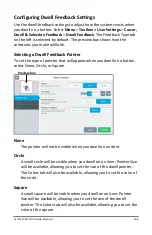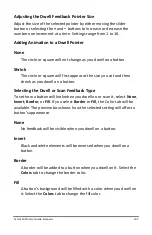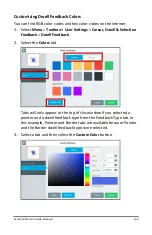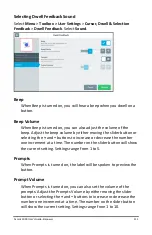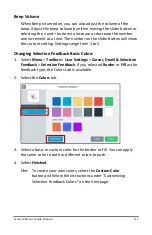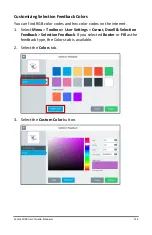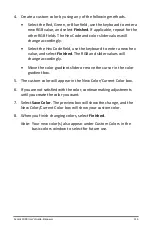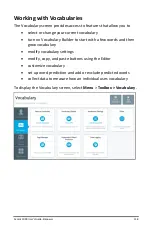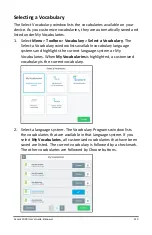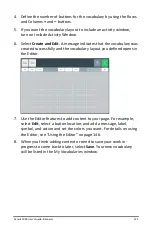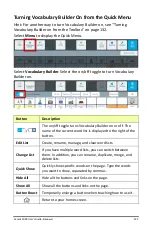Accent 1000 User’s Guide-Empower
117
Creating a File on a USB Flash Drive
Use this procedure to create a file on a USB flash drive to lock or unlock
the Toolbox.
Recommendation:
Create an unlock file even if you use a password to
lock the Toolbox. You might forget or lose the password.
1.
Select
Menu
>
Toolbox > User Settings
>
Restrictions
.
2.
Select the Create USB Lock/Unlock
Create
button. You will be
prompted to insert a USB flash drive.
3.
Insert a USB flash drive in the device and select
OK
.
4.
When “Unlock key successfully created” appears, the unlock file is
complete. Select
Finished
and remove the USB drive.
5.
Label the USB drive so you will remember that it contains the
toolbox unlock file.
Any time you want to modify settings when the Toolbox is locked,
insert this USB drive into your device and modify the settings. When
you finish, remove the USB drive.
Creating or Changing a Password
Use this procedure to create or change a password to lock or unlock the
Toolbox.
1.
Select
Menu
>
Toolbox > User Settings
>
Restrictions
.
2.
Select the Create or Change Password
Change
button. A keyboard
will open.
3.
Enter the password you want to use and select
Change
. If you
previously created a password, edit the password and select
Change
.
4.
Select
Finished
. When Menu is selected, a keyboard with a
Password prompt will open. Enter the password and select
Done
or
insert the USB flash drive with the unlock file to unlock the Toolbox.
Recommendation:
Try to make all your changes in the Toolbox at the
same time. When you exit the Toolbox, you will need to enter your
password again to unlock it even if you don’t close the application.