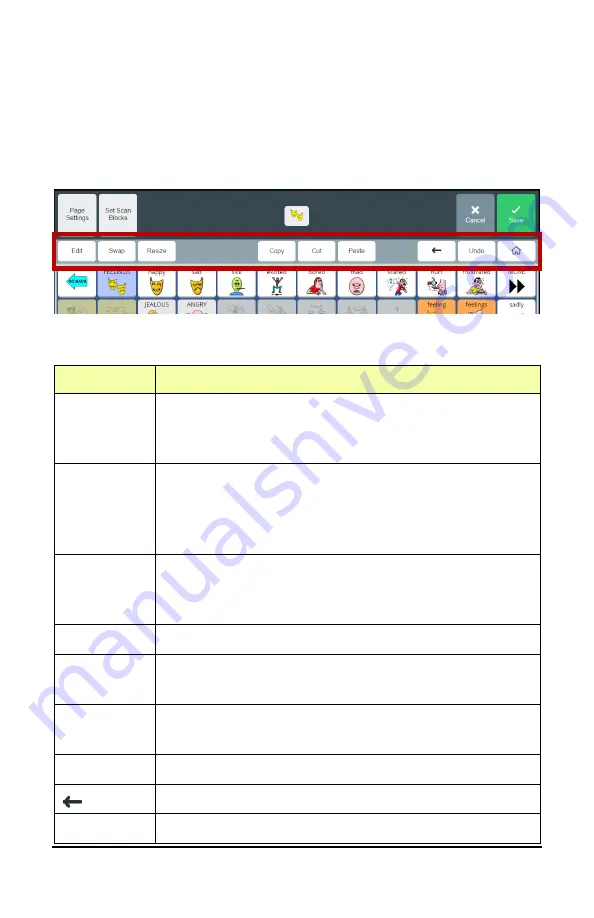
Accent 1000 User’s Guide-Empower
147
Using the Editor Buttons
When you select an Editor button, it turns blue to indicate it is active. The
button will remain active—indicated by the blue highlight—until you
select it again or until you finish making changes and select
Save
. As long
as a button remains active you can perform that operation on multiple
buttons, one after another.
Operations of the Editor Buttons
Button
Description
Page
Settings
Rename the current page. Select
Page Settings
, select
the Page Name field to open a keyboard. Enter the
new name and select
Finished
. Then select
Apply
.
Edit
Select
Edit
. Then select the button you want to
modify. Change the message, label, symbol, action(s),
colors, navigation, and other settings or clear the
button’s contents.
Swap
Select
Swap
. Then select the first button; a red border
will surround the selected button. Select the second
button. The two selected buttons will swap places.
Resize
Make a button larger or smaller.
Copy
Make an existing button larger or smaller. You can
also change its position.
Cut
Move a button by removing it from its current location
to paste in a different location.
Paste
Paste a cut or copied button to a location.
Return to the previous page.
Undo
Undo your most recent change.






























