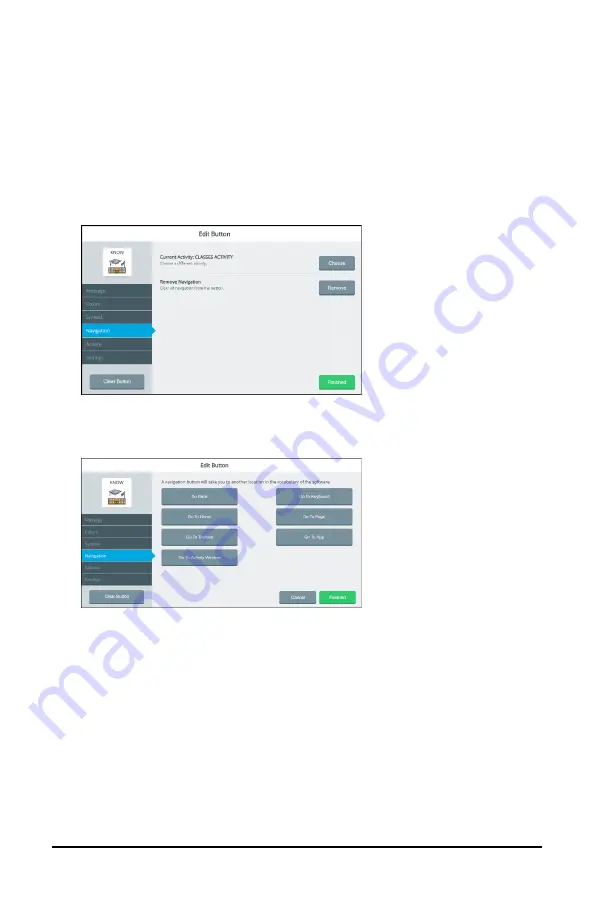
Accent 1000 User’s Guide-Empower
161
Changing the Location a Button Navigates to
A navigation button takes you to another page or location in a
vocabulary. You can change the location the button navigates to.
1.
Select
Menu
>
Editor
.
2.
Select
Edit
and choose the button you want to modify.
3.
Select the
Navigation
tab on the left.
4.
Select the Remove Navigation
Remove
button. A list of navigation
locations opens.
5.
Select a different navigation location.
•
If you select Go To Page or Go To Activity Window, a window
will list available pages and activities. Choose the page or
activity you want the button to navigate to. Or add a new page.
Then select
Finished
and
Save
.
•
If you select Go To App, a window will list apps available from
the
Menu
>
Toolbox
>
Applications
. Select the location you
want. Select
Finished
and
Save
.






























