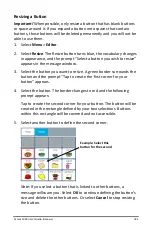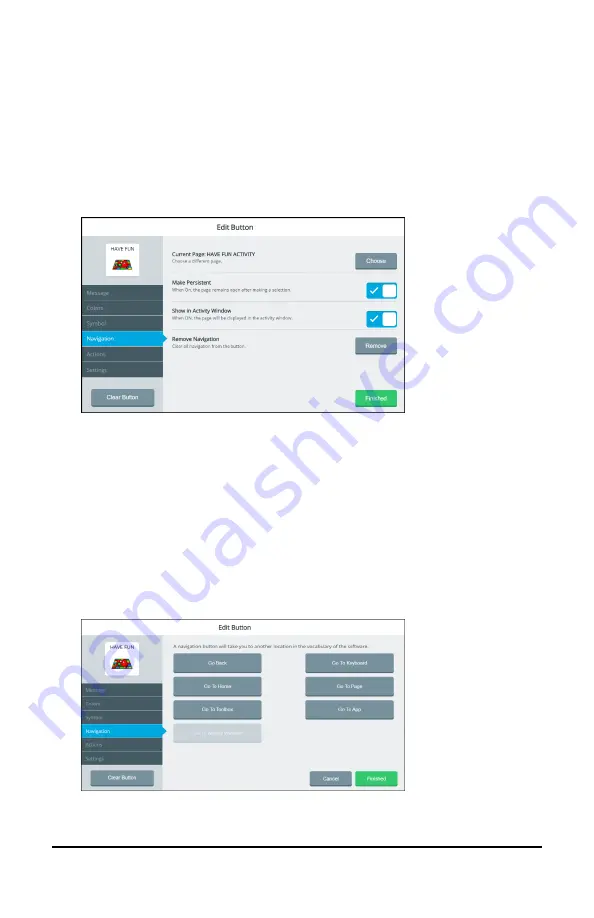
Accent 1000 User’s Guide-Empower
167
Changing or Removing an Activity Window Button’s
Navigation
1.
Select
Menu
>
Editor
.
2.
Select
Edit
and choose the button in the activity window you want
to modify.
3.
Select the
Navigation
tab on the left.
4.
To change the current page, select
Choose
and search for, select, or
create a page.
5.
To set the page to remain open after you make a selection, turn
Make Persistent
on.
6.
To set the page to be displayed in the activity window, turn
Show in
Activity Window
on.
7.
To change or remove the navigation, select
Remove
. A list of
Navigation locations will open.