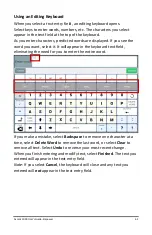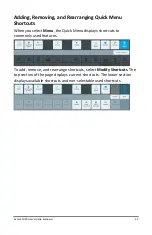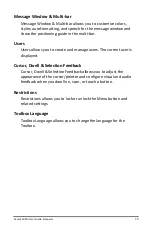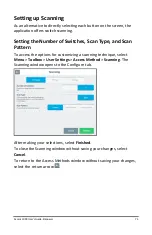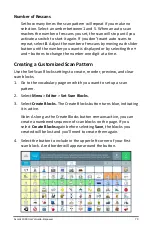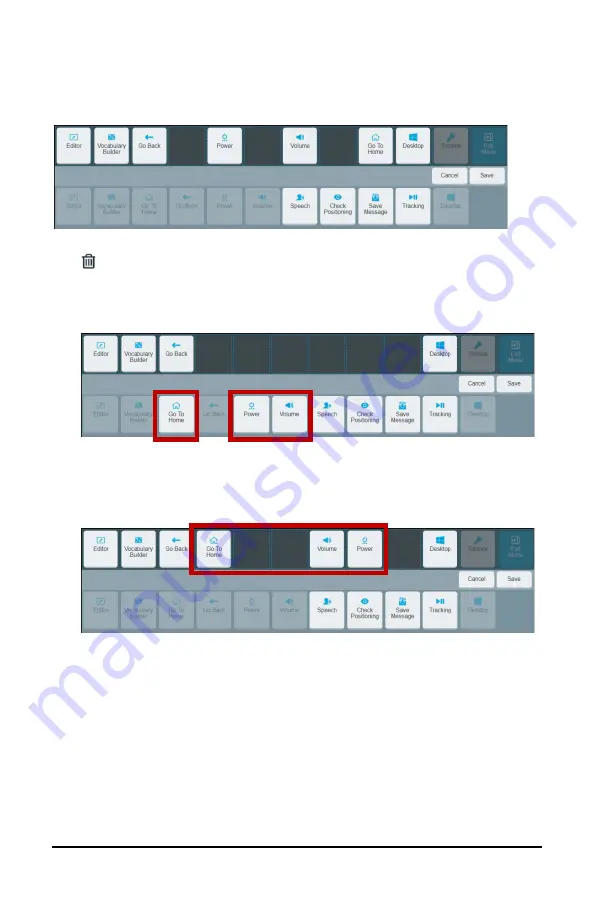
Accent 1000 User’s Guide-Empower
66
Rearranging Shortcuts
To move a shortcut to a different location combines the procedures for
removing and adding shortcuts.
1.
Select the first shortcut you want to move and select the delete icon
. The selected shortcut moves to the lower section of the page.
2.
Select and delete each additional shortcut you want to move. The
selected shortcuts move to the lower section of the page.
3.
Select the first space to which you want to move a shortcut. Then
select the shortcut you want to move to that space.
4.
Repeat step 3 for each shortcut you want to move.
5.
If you are satisfied with the new arrangement, select
Save
. If you
need to make additional changes, repeat steps 1, 2, and 3 as
necessary and then select
Save
.