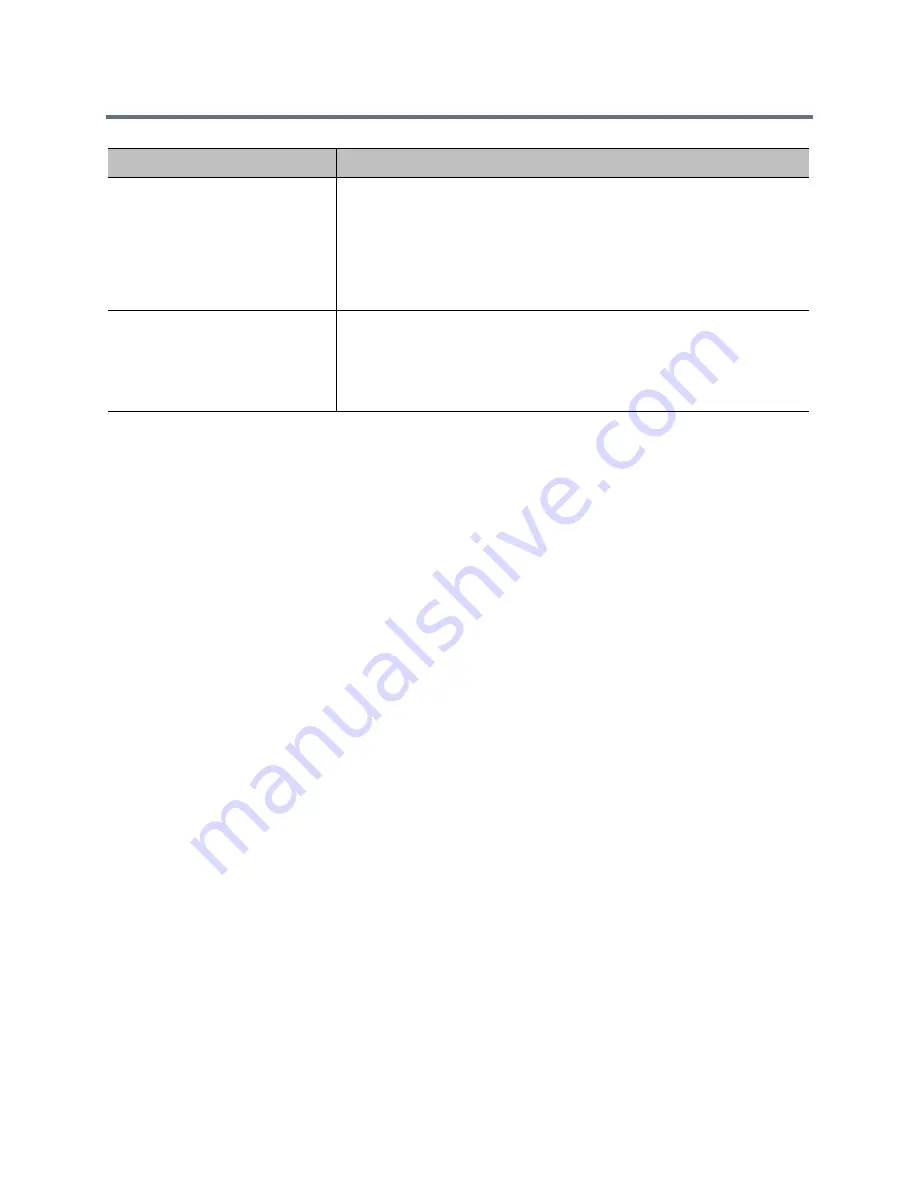
Monitors and Cameras
Polycom, Inc.
67
The Automatic Self View setting can also affect what displays on the monitors. For more information, refer
to
Configure Menu Settings
.
Record and Live Stream Calls
To record calls, you can either remotely log in to the Polycom
®
RealPresence
®
Media Suite or use the
RealPresence Group 700 system on Monitor 3.
Polycom
®
RealPresence
®
Media Suite Recording
Polycom
®
RealPresence Media Suite is an enterprise recording, streaming and video content management
solution that offers users, and administrators, self-service user portal features to record calls on Group
Series, or turn any Group Series into a webcast studio. Using RealPresence® Media Suite, one or all of your
Group Series systems, can be configured to perform as a webcasting studio for your organization.
From RealPresence Media Suite’s User Portal, any user from your organization can click to start recording,
click to create a live stream events, and share their video files. The Polycom® RealPresence Media Suite
is also a streaming and recording system that participates in standards-based video and telepresence calls.
RealPresence
Media Suite integrates with RealPresence Group systems to allow you to record, and/or live
stream a call using the following methods:
●
Dial a RealPresence Group system from a RealPresence Media Suite portal: If you have access
to a RealPresence Media Suite portal, you can log in to the portal to dial in to a RealPresence Group
system from which you want to record a call. This method is ideal for an administrator of a remote
RealPresence Group system. For information about using this method, refer to the Polycom
RealPresence Media Suite, Appliance Edition User Guide or Polycom RealPresence Media Suite,
Virtual Edition User Guide at
support.polycom.com.
Users of the RealPresence Group systems local interface can also record in these ways:
●
Dial RealPresence Media Suite directly: Use the default recording settings defined by a
RealPresence Media Suite administrator. Before recoding a call using this method, users must obtain
the IP address, H.323 extension, or SIP URL of the RealPresence Media Suite.
Recording Device with Speaker
and Content (Monitor 3 only)
Sets the monitor to show available content or the person speaking to support
recording with a DVR. The showing of content takes priority over the
showing of a person speaking.
This setting is available only with RealPresence Group 700 systems.
Select this setting to record near, far, and content audio. If there is content,
the video is recorded in full screen. If there is no content, the speaker is
recorded in full screen.
Recording Device with Speaker
Only (Monitor 3 only)
Sets the monitor to show the current person speaking, regardless of the
speaker’s location, to support recording with a DVR.
This setting is available only with RealPresence Group 700 systems.
Select this setting to record near, far, and content audio. Only the speaker is
recorded in full screen.
Setting
Description
















































