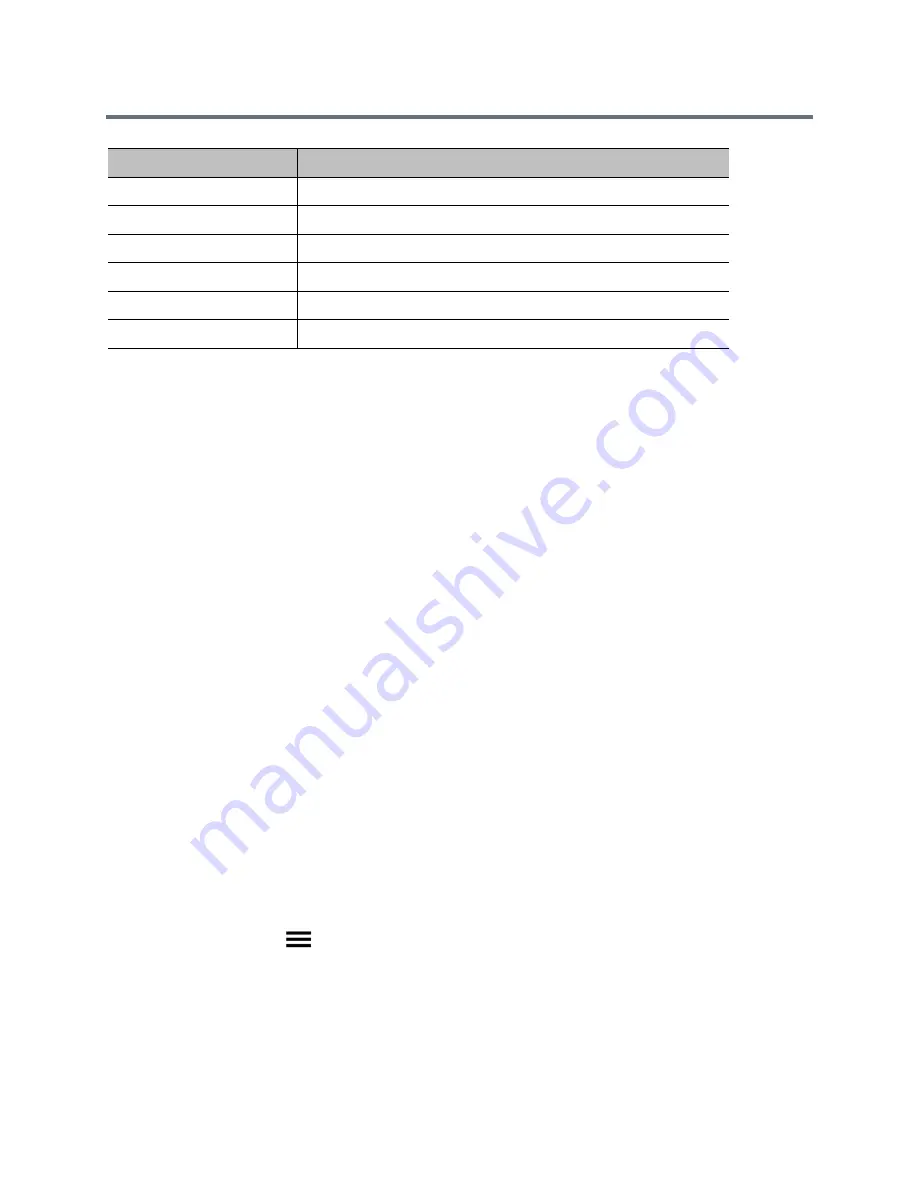
Introducing the Polycom RealPresence Group Series Systems
Polycom, Inc.
30
Connect and Power On the Polycom
®
RealPresence
Touch
™
This section describes how you can make connections so that you can power on, power off, and wake up
the Polycom
®
RealPresence Touch™. For information about enabling and setting the RealPresence Touch,
refer to
Enable and Set Up the RealPresence
Touch
.
Connect and Power On the RealPresence Touch
Before you can power on the RealPresence Touch, you must connect the Ethernet cable to the device.
To connect and power on the RealPresence Touch:
1
Connect the Ethernet cable to the back of the RealPresence Touch device.
2
Plug the Ethernet cable into the wall outlet. Do one of the following:
If your room provides Power Over Ethernet, you can connect the Ethernet cable directly to a LAN
outlet.
If your room does not provide Power Over Ethernet, you must connect the Ethernet cable to the
optional power supply adapter. Then connect the power supply adapter to a LAN outlet and power
outlet. The power supply adapter is sold separately.
The RealPresence Touch powers on and displays the language selection screen in the setup wizard.
Power Off the RealPresence
Touch
If you need to move your RealPresence Touch device to another area, power off the device before you
disconnect the Ethernet cable.
To power off the RealPresence Touch:
1
On any screen, tap
Menu, Settings, and then Administration.
2
Sign in using your Admin ID and password.
3
Scroll down to Power and Pairing.
4
Touch RealPresence Touch Power until a
Shutting down...
message displays.
The RealPresence Touch is powered off.
Alternate Amber and Blue
Software update, Factory restore, USB image update
Blinking Amber
USB disk plugged in
Green
On, In a call
Blinking Green
On, In a call, Receive IR in a call
Fast Blinking Red
System error
Blink
Needs attention, Receive IR
LED
System State






























