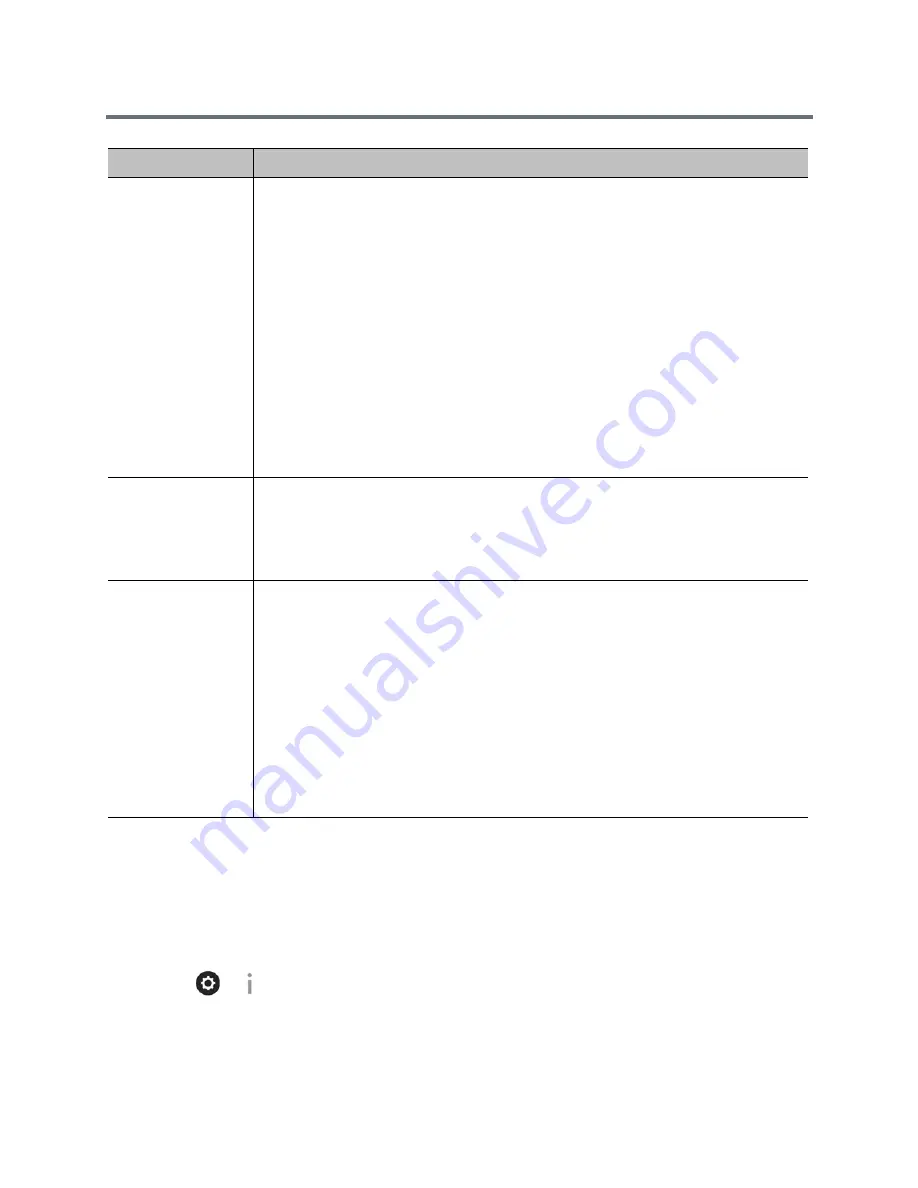
Troubleshoot
Polycom, Inc.
208
View RealPresence Group System Details
You might need to view certain system details to do video conferencing tasks, such as pairing, or to perform
troubleshooting tests to provide information for your own testing or for technical support.
To view your system details with the remote control:
» Select
>
> Information. The following details display:
System Name
Model
Camera Tracking
Provides diagnostics specific to the EagleEye Director, if this camera is connected to the
system.
Audio
Verifies microphone functionality. To use this feature, speak aloud and verify that you can
see dynamic signal indications for two vertical microphones and five horizontal
microphones. If no signal indication appears for a specific microphone, manually power off
the EagleEye Director and then power it back on.
Also verifies the reference audio signal: Set up a video call. Let the far side speak aloud
and verify that you can see dynamic signal indications for the two reference audio meters.
If no signal indication appears for a specific microphone, make sure the reference cable is
connected firmly.
After you verify microphone functionality, calibrate the camera again.
Video
•
Left Camera shows video from the left camera.
•
Right Camera shows video from the right camera.
•
Color Bars displays the color bar test screen.
Sessions
Displays the following information about each session connected to the system:
•
Type of connection, such as web or local interface
•
ID associated with the session, typically Admin or User
•
Remote IP address (the addresses of people logged in to the RealPresence Group
system from their computers)
Reset System
Note: Do not use this setting unless your administrator tells you to do so.
If a password is set, you must enter it to reset the system.
Returns the system to its default settings. When you select this setting using the remote
control, you have the option to do the following:
•
Keep your system settings (such as system name and network configuration) or restore
system settings.
•
Keep or delete the directory stored on the system. System reset does not affect the
global directory.
•
Keep or delete all PKI certificates and certificate revocation lists (CRLs).
Before you reset the system, you might ask your administrator to download the
Call Detail Report (CDR) and CDR archive. For more information about these
reports, contact your administrator.
Diagnostic Screen
Description






























