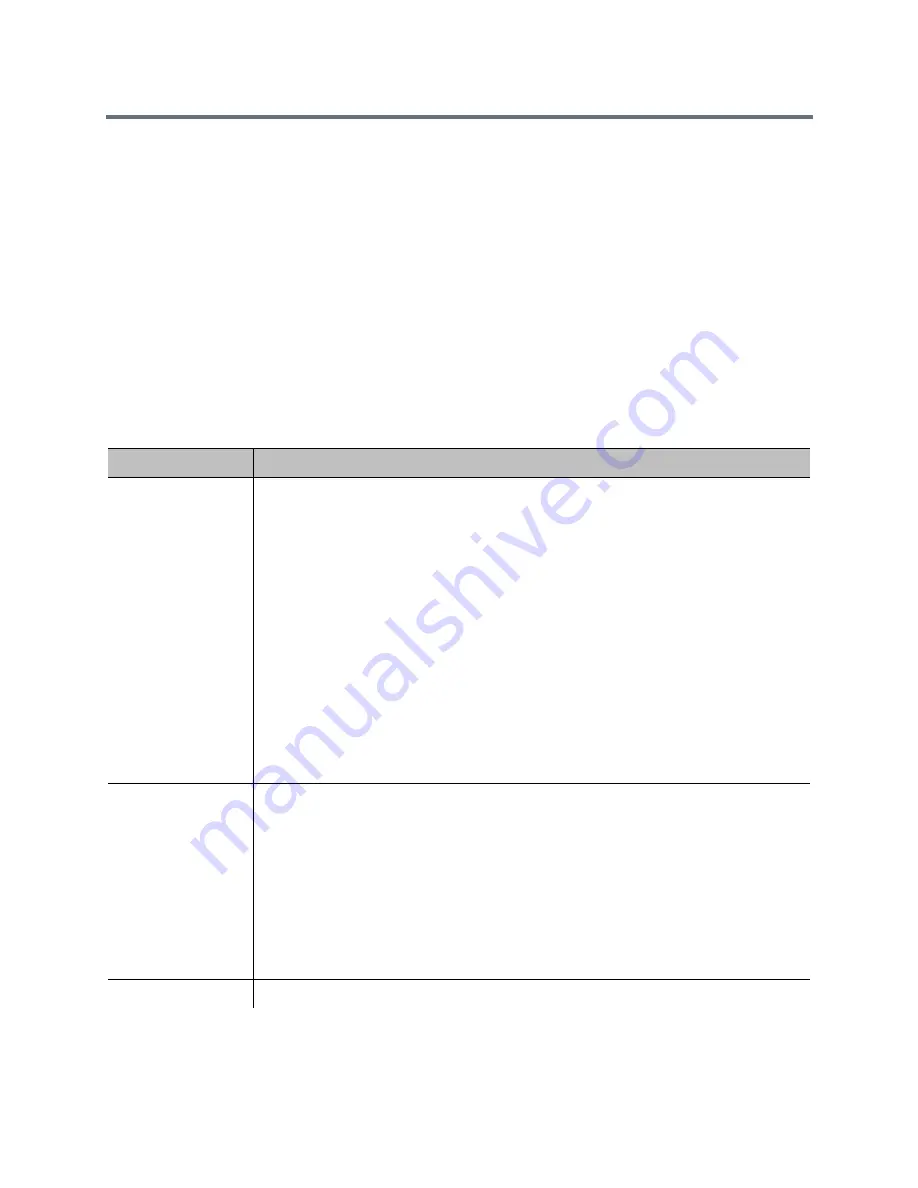
Diagnostics, Status, and Utilities
Polycom, Inc.
192
To access the Diagnostics screens using the Polycom RealPresence Group system web
interface:
1
In your web browser address line, enter the RealPresence Group system’s IP address.
2
Enter the Admin ID as the user name (default is
admin
), and enter the Admin Remote Access
Password, if one is set.
3
Click Diagnostics from any page in the web interface.
You can find some system information by clicking the System link in the blue bar at the top of the page.
The web interface’s Diagnostics page has the following groups of settings in addition to the Send a Message
application:
●
System
●
Audio and Video Tests
System Diagnostics
Diagnostic Screen
Description
Call Statistics
Displays information about the call in progress. What you see depends on whether you are
in a point-to-point or multipoint call.
•
Point-point calls: Streams associated with the participant are displayed beneath the
participant information. To view more information about a specific stream, navigate to
the desired stream and select More Info. From an individual stream view you can select
Next Stream to view the next stream in the stream list.
•
Multipoint calls: A list of participants in the call is displayed. Do one of the following:
To view a participant’s details, select Participants, navigate to the desired
participant, and select More Info.
The participants’ active streams are displayed beneath the participant information.
To view more information about a specific stream, navigate to the desired stream
and select More Info. From an individual stream view you can select Next Stream
to view the next stream in the stream list.
To quickly access a list of all active audio, video and content streams within the call,
navigate to Active Streams (this option is available in SVC calls only). Select the
desired stream, and select More Info.
If the system is not in a call, the page displays The System is not currently in a call.
System Status
Displays the following system status information:
•
Auto-Answer Point-to-Point Video, Remote Control, and Meeting Password
•
Microphones, SoundStation IP, SoundStructure
•
IP Network
•
Servers:
Always shows: Gatekeeper, SIP Registrar Server
Shows the active Global Directory Server, LDAP Server, or Microsoft Server
If enabled, shows Provisioning Service, Calendaring Service, Presence Service
If the Polycom RealPresence Group system detects an EagleEye Director, a status line for
the device is displayed.
Download Logs
Enables you to save system log information.






























