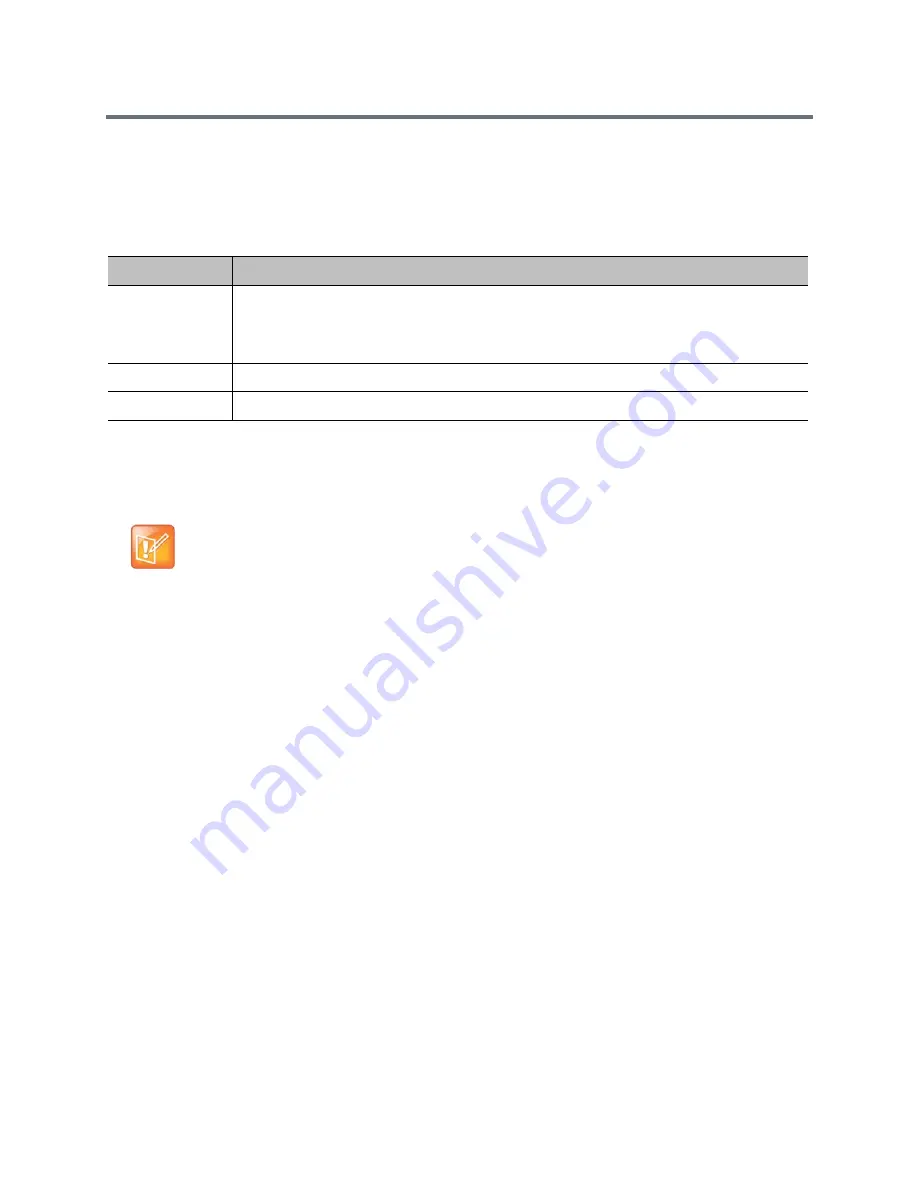
Manage the System Remotely
Polycom, Inc.
168
To automatically check for and apply software updates:
1
In the web interface, go to Admin Settings > General Settings > Software Updates.
2
Select Automatic Software Updates.
3
Configure these settings.
For information about the latest software version, including version dependencies, refer to the Polycom
RealPresence Group Series Release Notes. For detailed information about obtaining software key codes
and updating your software, refer to theSoftware and Options for the Polycom RealPresence Group Series
and Accessories Installation Guide.
Setting
Description
Automatically
Check for and
Apply Software
Updates
Enables settings that allow you to set up a schedule for automatically checking for and
applying software updates to your system.
Start Time
Specifies the Hour, Minute, and AM/PM setting to start checking for updates.
Duration
Specifies how long the system should wait to determine whether updates are available.
Note: Automatic software updates
If your organization uses a management system for provisioning endpoints, your Polycom
RealPresence Group system might get software updates automatically.






























