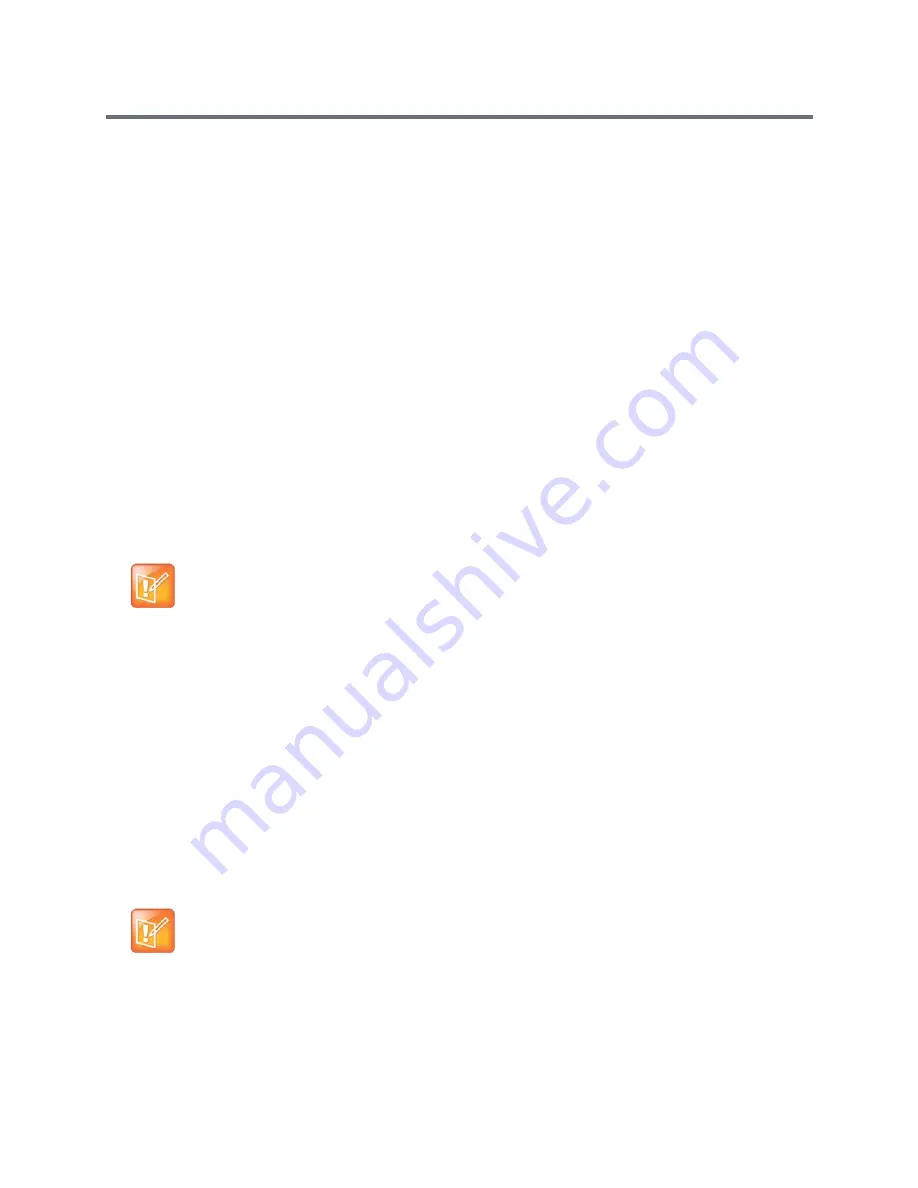
Introducing the Polycom RealPresence Group Series Systems
Polycom, Inc.
32
Wake Up the Polycom Touch Control
The Touch Control goes to sleep after two minutes of inactivity.
To wake up the Polycom Touch Control:
» Touch anywhere on the screen to wake it up.
Configure the RealPresence Group System
This section describes how to configure your RealPresence Group system by using the setup wizard. It also
explains how to access administrative settings in the local and web interfaces.
Setup Wizard
When you power on your system for the first time, the setup wizard leads you through the minimum
configuration steps required to place a call. The setup wizard is also called the
out-of-box (OOB) state.
The setup wizard allows you to set an Admin ID and password, which allows you to limit access to the Admin
Settings. The default Admin ID is
admin
and the default admin password is the 14-digit system serial
number on the Settings > System Information > Information > System Detail screen in the local interface
or on the back of the system. Admin and User IDs are not case sensitive.
You can run the setup wizard or view the configuration screens in either of the following two ways.
●
In the room with the system—You can navigate the screens and enter information by using the
remote control and the onscreen keyboard. When you reach a text field, press the Select button on
the remote control to display the onscreen keyboard. Note that the onscreen keyboard is
automatically displayed when you reach the System Name field in the setup wizard.
Be aware that only those configuration screens needed to get the system connected are included in
the local interface. Most of the administrative settings are available only in the web interface.
●
From a remote location—If you know the IP address of the system, you can access and configure
it using the web interface. For more information about using the web interface, refer to
Use the
Polycom RealPresence Group System Web Interface
.
The setup wizard is available during initial setup, after a system reset with system settings deleted, or after
using the restore button.
Note: Remember admin password
Make sure you can recall the admin password if you set one. If you forget the password, you must use
the restore button to run the setup wizard again in order to access the Admin Settings and reset the
password.
Note: Web Interface Start Up After Setup Wizard is Complete
After the RealPresence Group system starts up from the setup wizard (OOB) state, you might be
unable to gain access to web interface for up to a minute. This can occur after the IP address displays
on the local interface.






























