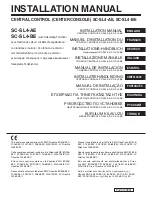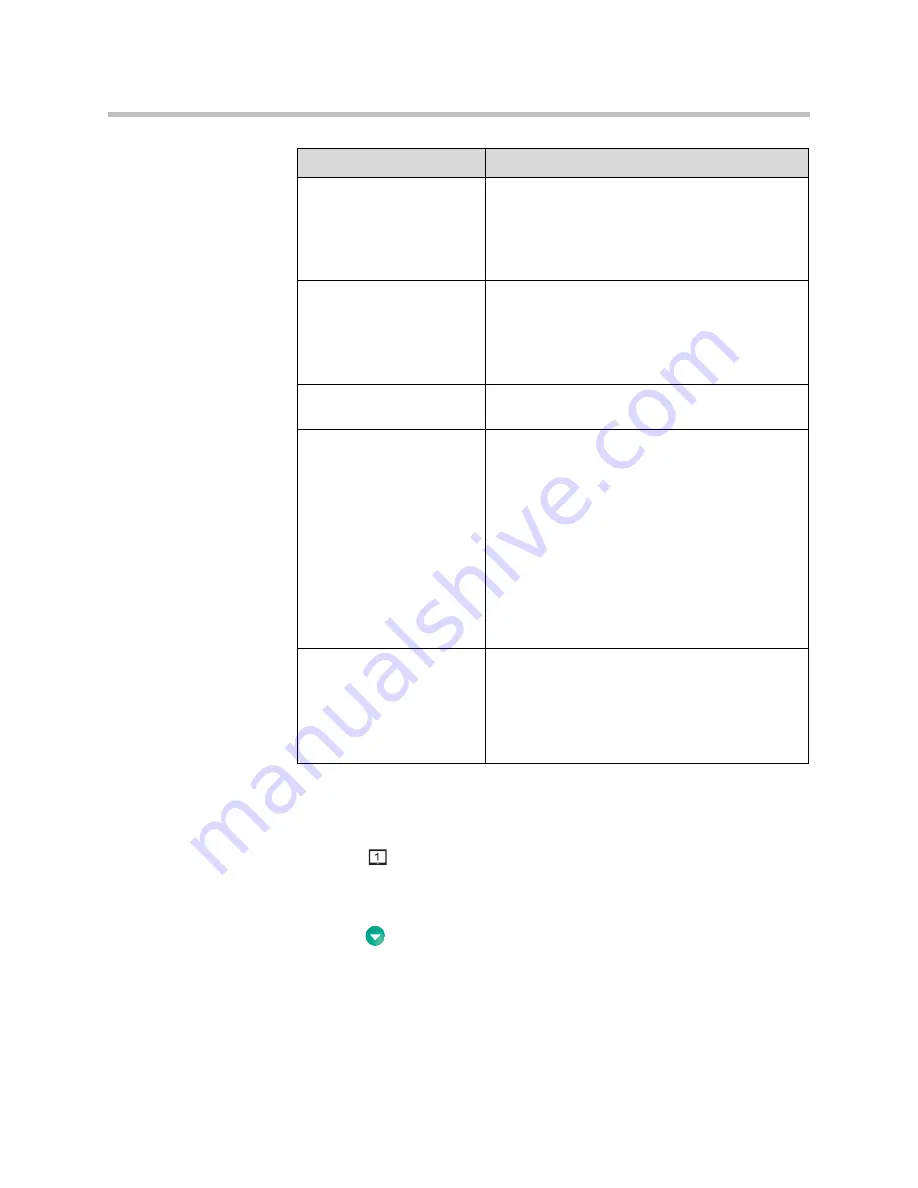
Using the Polycom PowerCam Presenter
2 - 9
Configuring Video Output Settings
The Video Output Settings screen lets you specify the video output signal from
connector
on the PowerCam Presenter controller.
To configure the video output settings:
1.
Press
Menu
on the remote control.
2.
Select
Video Output Settings
from the PowerCam Presenter screen.
Subnet Mask
Displays the subnet mask currently assigned to the
system.
If the system does not automatically obtain a
subnet mask, enter one here.
Changing this setting causes the system to restart.
WINS Server
Displays the WINS server currently assigned to the
system.
If the system does not automatically obtain a WINS
server IP address, enter one here.
Changing this setting causes the system to restart.
WINS Resolution
Specifies whether to send a request to the WINS
server for WINS name resolution.
LAN Speed
Specifies the LAN speed to use. Select
Auto
if you
want the network switch to negotiate the speed
automatically; otherwise, select either
10 Mbps
or
100 Mbps
.
Note:
Be sure that the
LAN Speed
setting for the
PowerCam Presenter and for the switch are the
same
.
Typically, selecting
Auto
for both is
sufficient. Polycom recommends that you do not
select
Auto
for either just the PowerCam Presenter
or just the switch; the settings for both must exactly
match.
Changing this setting causes the system to restart.
Duplex Mode
Specifies the Duplex Mode to use. Select
Auto
if
you want the network switch to negotiate the
Duplex Mode automatically; otherwise, select
either
Full
or
Half
.
Note:
Be sure that the Duplex Mode you choose is
supported by the switch.
Setting
Description