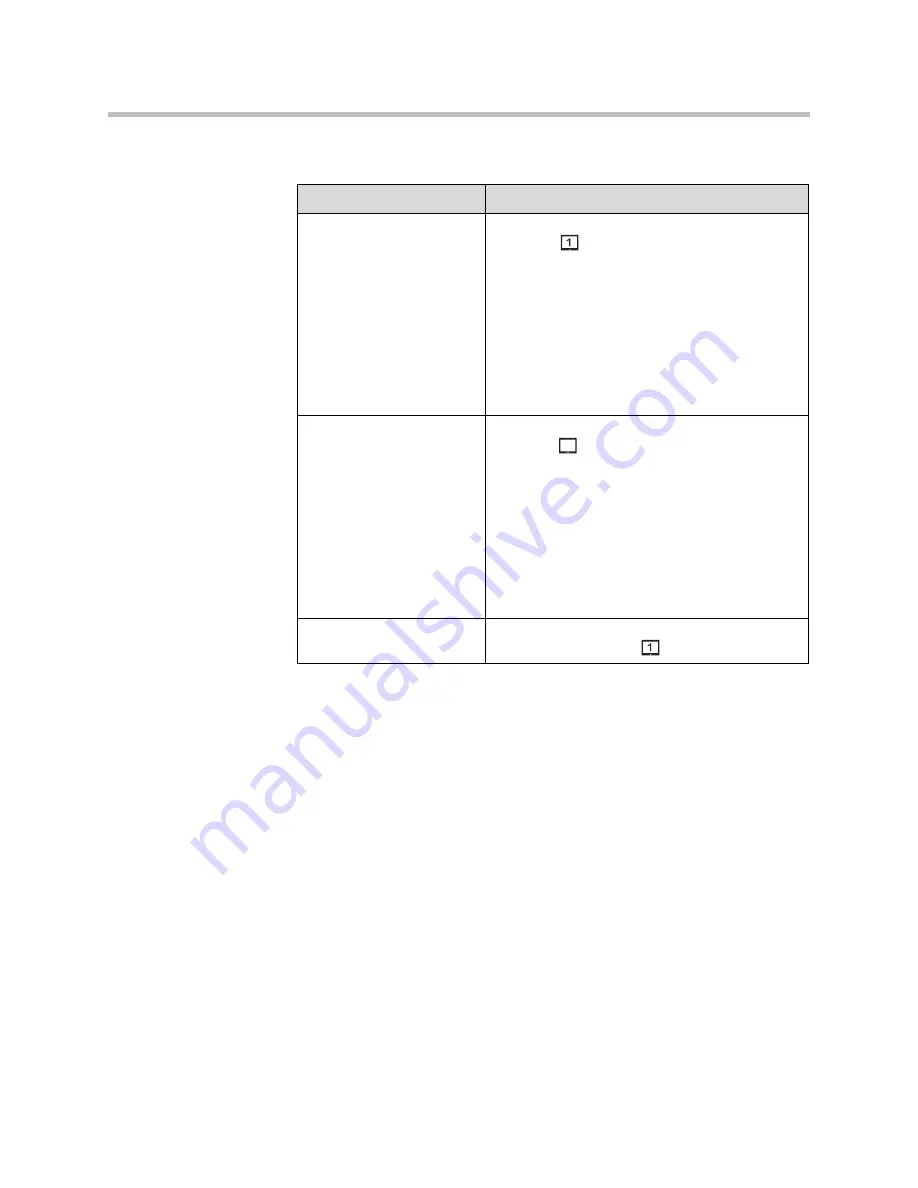
User’s Guide for the Polycom PowerCam Presenter
2 - 10
3.
Configure these settings:
Using Automatic Camera Tracking
Automatic camera tracking automatically points the camera to the person who
is wearing the locator pack assembly. The camera smoothly follows the person
as they move about the room, and automatically zooms in and out as the
person gets closer or further away from the camera.
In addition, you can customize automatic camera tracking so that it suits your
particular environment. For example, you can turn off automatic zooming and
you can customize your automatic camera view (called the Presenter View).
Setting
Description
Output 1
Specifies the video output signal from
connector
on the controller, which can show
Polycom Presenter icons and messages:
•
Select
S-Video
if you connected to an S-video
display, VCR, or DVD player, or you connected to
the S-video input of another video conferencing
system.
•
Select
Composite
if you connected to a
composite display, VCR, or DVD player, or you
connected to the composite input of another
video conferencing system.
Output 2
Specifies the video output signal from
connector
on the controller, which cannot show
Polycom Presenter icons and messages:
•
Select
S-Video
if you connected to an S-video
display, VCR, or DVD player, or you connected to
the S-video input of another video conferencing
system.
•
Select
Composite
if you connected to a
composite display, VCR, or DVD player, or you
connected to the composite input of another
video conferencing system.
Display messages
on-screen
Specifies that messages will appear on the display
connected to connector
on the controller.
2
















































