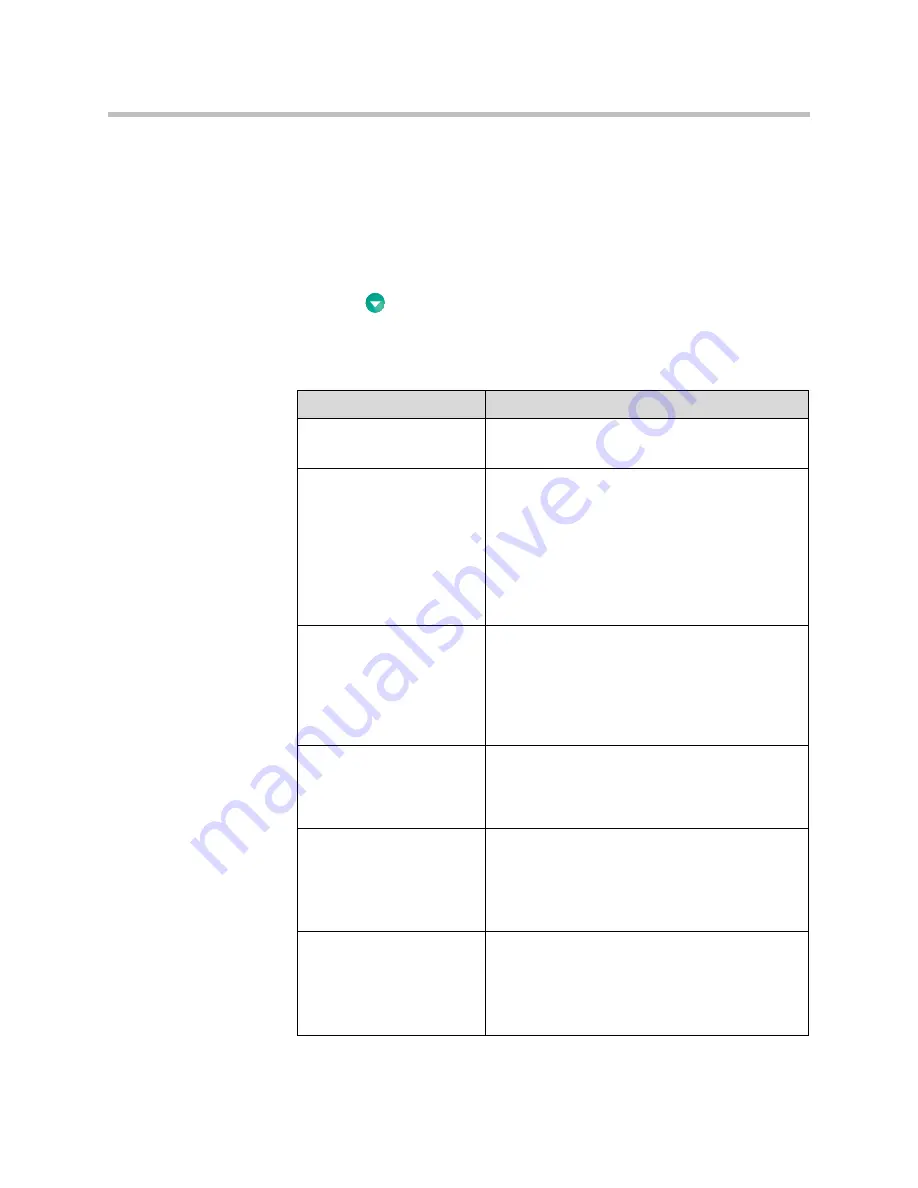
User’s Guide for the Polycom PowerCam Presenter
2 - 8
Configuring LAN Properties
If you want to connect the PowerCam Presenter to the LAN, you must
configure the LAN properties. Note that you cannot use the LAN connection
to make video calls or view web pages.
To configure the LAN properties:
1.
Press
Menu
on the remote control.
2.
Select
LAN Properties
from the PowerCam Presenter screen.
3.
Configure these settings:
Setting
Description
Host Name
Specifies
the system’s DNS name.
Changing this setting causes the system to restart.
IP Address
Specifies how the system obtains an IP address:
•
Select
Obtain IP address automatically
if you
want the system to get an IP address from the
DHCP server on the LAN.
•
Select
Enter IP address manually
if you do not
want the IP address to be assigned
automatically.
Changing this setting causes the system to restart.
Your IP Address is
or
Use the Following IP
Address
If you selected
Obtain IP address automatically
,
this field displays the IP address currently assigned
to the system.
If you selected
Enter IP address manually
, enter
the IP address here.
Changing this setting causes the system to restart.
Domain Name
Displays the domain name currently assigned to
the system.
If the system does not automatically obtain a
domain name, enter one here.
DNS Servers
Displays the DNS servers currently assigned to the
system.
If the system does not automatically obtain a DNS
server address, enter up to two DNS servers here.
Changing this setting causes the system to restart.
Default Gateway
Displays the gateway currently assigned to the
system.
If the system does not automatically obtain a
gateway IP address, enter one here.
Changing this setting causes the system to restart.
















































