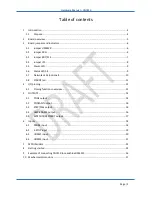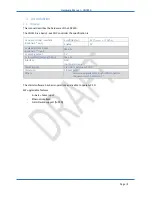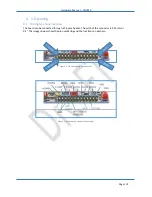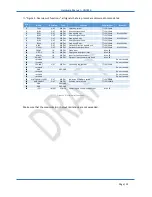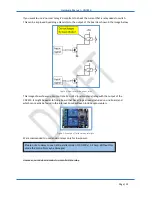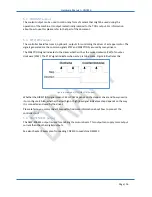Отзывы:
Нет отзывов
Похожие инструкции для CNC310

EWR
Бренд: Abicor Binzel Страницы: 8

IPP-S Series
Бренд: DigiPower Страницы: 27

MDS TransNEXT NET9L
Бренд: GE Страницы: 69

SCXI-1120/D
Бренд: National Instruments Страницы: 19

PRO 08D
Бренд: Osaka Страницы: 12

GD-46 Series
Бренд: Yoshitake Страницы: 18

BRC1D71
Бренд: Daikin Страницы: 8

Spider Free 30
Бренд: Silverline Страницы: 16

MEGA 1100
Бренд: Megalarm Страницы: 2

MSSR-32
Бренд: Keithley Страницы: 3

TRULUX DMX 3Z Touch Control
Бренд: American Lighting Страницы: 2

121245
Бренд: Lucci comfort Страницы: 3

A 1720A
Бренд: Redback Страницы: 3

BRAIN 06 24V
Бренд: Genius Страницы: 52

Torrium2
Бренд: Davey Страницы: 8

i-OLEG LumiGate GR-7610/V2
Бренд: olympia electronics Страницы: 2

STAD Series
Бренд: TA Страницы: 6

C10A
Бренд: Grifco Страницы: 20