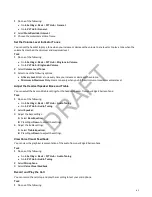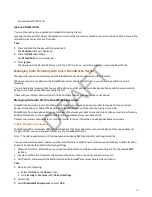When the incoming call is answered on one of the phones added to your Simultaneous Ring list, the call is logged in the
Missed Calls list on the other phones. Unanswered incoming calls are logged in the Missed Calls lists on all connected
phones.
Check with your system administrator to find out if this feature is available on your phone.
Create a Personal Ring Group
Before you can add numbers to your personal ring group, you need to enable the Simultaneous Ring feature on your phone.
Task
1 Do one of the following:
• Select UC-One on the Home screen.
• Go to Settings > Features > UC-One Call Settings.
2 Select a line.
3 Select Simultaneous Ring Personal.
4 Select Status > Enabled.
Add Numbers to Your Simultaneous Ring List
You can add up to 10 extensions and phone numbers to the Simultaneous Ring list.
When you add an extension or a phone number, you can choose to enable Answer Confirmation Required, which notifies
you when a call is answered on one of the added numbers.
Task
1 Do one of the following:
• Select UC-One on the Home screen.
• Go to Settings > Features > UC-One Call Settings.
2 Select a line.
3 Select Simultaneous Ring Personal > Add.
4 Enter an extension or phone number.
5 Select Answer Confirmation Required to receive confirmation that the call was answered.
6 Select Save.
You cannot pick up or barge in on calls answered on another phone. The contact who answers the call must transfer the
call to your phone or park the call on your line for you to speak with the caller.
Delete Numbers from the Simultaneous Ring List
You can delete a number added to your Simultaneous Ring list at any time.
Task
1 Do one of the following:
• Select UC-One on the Home screen.
• Go to Settings > Features > UC-One Call Settings.
2 Select a line.
3 Select Simultaneous Ring Personal.
4 Select the numbers you want to remove and press Delete.
Managing UC-One Favorites and Contacts
You can see your UC-One contacts marked as favorites in the UC-One Contacts list and on the Lines screen.
The phones do not support UC-One favorites. Contact your system administrator to find out if this feature is available on
your phone.
98
DRAFT
Содержание Edge E Series
Страница 1: ...Poly Edge E Series User Guide 8 0 0 June 2022 3725 47487 001 D R A F T ...
Страница 30: ...Edge E100 Home Screen Edge E220 Home Screen 30 D R A F T ...
Страница 31: ...Edge E300 Series and E400 Series Home Screen 31 D R A F T ...
Страница 32: ...Edge E500 Series Home Screen 32 D R A F T ...