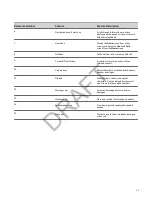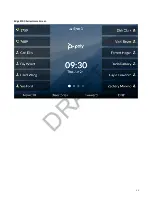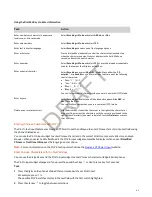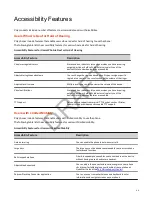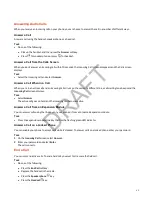Getting Started
Before you use the phone, familiarize yourself with its features and user interface.
Note:
The features on your device may vary according to the network environment and the configuration by your system
administrator. As a result, the examples and graphics in this guide may not reflect available options or what your device
screen displays.
Logging In to Your Poly Edge E Series Phone
If your system administrator has set up user credentials for your phone, you can log in to a phone and access your contacts
or favorites, settings, and calendar (if enabled).
You can view your personal settings from any Poly phone or system within your organization. Contact your system
administrator for your user credentials.
Note:
Some of the features described in this section require access to the Basic settings menu. If your phone requires a
password to access the Basic settings menu, contact your system administrator for assistance.
Log In to a Phone
Depending on how your system administrator set up your user login options, you may need to log in to a Poly phone before
you can use one.
By default, Poly devices don’t require you to log in before you can use them. If you don’t log in, you see the default profile.
When you log in, you have full access to your personal settings and your directory.
Any settings you change while logged in on a public phone commit to your profile and display the next time you log in to
any phone.
Task
1 If you see the User Login screen, proceed to the next step.
2 Enter your user ID and password, and select Log In.
Your personal profile displays when you enter the correct login credentials. If you enter incorrect credentials, a
message indicating that your login attempt has failed displays and the User Login screen displays again. Check with
your system administrator to confirm your login credentials.
Log Out of the Phone
After you finish using a public phone, make sure you log out to prevent access to your personal settings.
Task
1 Select Log Out or go to Settings > Features > User Login > Log Out.
2 Select Yes on the confirmation window.
Your personal settings are no longer accessible.
Log In to a Host Phone as a Guest
Log in to a host phone as a guest to place emergency calls as defined by your system administrator.
Your system administrator enables the guest feature and provides you with the guest credentials. When you log in to a
host phone as a guest, you have limited access to your personal phone settings and your directory. You can access the
BroadWorks Enterprise Directory and UC-One Favorites, but not your Contact Directory or general favorites.
Task
1 Do one of the following:
• Select Guest In on the screen.
• Press the Guest In softkey.
2 From the Guest In screen, enter your username and password and select OK.
37
DRAFT
Содержание Edge E Series
Страница 1: ...Poly Edge E Series User Guide 8 0 0 June 2022 3725 47487 001 D R A F T ...
Страница 30: ...Edge E100 Home Screen Edge E220 Home Screen 30 D R A F T ...
Страница 31: ...Edge E300 Series and E400 Series Home Screen 31 D R A F T ...
Страница 32: ...Edge E500 Series Home Screen 32 D R A F T ...