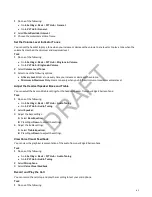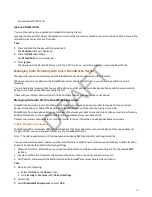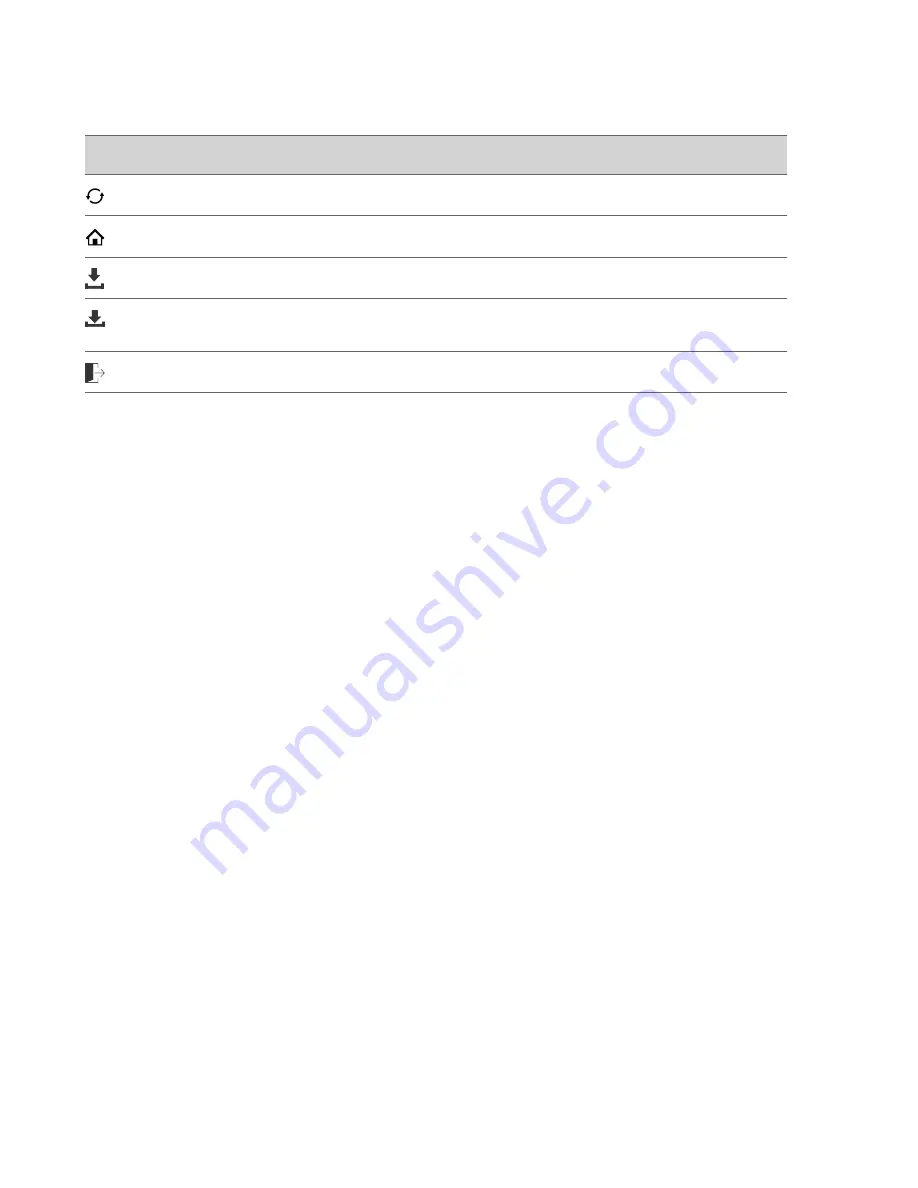
Icon
Action
Refreshes the current web page.
Returns to the browser's home page.
Displays the toolbar permanently so it does not hide every three seconds.
Enables the toolbar to hide every three seconds. To display a hidden toolbar, you have to press the
touchscreen until the toolbar displays.
Exits the Web Browser and returns to the phone's Home screen.
Using the Launch Pad
The Launch Pad enables you to access local or web applications, directories, and information feeds.
Your system administrator can enable Launch Pad on your phone and customize the applications you see. By default, the
Launch Pad displays the following applications:
• Picture Frame—Displays your pictures stored on a USB flash drive.
You have several display options including thumbnail view, slide show view, and single picture view. You can also set
one of your pictures as the background image on your phone.
• My Info Portal—Gives you access to a variety of information feeds, such as sports, news, weather, stock, and traffic.
View information feeds from the idle screen and the Launch Pad.
When you view feeds, your phone may enter an idle state. If you set up a screen saver, the screen saver displays when
your phone is idle.
Access the Launch Pad
Access the Launch Pad from the Applications menu.
Task
» Press the Applications key.
The Launch Pad's main window displays.
Open Applications
The Picture Frame and My Info Portal applications are default applications available in the Launch Pad. Your system
administrator can enable additional applications for your phone that can also be made available in the Launch Pad.
If you haven't enabled the My Info Portal application yet, you need to set up an account before you can access the
application.
For information on using custom applications, contact your system administrator.
Task
» Do one of the following:
• Select the Picture Frame icon.
• Select the My Info Portal icon and select the feed you want to view.
• Select an additional application to launch.
Navigate the Launch Pad
When you are using the Launch Pad application, a group of softkeys display to help you navigate the Launch Pad.
92
DRAFT
Содержание Edge E Series
Страница 1: ...Poly Edge E Series User Guide 8 0 0 June 2022 3725 47487 001 D R A F T ...
Страница 30: ...Edge E100 Home Screen Edge E220 Home Screen 30 D R A F T ...
Страница 31: ...Edge E300 Series and E400 Series Home Screen 31 D R A F T ...
Страница 32: ...Edge E500 Series Home Screen 32 D R A F T ...