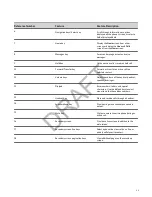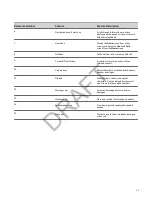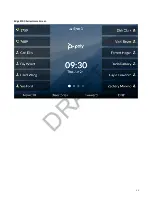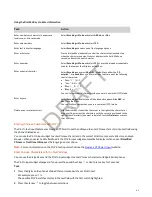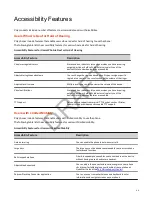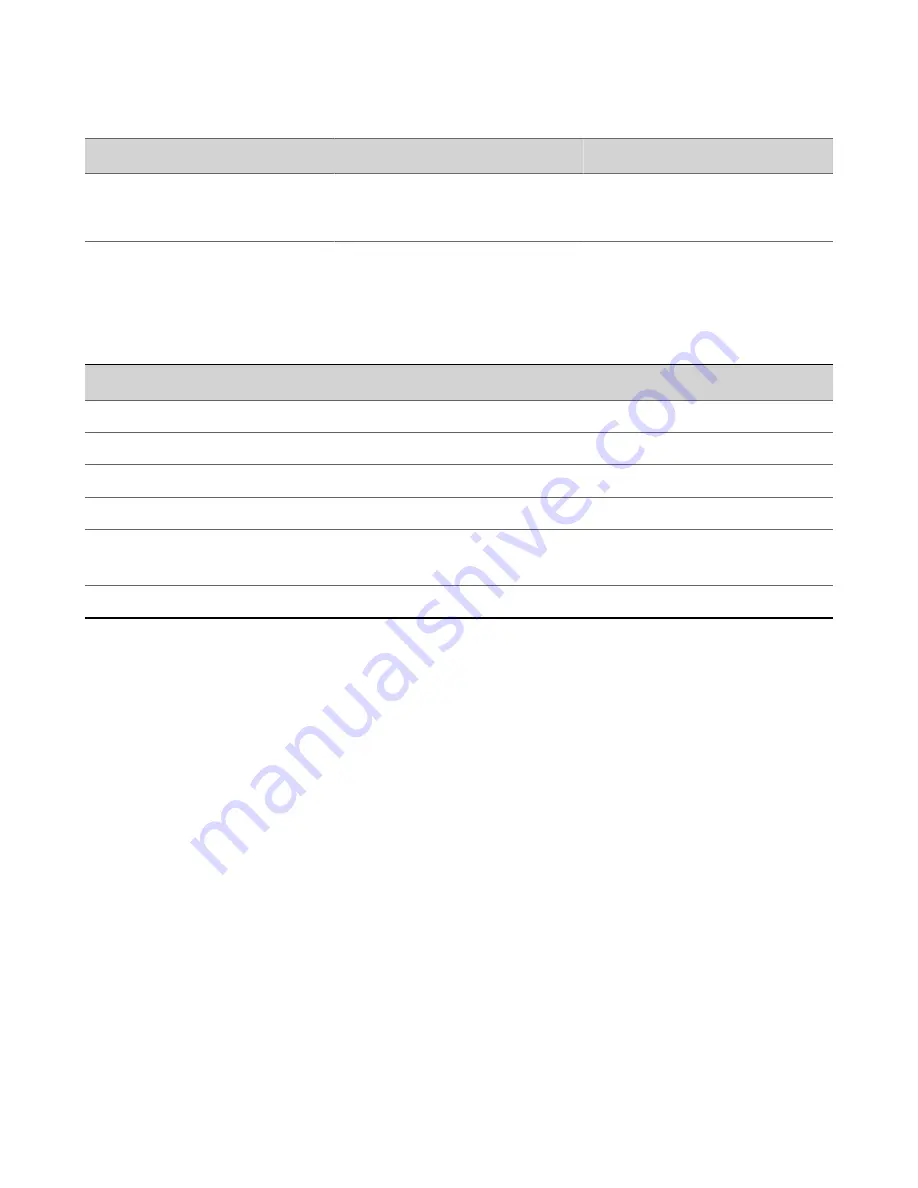
Reference Number
Feature
Feature Description
4
EM connector
Connects the EM to the phone. On an
E500 Series phone, also connects a second
EM to the first EM.
Surround LED Lighting Bar
The Surround LED Lighting Bar on Poly Edge E Series phones indicates various phone states.
Surround LED Lighting Bar States
State
Surround LED Lighting Bar Status
Incoming call
Breathing green
Active Call
Solid green
Held call
Breathing red
Bluetooth discovery in progress
Chasing blue
Available voicemail
Edge E100 and E220: Breathing red
Edge E300, E400, and E500 Series: Bottom LEDs breathing red
Off-hours mode
Breathing yellow
Poly Edge E Series Phones UI Overview
Your phone has icons, status indicators, and screens that help you use, navigate, and understand important information
about the state of your phone.
Poly Edge E Series Phone Screens
Your Poly Edge E Series phone has screens that provide access to functions, features, and information about the phone.
Home Screen Overview
The Home screen displays information about calls, line keys, and phone status. You can also make calls and access phone
features, settings, and information from the Home screen.
On the Home screen, you can do the following:
• Place, answer, manage, and view information about calls.
• View information about assigned feature and line keys.
• View status indicators such as missed calls, voicemail, and error messages in the status bar.
• Access phone features, settings, and information using the softkeys.
• Add, navigate to, and manage pages using the pagination key.
Note:
The following home screens are examples. Depending on how your system administrator has configured your
phone, your home screen may look different.
29
DRAFT
Содержание Edge E Series
Страница 1: ...Poly Edge E Series User Guide 8 0 0 June 2022 3725 47487 001 D R A F T ...
Страница 30: ...Edge E100 Home Screen Edge E220 Home Screen 30 D R A F T ...
Страница 31: ...Edge E300 Series and E400 Series Home Screen 31 D R A F T ...
Страница 32: ...Edge E500 Series Home Screen 32 D R A F T ...