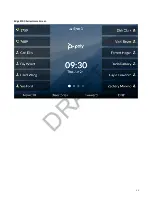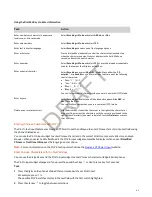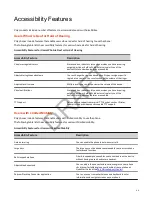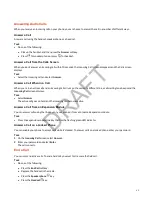Using the Dial Pad Keys to Enter Information
Task
Action
Enter numbers or characters in uppercase,
lowercase, or title case mode
Select Encoding or Mode, and select ABC, abc, or Abc.
Enter only numbers
Select Encoding or Mode, and select 123.
Enter text in another language
Select Encoding and select one of the language options.
Enter a character
Press a dial pad key repeatedly to view the character options and stop
when the character you want to enter displays in the field. Wait one
second, and enter the next character.
Enter a number
Select Encoding or Mode, and select 123 or press a dialpad key repeatedly
to enter the number that displays on that key.
Enter a special character
Select Encoding, and select Abc, ABC, or abc. Press either the 1, 0,
asterisk, *, or pound # key one or more times to enter one of the following
special characters:
• 1 key: ! | ‘ ^ \ @ : 1
• * key: * - & % + ; ( )
• 0 key: / , _ $ ~ = ? 0
• # key: # > < { } [ ] “ ‘
You can’t access special characters when you are in numerical (123) mode.
Enter a space
Select Encoding, and select one of the alphabetic options: Abc, ABC, or
abc. Press the 0 key.
You can’t enter a space when you are in numerical (123) mode.
Delete one or more characters
Use the arrow keys to position the cursor to the right of the character, or
drag your finger across the characters until the cursor is positioned to the
right of the character(s) you want to delete. Press the Delete key or press
the << softkey.
Entering Chinese Characters with PinYin
The PinYin text input feature uses Nuance XT9 Smart Input to enable you to enter Chinese characters into text fields using
the phone’s dialpad keys.
You can use the PinYin input widget to enter Chinese characters in the contact directory, corporate directory, and web
browser. When you select a data field to edit, the PinYin input widget automatically displays when you set Simplified
Chinese or Traditional Chinese as the language on your phone.
Note:
For more information on the PinYin text input method, see the
Enter Chinese Characters with the DialPad Keys
You can use the dialpad keys and the PinYin input widget to enter Chinese characters on Edge E Series phones.
The PinYin input widget disappears if you press the pound/hash key or don’t press a key for 5 seconds.
Task
1 Press the digits on the phone’s dialpad that correspond with your PinYin text.
For example, press
7464
.
The possible PinYin matches display in the text field with the first match highlighted.
2 Press the star key to toggle between selections.
41
DRAFT
Содержание Edge E Series
Страница 1: ...Poly Edge E Series User Guide 8 0 0 June 2022 3725 47487 001 D R A F T ...
Страница 30: ...Edge E100 Home Screen Edge E220 Home Screen 30 D R A F T ...
Страница 31: ...Edge E300 Series and E400 Series Home Screen 31 D R A F T ...
Страница 32: ...Edge E500 Series Home Screen 32 D R A F T ...