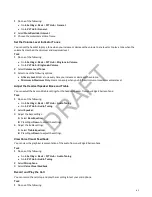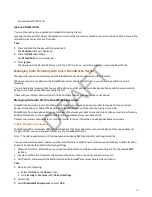3 Locate and download the Poly Computer Audio Connector application.
4 Unzip the downloaded file and double click the Poly Computer Audio Connector.msi file.
5 Select Agree and Install.
6 Follow the steps in the installation wizard to complete the installation.
If you don’t choose to open the Poly Computer Audio Connector application during the installation process, you must start
the application before connecting your phone to your computer.
Pair Your Phone and Computer
By default, your phone automatically pairs with your computer when you connect it to a computer running the Poly Audio
Connector application via Ethernet cable.
To pair with a phone on the network that is not directly connected to your computer, you must pair manually.
Task
1 Do one of the following:
• If enabled on your phone’s Home screen, select Audio Connector.
• On your phone, go to Settings > Features > Audio Connector PC Pairing.
2 Select Pairing Mode.
3 Select Manual.
A pairing code displays on your phone.
4 On your computer, start the Poly Computer Audio Connector application.
5 Right-click the icon in the notification area and select Pair.
6 Enter the pairing code shown on the phone into the dialog box on your computer.
7 Select Pair.
If you entered the pairing code correctly, a dialog box indicating that the computer successfully paired with the phone
displays on your computer and the Edge E Series-paired icon displays in the system tray.
Regenerate a Pairing Code
Regenerate the code for manually pairing your phone with your computer if you have issues with the code.
Task
1 On the Audio Connector PC Pairing screen, select Pairing Mode.
2 Select Auto, then select Manual.
CSTA Lines
When your administrator configures your phone to use user agent Computer Supported Telecommunications Applications
(uaCSTA) with a CSTA server, you can remotely control the phone and access phone services using a computer telephony
integration (CTI) application on your computer.
If your administrator registers a CSTA line, you will see an icon
and a default label CSTA. If the CSTA line isn’t
registered, an icon
shows that the line is unregistered.
No call actions are available to you on a CSTA line. When you select a CSTA line, a message displays stating that no action
is available.
89
DRAFT
Содержание Edge E Series
Страница 1: ...Poly Edge E Series User Guide 8 0 0 June 2022 3725 47487 001 D R A F T ...
Страница 30: ...Edge E100 Home Screen Edge E220 Home Screen 30 D R A F T ...
Страница 31: ...Edge E300 Series and E400 Series Home Screen 31 D R A F T ...
Страница 32: ...Edge E500 Series Home Screen 32 D R A F T ...