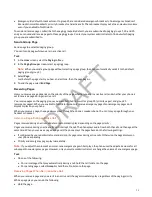5 Select Delete to delete the contact.
Searching the Directories
You can search the directories on your phone for contacts.
Search for Contacts
Search the contact directory for your desired contact.
Task
1 Do one of the following:
• On the Home screen, press the Directories softkey, and then select Contact Directory.
• Go to Menu > Directories > Contact Directory.
2 Select Search.
3 On the Search screen, enter information about the contact in the desired fields.
4 Select Search.
Your contact list filters based on the text you’ve entered.
Searching the Corporate Directory
In the Corporate Directory, you can perform a quick or advanced contact search.
Search the Corporate Directory
Search for contacts in the corporate directory using either their first name or last name.
Task
1 In the search field, enter your search criteria and select Submit.
2 Choose a contact and select View to view the contact’s information.
Perform an Advanced Search of the Corporate Directory
An advanced search enables you to choose to search for contacts by first name, last name, or phone number.
Task
1 Go to Directories > Corporate Directory.
2 In the Corporate Directory, select AdvFind.
3 In the search field, enter your search criteria and select Submit.
4 Choose a contact and select View to view the contact’s information.
Save Corporate Directory Search Results
Save your last search results if you want to view them the next time you access the Corporate Directory.
Task
1 Go to Menu > Settings > Basic > Preferences.
2 Select Corporate Directory > View Persistency and select Enabled.
Clear Corporate Directory Search Results
After you search for a contact, you can clear your search results and start a new search.
Task
1 Select Directories. Then, select Corporate Directories > Search.
2 On the Search screen, select Clear.
68
DRAFT
Содержание Edge E Series
Страница 1: ...Poly Edge E Series User Guide 8 0 0 June 2022 3725 47487 001 D R A F T ...
Страница 30: ...Edge E100 Home Screen Edge E220 Home Screen 30 D R A F T ...
Страница 31: ...Edge E300 Series and E400 Series Home Screen 31 D R A F T ...
Страница 32: ...Edge E500 Series Home Screen 32 D R A F T ...