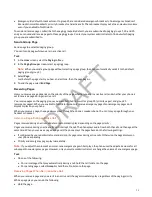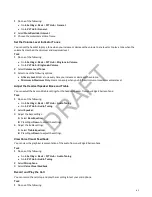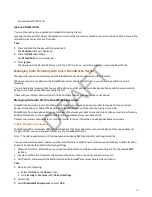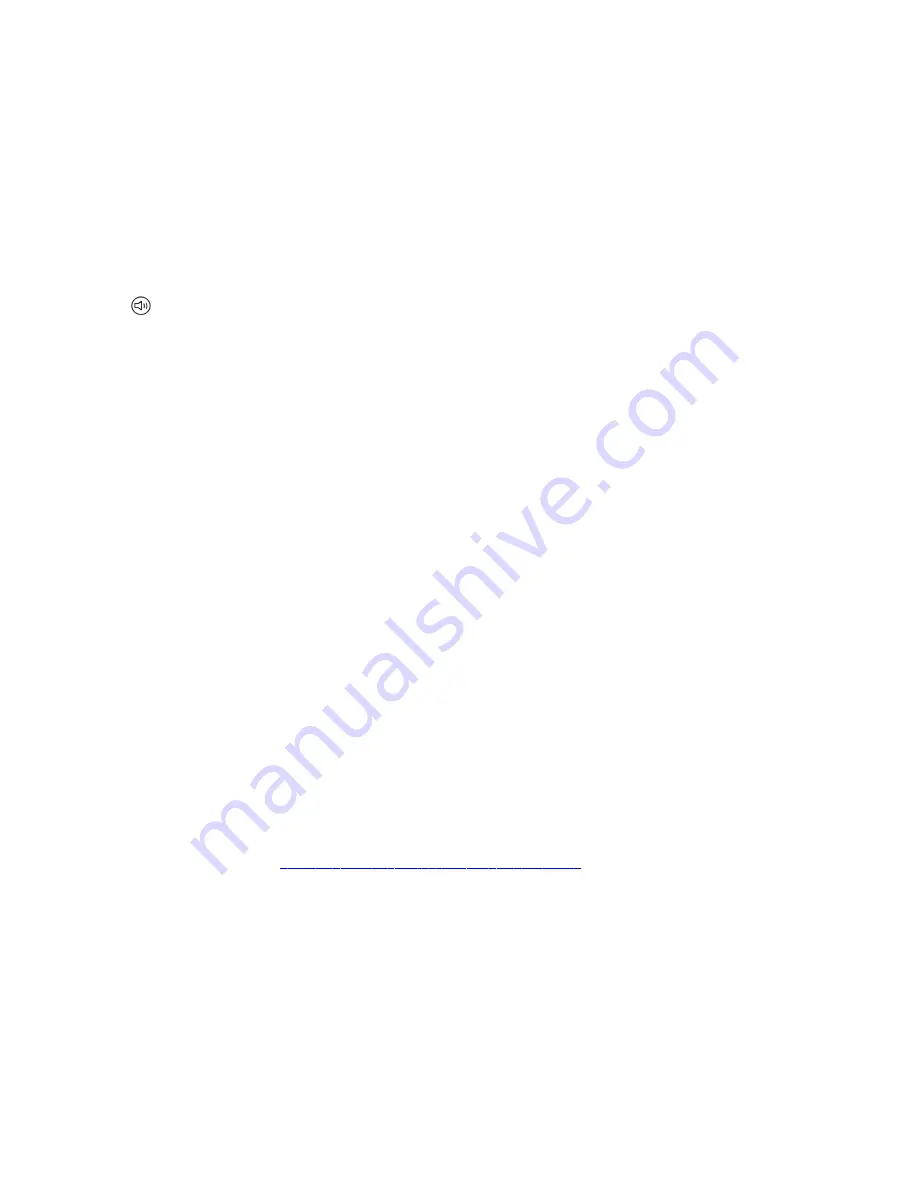
3 Select Scan.
4 Select your headset from the list.
Managing Calls with Your Bluetooth Headset
Manage calls with controls in a connected Bluetooth headset.
The phone supports the following tasks through a connected Bluetooth headset:
• Use the headset to handle calls, including muting and adjusting the call volume.
• Switch to handset or speakerphone mode during a headset call by picking up the handset or pressing the speakerphone
key
.
When you turn the headset off, the headset is no longer connected but remains paired to your phone. When you turn the
headset back on, the headset is reconnected.
Enable Headset Echo Cancellation
When you have echo issues during a call, enable echo cancellation on your phone. If your contacts hear an echo during a
call when using your headset, enable echo cancellation on your phone.
In some cases when you are using your headset during a call, your contacts may experience audio or echo issues, such as
feedback of your voice or of their own voice. You can enable the echo cancellation feature on supported headset to fix the
issue.
Task
1 Go to Menu > Settings > Basic > Preferences.
2 Select Headset > Echo Cancellation and select Enabled.
Using Electronic Hookswitch
When you use a headset that supports electronic hookswitch (EHS), you can place, answer, and end calls by using the
controls on your headset.
Note:
Some TTY devices can use EHS to interface with the phone. See your TTY device documentation for more
information.
To use EHS, you need a headset that includes a serial control interface in addition to the standard analog headset jack
(RJ-9) interface. The serial control interface requires an EHS adapter that you can purchase from your headset
manufacturer.
Headsets that support EHS include a base unit that connects to your phone. The headset connects to the base unit
wirelessly, which enables you to use your headset even if you're some distance away from your phone. Typically, you can
work wirelessly up to 300 feet (91 meters) from your phone and still use the EHS controls. Check your headset's user guide
for the precise range restrictions.
Use the compatibility matrix on
https://compatibility.plantronics.com/deskphone
for a list of compatible headsets.
Setting the Headset Base Unit Options
Before you connect your headset to your phone and use EHS, you may need to set certain settings.
Configure the following options for your specific headset model:
• For Poly headsets, change the coarse receive level to 3 and the transmit level to B on the headset base unit. For details,
refer to the guide that comes with your headset.
• For Jabra headsets, change the headset mode to DHSG on the headset base unit. For details, refer to your headset
documentation or contact Jabra support.
• For Sennheiser headsets, set the first DIP switch labeled 1 (DHSG) to the down position on the back of the headset
base unit. For additional details, see your headset's documentation or contact Sennheiser support.
82
DRAFT
Содержание Edge E Series
Страница 1: ...Poly Edge E Series User Guide 8 0 0 June 2022 3725 47487 001 D R A F T ...
Страница 30: ...Edge E100 Home Screen Edge E220 Home Screen 30 D R A F T ...
Страница 31: ...Edge E300 Series and E400 Series Home Screen 31 D R A F T ...
Страница 32: ...Edge E500 Series Home Screen 32 D R A F T ...