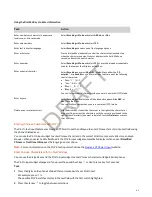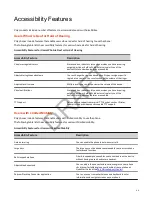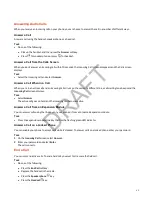• Select Transfer to send the call to another contact.
• Select Conference to initiate a conference call.
• Select Join to join an active call and one or more held calls into a conference call.
Placing Intercom Calls
Like a normal call, the intercom feature enables you to place a call to a contact.
An intercom call differs from a normal call in that the call recipient’s phone answers automatically when not in an active
call. Check with your system administrator to find out if this feature is available on your phone.
If the call recipient has an active call, the recipient can choose to answer the intercom call. Otherwise, the phone answers
the intercom call automatically after their active call ends.
Place an Intercom Call
You can place an intercom call from your phone to quickly relay a message to a contact.
Tip:
Your system administrator can set up your phone to automatically call a specific contact when you select Intercom. If
your phone is set up this way, select Intercom and wait for your contact to answer before speaking your message.
Task
1 Select Intercom.
2 Enter a number or select a contact.
3 Select Dial.
The phone plays a tone and the contact’s phone answers the call automatically.
4 After your contact answers the call, speak your message and select End Call.
Place an Intercom Call During a Call
Place an intercom call to another contact during an active call.
Task
1 Select Hold > Intercom.
The active call goes on hold and the dialpad displays.
2 Enter a number or select a contact.
3 Select Dial.
The phone plays a tone and the contact’s phone answers the call automatically.
4 After your contact answers the call, speak your message and select End Call.
5 Select Resume.
Answer an Intercom Call
When you receive an intercom call, your phone answers the call automatically as long as you don't have an active call
already.
If the phone answers an intercom call with your microphone muted, you must unmute your microphone before responding
to the call.
Call Settings
Configure basic call settings for your phone, including disabling call waiting and enabling automatic answering.
Disable Call Waiting
The Call Waiting feature is enabled by default. If enabled by your system administrator, you can disable Call Waiting.
If you disable Call Waiting, any incoming calls received on your phone while you are in a call are automatically sent to
voicemail.
Task
54
DRAFT
Содержание Edge E Series
Страница 1: ...Poly Edge E Series User Guide 8 0 0 June 2022 3725 47487 001 D R A F T ...
Страница 30: ...Edge E100 Home Screen Edge E220 Home Screen 30 D R A F T ...
Страница 31: ...Edge E300 Series and E400 Series Home Screen 31 D R A F T ...
Страница 32: ...Edge E500 Series Home Screen 32 D R A F T ...