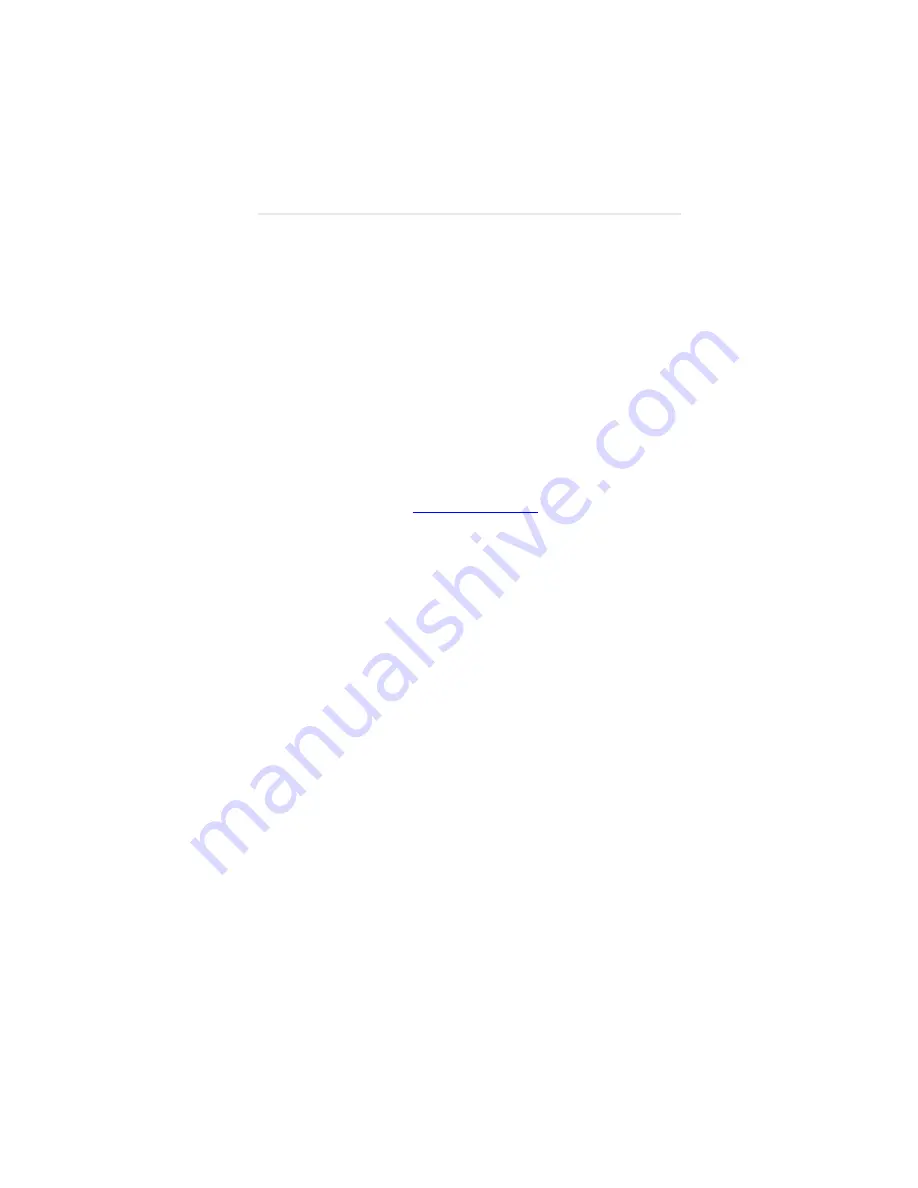
21
Date and Time
Date and Time
1
In the menu area, select Date and Time. Set
the date and time manually in the box
under the Manual Date and Time section.
The date format is very exact. Fill in the
current date and time using exactly the
format shown on the page. Click
Set date
and time
.
2
If you want to have the WallNet device
server periodically check the time from a
network source, fill in the NTP server name
or address, and poll interval in the Date and
Time Server section. Click
Apply new date
and time server settings
.
If you don’t have a preferred NTP server,
then
www.pool.ntp.org
is a reasonable
choice for most installations.
3
Carefully read the instructions in the Local
Time Zone section. Fill in the text box and
click
Set time zone
.
Note:
The start and end of daylight saving time
default to the first Sunday of April and the last
Sunday of October. As of 2007, U.S. locales that
observe daylight saving time must enter start and
end dates in this section. For example,
EST5EDT,M3.2.0,M11.1.0 is correct for U.S. Eastern
time zone as of 2007.
4
You will save this configuration later. Go to
the next section to continue.
Network Time Updates
The WallNet clock will drift over time. Also, there
is no battery backup for the WallNet clock. If
WallNet loses power, its clock will reset to an
incorrect date and time. You can reset the clock
manually if it drifts too far or WallNet loses power.
If you want the WallNet clock to be coordinated
with a network time server, complete the
following steps.
Содержание Wallnet
Страница 1: ...020 0567 05 19 Aug 2010 WallNet TM Setup Operation...
Страница 2: ......
Страница 14: ...What You Have in the WallNet Kit 8 Straight thru cable with RJ45 on both ends Mounting hardware DIN rail etc...
Страница 38: ...Saving the Configuration 32...
Страница 80: ...Network Use Summary 74...
Страница 84: ...Default WallNet IP Address 78...
Страница 88: ...82 WallNet Assistant Software program that finds WallNet hardware on a network...






























