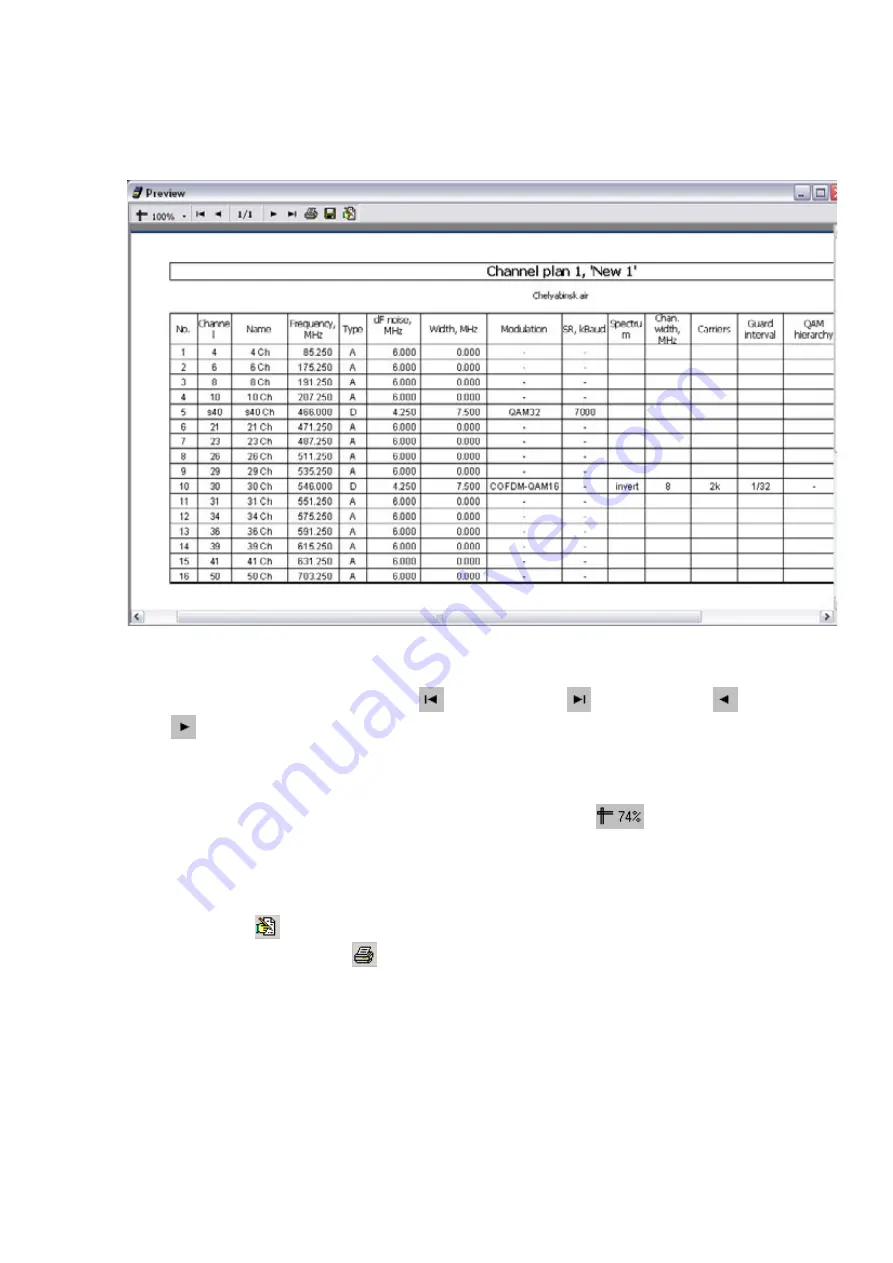
61
4.10.13. Report Viewing and Printout
The preview window allows viewing and preparing the report for printing. The view of
the window is shown in figure 4.52.
Figure 4.52
Select the page to be viewed using
«First page»
,
«Last page»
,
«Previous
page»
,
«Next page»
buttons. You can also navigate between the pages using the
scroll box in the right part of the window, and
PageUp
,
PageDown
buttons of the
keyboard. The number of the page being viewed and the total number of the pages are
displayed by the indicator in the lower left corner of the preview window.
To change the scale of the report page viewing, click on
«Scale»
and select in
the drop-down menu the required scale. You can also change the scale using the right-
click menu in the view area.
Each report allows entering additional text comments, which will appear on the first
page under the heading line. Enter and edit the text using the dialog, which you can
access by clicking
«Edit text comments»
. Close the dialog by clicking
«OK»
button.
To print out the report, click
«Print report»
. The standard printing wizard will appear
on the screen. Click
«OK»
to print all the pages of the report with the default printer
settings. If it is necessary to select the printer other than the default one, select the pages
to be printed, or perform some other settings, use the options of the printing wizard.
4.10.14. Program Settings
To adjust the program settings, use
«Settings»
dialog. You will access it in the
«File»
submenu (figure 4.53). The dialog contains three tags:
a) general settings;
b) scanning
settings;
Содержание IT-088
Страница 1: ...IT 088 DIGITAL DVB T SIGNAL ANALYZER OPERATING MANUAL...
Страница 2: ...2 31 03 10...
Страница 82: ...82...






























