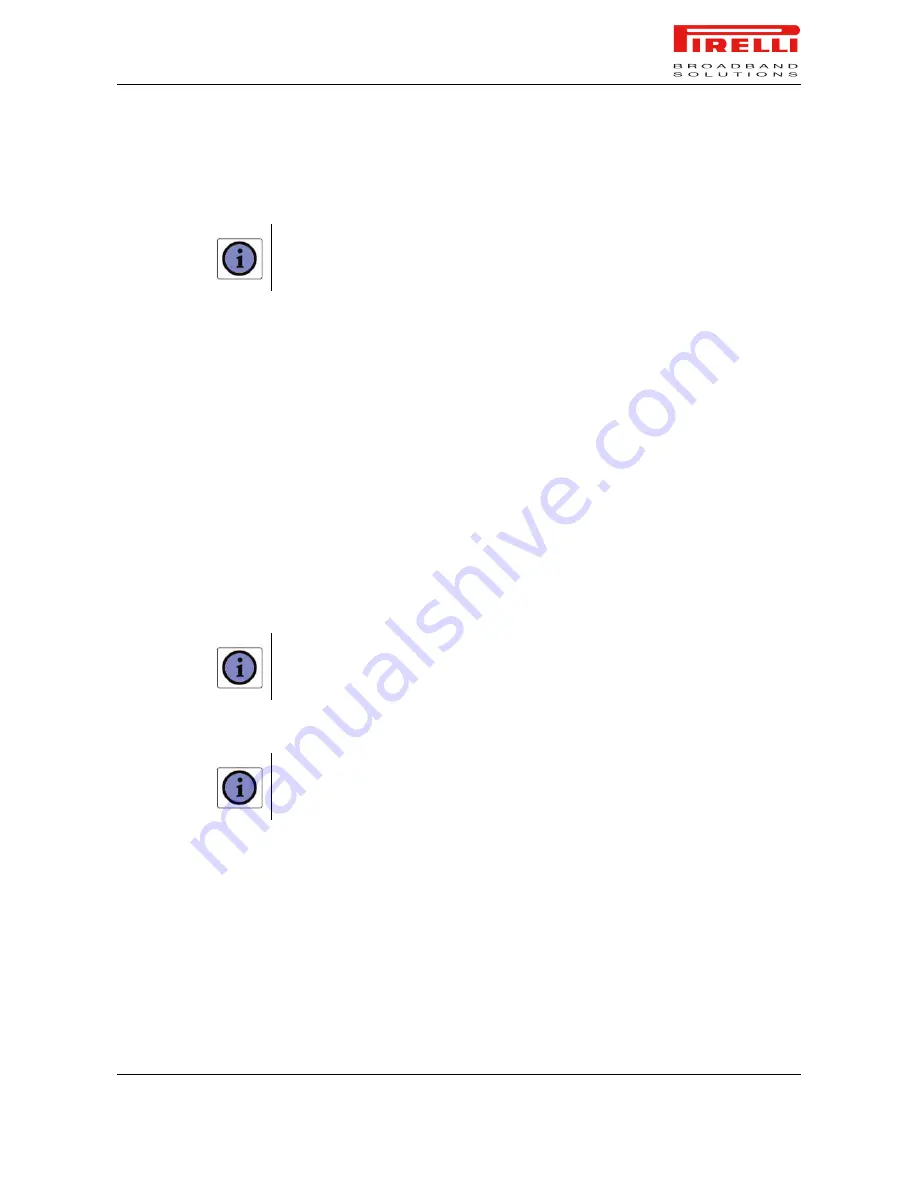
PRG AV4202N
© (2007) Pirelli Broadband Solutions S.p.A. All Rights Reserved. Proprietary Use Pursuant to Cover Page Instructions.
Setting Up Your Computer
OGU 930500275-A1
25
USB CONNECTION >> MS
WINDOWS
Using Windows 98SE the system could require the Operating System installation CD-ROM.
1.
Browse the Setup CD-ROM and install the USB Windows driver selecting
the folder x:\driver (where x is the CD-ROM driver unit).
2.
Make a double click on setup.exe file to start driver setup procedure.
3.
When the message “NOW CONNECT THE USB CABLE” appears, connect
the USB cable from a free USB port of the computer to the
PRG AV4202N
USB port.
4.
Enter
http://192.168.1.1/
in the address bar of your browser to open the
PRG
AV4202N
Home Page.
USB CONNECTION >> MAC
OS 10.X
As MAC OS 10.x will automatically recognize the device, no USB driver installa-
tion is required.
1.
Enter
http://192.168.1.1/
in the address bar of your browser to open the
PRG AV4202N
Home Page.
WI-FI CONNECTION
It requires a computer with 802.11b/g (Wi-Fi Certified) wireless adapter installed.
1.
Install your wireless adapter according to the manufacturer’s instructions and
verify that your computer is set to obtain an IP address automatically (DHCP
mode).
You will need to properly configure your adapter to communicate with the
PRG AV4202N
according
to the configuration rules.
2.
In the configuration window of your wireless adapter scan the wireless net-
work (marked with the relevant SSID name) present in your physical envi-
ronment.
3.
Select the SSID of the
PRG AV4202N
4.
Complete the configuration of the wireless adapter with the same parame-
ters of the
PRG AV4202N
which are:
RF channel; automatically detect (default = 6)
WEP encryption enable or disable (default = Disable)
WEP key size






























