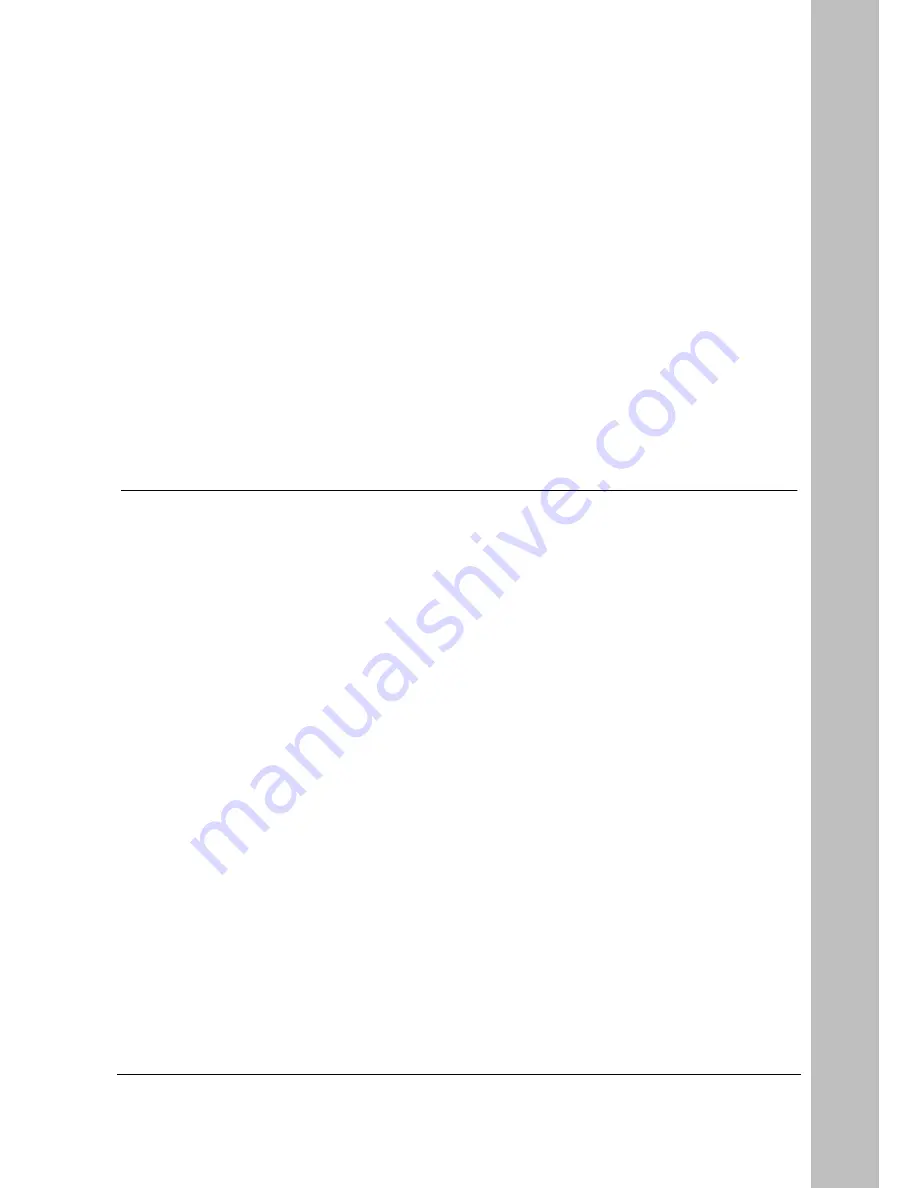
© (2007) Pirelli Broadband Solutions S.p.A. All Rights Reserved. Proprietary Use Pursuant to Cover Page Instructions.
Troubleshooting
OGU 930500275-A1
153
T
ro
u
b
le
s
h
o
o
ti
n
g
Troubleshooting
BASIC CONNECTION
CHECKS
Check that the Router is connected to your computers and to the telephone
line, and that all the equipment is powered on. Check that the LAN or USB
Status (according to your connection type) and DSL LEDs on the Router are
illuminated, and that any corresponding LEDs on the NIC are also illumi-
nated.
Ensure that the computers have completed their start-up procedure and are
ready for use. Some network interfaces may not be correctly initialized until
the start-up procedure has completed.
If the link status LED does not illuminate for a port that is connected, check
that you do not have a faulty cable. Try a different cable.
BROWSING TO THE
ROUTER CONFIGURATION
SCREENS
If you have connected your Router and computers together but cannot browse
to the Router configuration screens, check the following:
Confirm that the physical connection between your computer and the Router
is OK, and that the LAN Status LEDs on the Router and NIC are illuminated.
Some NICs do not have status LEDs, in which case a diagnostic program
may be available that can give you this information.
Ensure that you have configured your computer as described in “Setting Up
Your Computer” on page 19. Restart your computer while it is connected to
the Router to ensure that your computer receives an IP address.
When entering the address of the Router into your web browser, ensure that
you use the full URL including the “
http://
” prefix (e.g. http://192.168.1.1).
















































