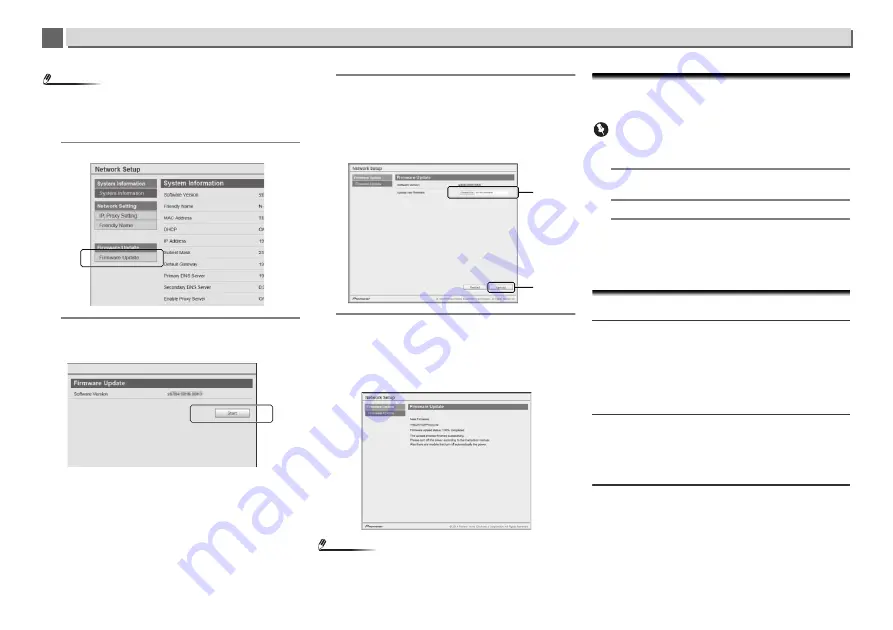
11
36
Additional information
9
9
Note
•
Confirm the unit’s IP address as follows:
1. Press
NET SERVICE
SETUP
.
2. Select System Info.
3. Confirm the IP field.
4
Click Network Setup
Firmware Update.
5
Press Start.
The firmware update prepare screen is displayed. If the
screen does not switch automatically, click
Click here
.
6
Browse the latest firmware on your computer (a) and
then press Upload (b).
The confirmation screen is displayed. If you continue the
firmware update, press
Yes
. Once the firmware update
process starts, you can’t stop it. Wait until the file is
uploaded (about one minute may be required depending
on your LAN connection environment).
7
The firmware upload status screen is displayed. Press
Ok.
“The upload process finished successfully.” will be shown
when the update is completed.
Unplug the the power cord from the AC outlet after the
update is completed.
Note
•
This setting for the network has been confirmed for Mac OS
X 10.7 and Safari 5.1.
Resetting this unit
Use this procedure to reset all unit settings to the factory
default.
Important
•
Disconnect all components connected to this unit before
the operation.
1
Press SETUP.
The
Initial Setup
screen is displayed on the display.
2
Use
/
to select Factory Reset.
3
Select Start.
“Reset?” screen appears. Press
ENTER
to reset the
system.
All the settings will be reset to the factory default next
time the unit is turned on.
Cautions on use
When moving this unit
When moving this unit, press
STANDBY/ON
on the unit or
the remote control, wait for the power indicator on the front
panel display to turn off, then unplug the power cord. Then
disconnect everything else connected to the unit. Damage
may occur if the unit is transported or moved with anything
still connected to it.
Place of installation
Choose a stable place near the TV or stereo system being used
with this unit. Do not place this unit on top of a TV or color
monitor. Also install it away from cassette decks and other
devices easily affected by magnetic forces.
Avoid the following locations:
•
Places exposed to direct sunlight
•
Humid or poorly ventilated places
•
Extremely hot places
•
Places exposed to vibrations
•
Places in which there is much dust or cigarette smoke
•
Places exposed to soot, steam or heat (kitchens, etc.)
a
b







































