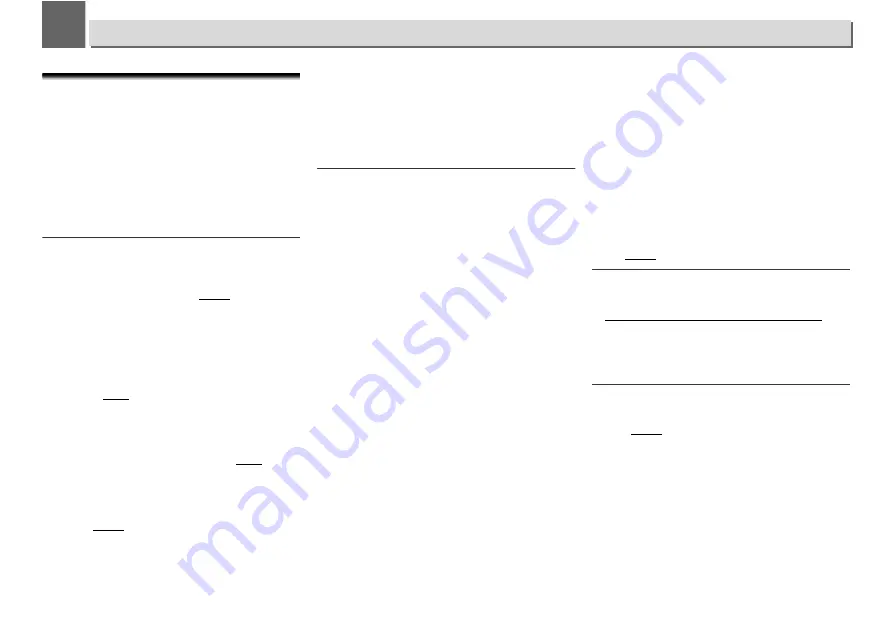
32
9
9
Additional information
Troubleshooting
Incorrect operations are often mistaken for trouble and
malfunctions. If you think that there is something wrong with
this component, check the points below. Sometimes the
trouble may lie in another component. Investigate the other
components and electrical appliances being used. If the
trouble cannot be rectified even after exercising the checks
listed below, ask your nearest Pioneer authorized service
center or your dealer to carry out repair work.
•
If the unit does not operate normally due to external effects
such as static electricity disconnect the power plug from
the outlet and insert again to return to normal operating
conditions.
General
When a button is pressed, the unit does not respond.
Set the unit to the power standby mode and then turn it back
on.
If the unit still malfunctions, reset it (page 36).
Settings you have made have been cleared.
Was the power cord unplugged forcibly while this unit’s power
was on? Be sure to press
/I STANDBY/ON
and wait for the
POWER
indicator on the front panel display to turn off before
unplugging the power cord.
This unit cannot be operated with the remote control.
Are you operating from far away? Operate from within a
distance of Operate within 7 m, 30° of the remote sensor on the
front panel (page 5).
Is the remote control sensor exposed to direct sunlight or
strong artificial light from a fluorescent bulb, etc.? The remote
control signals may not be received properly if the remote
control sensor is exposed to direct sunlight or strong artificial
light from a fluorescent bulb, etc.
Are the batteries dead? Replace the batteries (page 5).
Is the power to the unit turned off? Turn the power to the unit
on.
The unit suddenly switches off.
When the Auto Power Off function is working, the power will
automatically turn off. Check the setting for the Auto Power Off
function (page 14).
Audio cuts out. (N-70A only)
The lock range under the Lock Range setting is too narrow. In
regard to the audio interruption when the lock range setting is
too narrow (aside from normal setting), this is not covered by
the unit
’s guarantee of operation. Expand the lock range until
the audio does not cut out any more.
No digital audio output.
The DIGITAL OUT setting is Off (The digital output status icon is
not shown). Turn the DIGITAL OUT setting On, and confirm
that the digital output status icon is displayed.
A DSD file is being played back. Digital output cannot be used
with DSD files.
When a USB storage device/External HDD is
connected
USB storage device/External HDD is not recognized.
Is the USB storage device/External HDD properly connected?
Connect the device securely (all the way in).
Is the USB storage device/External HDD connected via a USB
hub? This unit does not support USB hubs. Connect the USB
storage device/External HDD directly.
This is not a problem with this unit. Turn the power off then
back on. Some USB storage devices/External HDDs may not
be recognized properly. This unit only supports USB mass
storage class devices. Only the FAT16 and FAT32 file systems
are supported. Other file systems (ex. FAT, NTFS, etc.) are not
supported. This device does not support the use of external
hard disc drives.
The USB storage devices/External HDDs is split into multiple
partitions. Confirm whether the head partition format is FAT12,
FAT16, or FAT32. If the head partition is NTFS, HFS, or HFS+, it
cannot be playbacked by this unit.
Much time is required to recognize the USB storage device/
External HDD.
What is the USB storage devices/External HDDs capacity?
Some time may be required to load the data when large
capacity USB storage devices/External HDDs are connected
(this could take several minutes).
Audio playback is undesirably stopped or disturbed.
You may be using a USB 1.0 compatible device. We
recommend you use a USB 2.0 compatible device.
File cannot be played.
Is the file copyright-protected (by DRM)? Copyright-protected
files cannot be played.
This is not a problem with this unit. Files stored on a computer
cannot be played. It may not be possible to play some files.
When connecting the USB storage device/External HDD,
this unit switches off.
Is Timer indicator flashing? The USB storage device does not
work or power consumption is too large. Disconnect the USB
storage device/External HDD and turn this unit on.
The album or artist name is not displayed.
Display of album names and artist names supports the
following formats.
MP3, WMA, Apple Lossless, FLAC, AIFF(*), DSD.
*In the case of AIFF, display of files with a sampling frequency
of 176 kHz or 192 kHz is not supported.
Album art is not displayed.
Display of artwork is supported for MP3 and DSD (DSF only).
Embedded images are supported for JPEG only.
Cannot perform gapless playback.
Confirm that the conditions for gapless playback have been
met (page 39).
When an iPod/iPhone is connected
Can’t operate the iPod/iPhone.
Make sure the iPod/iPhone is connected correctly (refer to
Connect iPod/iPhone to the USB terminal
on page 15). Also,
try disconnecting the iPod/iPhone then reconnecting it.
Confirm that the connected iPod/iPhone is supported by this
unit.
If the iPod/iPhone is experiencing a hangup, try resetting the
iPod/iPhone, and reconnect it to the unit.
Network
Cannot access to the network.
The LAN cable is not firmly connected. Firmly connect the LAN
cable (page 11).
Check that no restrictions have been placed on your router’s
MAC address.
Cannot access to the component or computer connected
via network.
Internet security software is currently installed in the
connected component. There are cases where a component
with Internet security software installed cannot be accessed.
The audio component on the network which has been
switched off is switched on. Switch on the audio component
on the network before switching on this unit.
The component connected to the network is not properly set. If
the client is automatically authorized, you need to enter the

























