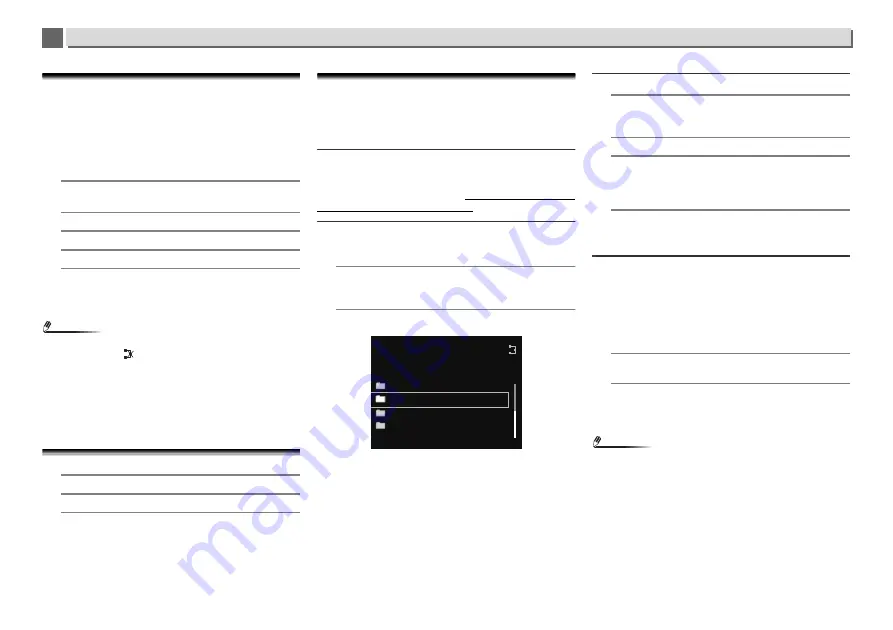
26
Perform network settings
7
7
Setting the network standby function
Allows power to the unit be turned on using the Pioneer
ControlApp even when the unit is in standby mode. It also
allows the unit to power on automatically using AirPlay and
DLNA. Follow the steps below to turn on network standby.
Power consumption increases when set to network standby
when compared to regular standby mode.
•
The factory default setting is
Off
.
1
Press SETUP.
The
Initial Setup
screen is shown on the display.
2
Select ‘Option Setting’ from Initial Setup menu.
3
Select ‘Power off Setting’ from Option Setting menu.
4
Select ‘Network Standby’ from Power off Setting menu.
5
To turn Network Standby on, use
/
to select ON,
then press ENTER.
To turn Network Standby off, use
/
to select OFF,
then press ENTER.
Note
•
When the LAN cable is not connected, or the
[
NoConnection
] is displayed when connected to a LAN
cable (not connected to a network), then the Network
Standby mode will not activate.
•
When the LAN cable is not connected or the unit cannot
access to the network with the LAN cable connected while
Network Standby mode, the unit will switch to normal
standby mode. In such cases, automatically turning the
power ON using AirPlay or via ControlApp is not possible.
Friendly Name
1
Press SETUP.
2
Select Network Setting
Friendly Name.
3
Use
///
to enter Friendly Name, then press
ENTER.
/
: Moves the adjusting digit.
/
: Changes displayed character.
REPEAT
: Switches character types.
CLEAR
: Deletes one characters at a time.
Listening to the Internet radio
You can select and listen to your favorite Internet radio station
from the list of Internet radio stations created, edited, and
managed by the vTuner database service exclusively for use
with the Pioneer products.
Connecting to a LAN network
Connect to the network using the LAN interface or WLAN
antenna.
For details on the connections, see
Connecting to the network
through the LAN interface
on page 11.
Listening to the Internet radio for the first time
When you listen to the Internet radio first time, follow the
instructions below to tune into your desired station.
1
Press NET SERVICE repeatedly to select Internet Radio as
the input source.
Internet Radio
is shown on the display.
2
Use
/
to select the folder and press ENTER.
Your can select stations from bookmarks or additional radio
stations when you have added stations to your favorites via
vTuner
.
Tune into a station
1
Press NET SERVICE repeatedly to select Internet Radio as
the input source.
Begins playback from the station you last selected.
2
Press TOP MENU to display Internet Radio menu screen.
3
Use
/
to select the folder and press ENTER.
Your can select stations from bookmarks or additional
radio stations when you have added stations to your
favorites via
vTuner
.
4
Use
/
to select the station, then press ENTER.
You can also select the available stations from the
internet radio menu.
Playing back your favorite songs
Up to 64 favorite tracks on the media server and/or Internet
Radio stations can be registered in
Favorites
function. Note
that only the audio files stored on components on the network
can be registered.
Registering and deleting audio files and Internet
radio stations in and from Favorites
1
Press NET SERVICE on the remote control to select
Internet Radio.
2
Select the track or Internet radio station you want to
register, press +Favorite on the remote control.
The selected song or Internet Radio station is registered
in
Favorites
.
Note
•
To delete a registered song, select
Favorites
, select the
song you want to delete from
Favorites
, and press
CLEAR
.
The selected song is then deleted from
Favorites
.
Genres
Podcasts By Genre
Podcasts By Location
Countries
Top Menu
Internet Radio






























