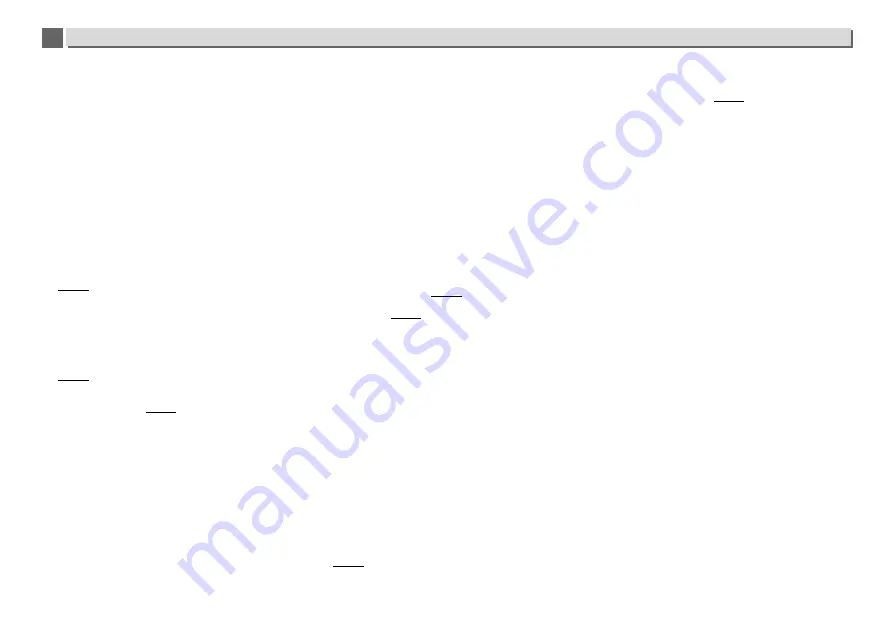
33
Additional information
9
9
corresponding information again. Check whether the
connection status is set to “Do not authorize”.
There are no playable audio files on the component connected
to the network. Check the audio files stored on the component
connected to the network.
Wireless Accessory Configuration fails.
If the iOS device is not connected via Wi-Fi, connect the iOS
device via Wi-Fi.
If the iOS device and router are connected via 5 GHz, change
the connection between the iOS device and router to 2.4 GHz,
or use a different setting method.
Playback does not start.
The component is currently disconnected from this unit or the
power supply. Check whether the component is properly
connected to this unit or the power supply.
The computer or Internet Radio is not properly operated.
The corresponding IP address is not properly set. Switch on the
built-in DHCP server function of your router, or set up the
network manually according to your network environment
(page 25).
The IP address is being automatically configured.
The automatic configuration process takes time. Please wait.
The audio files stored on components on the network, such
as a computer, cannot be played back.
Windows Media Player 11 or Windows Media Player 12 is not
currently installed on your computer. Install Windows Media
Player 11 or Windows Media Player 12 on your computer
(page 28).
Audio files were not recorded in a format playable on this unit.
Check whether the audio files were recorded in a format
supported by this unit (page 38).
Are you trying to playback a MPEG-4 AAC or FLAC file using
Windows Media Player 11? It is not possible to playback a
MPEG-4 AAC or FLAC file using Windows Media Player 11.
Please use a different server.
Are you trying to playback a FLAC file using Windows Media
Player 12? It is not possible to playback a FLAC file using
Windows Media Player 12. Please use a different server.
The component connected to the network is not properly
operated. Check whether the component is affected by special
circumstances or is in the sleep mode. Try rebooting the
component if necessary.
The component connected to the network does not permit file
sharing. Try changing the settings for the component
connected to the network.
The folder stored on the component connected to the network
has been deleted or damaged. Check the folder stored on the
component connected to the network.
Network connections could be restricted due to the
computer’s network settings, security settings, etc. Check the
computer’s network settings, security settings, etc.
Cannot access Windows Media Player 11 or Windows
Media Player 12.
In case of Windows Media Player 11: You are currently logged
onto the domain through your computer with Windows XP or
Windows Vista installed. In case of Windows Media Player 12:
You are currently logged onto the domain through your
computer with Windows 7 or 8 installed. Instead of logging
onto the domain, log onto the local machine.
Audio playback is undesirably stopped or disturbed.
The audio file currently being played back was not recorded in
a format playable on this unit. Check whether the audio file
was recorded in a format supported by this unit. Check
whether the folder has been damaged or corrupted. Even audio
files listed as playable on this unit may sometimes not be
played back or displayed (page 38).
The LAN cable is currently disconnected. Connect the LAN
cable properly (page 11).
There is heavy traffic on the network with the Internet being
accessed on the same network. Use 100BASE-TX to access the
components on the network.
When in the DMR mode, depending on the external controller
being used, playback may be interrupted when a volume
operation is performed from the controller. In this case, adjust
the volume from the unit or remote control.
There is a connection routed through a wireless LAN on the
same network. There may be a shortage of bandwidth on the
2.4 GHz band used by the wireless LAN. Make wired LAN
connections not routed through a wireless LAN. Install away
from any devices emitting electromagnetic waves on the 2.4
GHz band (microwave ovens, game consoles, etc.). If this does
not solve the problem, stop using other devices that emit
electromagnetic waves.
Cannot listen to Internet Radio stations.
The firewall settings for components on the network are
currently in operation. Check the firewall settings for
components on the network.
You are currently disconnected from the Internet. Check the
connection settings for components on the network, and
consult with your network service provider if necessary
(page 11).
The broadcasts from an Internet Radio station are stopped or
interrupted. Some Internet radio stations on the list of Internet
Radio stations for this unit (page 27) may occasionally not be
available for listening.
The unit only supports broadcast stations that use HTTP. It may
therefore be unable to playback certain broadcast stations.
Cannot pause at Music Server/DMR.
For some DLNA server software/NAS, or file formats being
played, you many not be able to pause. Please contact the
DLNA server software manufacturer or NAS manufacturer that
you are using.
Music Server (DLNA) album names and artist names are not
displayed.
Metadata such as album names and artist names have to be
approved by the server and distributed to the unit, which
depends on the NAS you are using and the specs of DLNA
server software. Supported files differ depending on NAS and
DLNA server software. For more details, please contact the
NAS manufacturer or DLNA server software manufacturer.
Music Server (DLNA) artwork is either displayed or not
displayed.
In the case of the Music Server, this depends upon the specs
of DLNA server software.
Supported files differ depending on DLNA server software. For
more details, please contact the DLNA server software
manufacturer.
This unit cannot be selected from the Spotify application.
An Internet connection is required for both the mobile digital
device and this unit.
Connect the mobile digital device by Wi-Fi to the wireless LAN
router of the same network as the one to which this unit is
connected.
A Spotify Premium account (for a charge) must be registered
on the Spotify application.
When this unit is in standby, it cannot be selected from the
Spotify application.
The sound of the Spotify audio stream is not produced.
Check whether this unit is selected on the Spotify application.
Check that contents are playing on the Spotify application.
If the above does not solve the problem, turn this unit’s power
off then back on.
This units volume does not increase when the volume
slider in the Spotify application is raised.
There is an upper limit to the volume to prevent the volume
from being too high accidentally. To raise the volume higher in
this case, do so by operating the remote control. When using
























