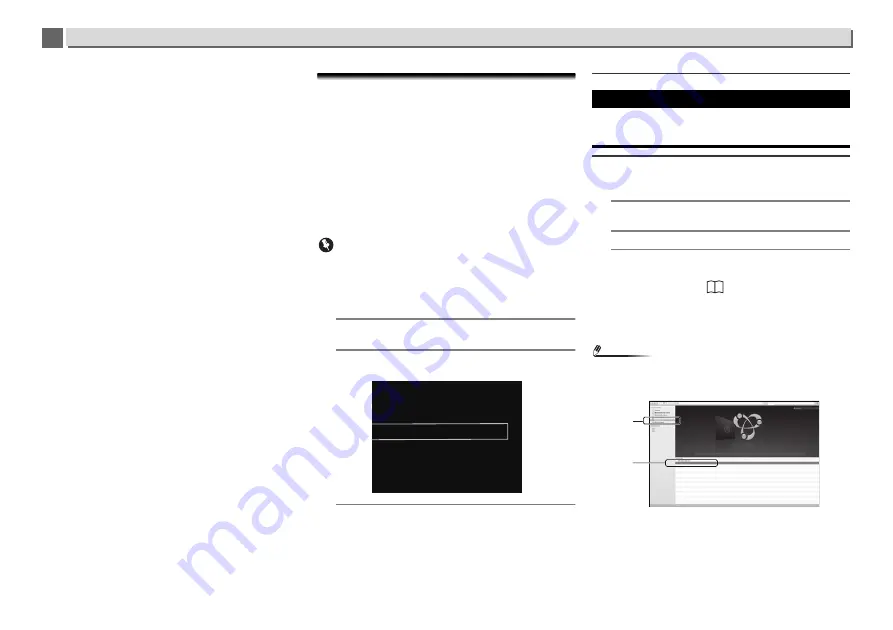
35
Additional information
9
9
If the audio output on your OS set to mute? Check the settings
on your computer and turn off the mute setting.
Are you running multiple applications at the same time?
Close the applications that you are not using.
The OS or application audio output destination is not set up
correctly. Select “Pioneer N-70A N-50A USB Audio” for Sound
Device.
Firmware Update
Use this procedure to update the unit’s software. You can
update the software via a USB storage device.
Updating via a USB storage device is performed by
downloading the update file from a computer, reading this file
onto a USB storage device then inserting the USB storage
device into the USB port on the unit’s front panel.
If an update file is provided on the Pioneer website, download
it onto your computer. When downloading an update file from
the Pioneer website onto your computer, the file will be in ZIP
format. Unzip the ZIP file before saving it on the USB storage
device. If there are any old downloaded files or downloaded
files for other models on the USB storage device, delete them.
Important
•
Connect the USB storage device to USB terminal on front
panel of this unit.
•
DO NOT unplug the power cord during updating.
•
When updating via a USB storage device, do not
disconnect the USB storage device.
1
Press SETUP.
The
Initial Setup
screen is displayed on the display.
2
Select Option Setting
Firmware Update
Start, then
press ENTER.
3
To update, select OK.
The updating screen appears and updating starts.
Once the update is completed, power to the unit will
automatically turn off.
Firmware Update messages
Firmware Update using Web browser
You can update this unit’s firmware via Web browser.
Download the latest firmware at Pioneer website.
1
Be sure this unit and your computer are connected to
the same wired or wireless network.
2
Launch Web browser on your computer.
3
Display the Network Setup menu.
For Safari
Press Bookmark icon (
). Click Bonjour list (a), and
then select this unit’s name (“Friendly Name”) (b) in
Bookmark.
If Bonjour list is not displayed, access the IP address
“http://(the unit’s IP address)” from Safari.
Note
•
The displayed name will change depending on the product
being used.
N-70A or N-50A will be displayed.
Other than Safari
Enter “http://(the unit’s IP address)” into your web
browser’s address bar.
Firmware Update
Start
Cancel
Status messages
Description
File Not Found.
No update file was found on the USB
storage device. Store the file in the USB
storage device’s root directory.
a
b
N-70A
N-70A






















