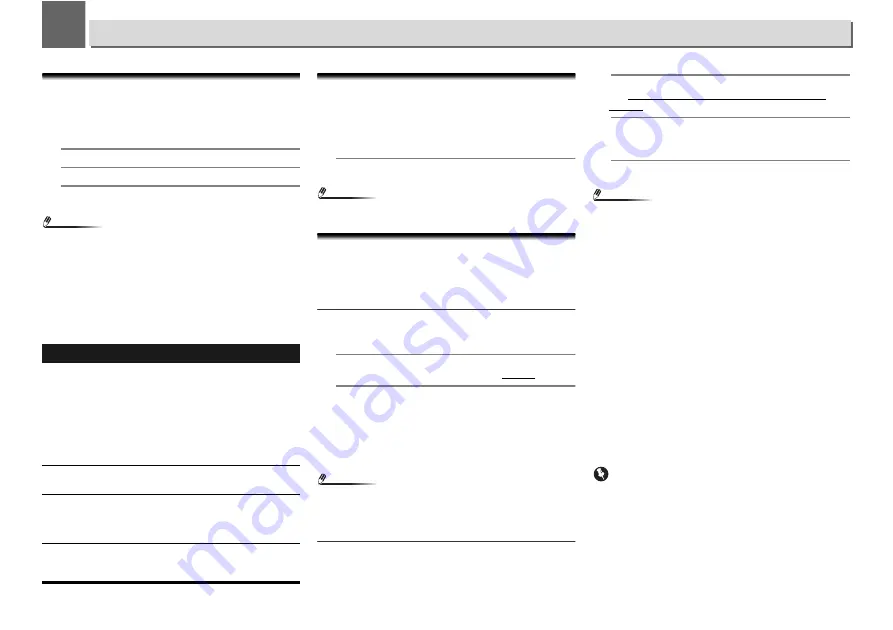
8
30
8
Using other functions
Using the Sound mode
This function allows you to utilize various sound modes during
playback.
•
This function cannot be used when the
DIRECT
mode is on.
•
Digital audio will not be output when
DIRECT
mode is off.
1
Press SOUND to show the Sound option menu.
2
Use
/
to select the setting, then press ENTER.
3
Use
/
to select On or Off then press ENTER.
The factory default settings are
Off
.
Note
•
The remote control buttons can also be used to toggle on/
off.
-
A.S.R
button: Toggle the
Auto Sound Retriever
function
on/off.
-
A.L.C
button: Toggle the
Auto Level Control
function
on/off.
-
Hi-bit32
button: Toggle the
Hi-bit32
function on/off.
-
Up Sampling
button: Toggle the
Up Sampling
function
on/off.
For greatest fidelity to the original sound
The
DIRECT
mode allows audio signals to be played via the
shortest playback circuit without passing through the DSP,
thus reducing noise and producing playback sound with
greatest fidelity to the original.
•
The factory default setting is
On
.
1
Press DIRECT to switch the DIRECT mode on or off.
Note
•
If
DIRECT
mode is turned
Off
when the
DIGITAL OUT
setting is
On
, digital audio output will also stop.
Using the D/A converter
Digital signals input to the rear-panel
DIGITAL IN 1
,
DIGITAL
IN 2
or
DIGITAL IN USB DAC
connectors are converted to
analog signals and output from the
ANALOG OUT
connectors.
Playing music from a digital audio component
Outputs digital signals input to the
DIGITAL IN 1 (COAXIAL)
or
DIGITAL IN 2 (OPTICAL)
connectors.
1
Make a digital input connection.
See Digital audio input connections on page 10.
2
Press DIG IN 1 or DIG IN 2 to select Digital In 1 or Digital
In 2 as the input source.
You can also perform the same operation by pressing the
SOURCE
on the front panel repeatedly.
When
Digital In 1
is selected, digital input signals from the
COAXIAL
connector are played; when
Digital In 2
is selected,
digital input signals from the
OPTICAL
connector are played.
Note
•
Digital signal formats that can be input to this unit include
linear PCM signals with sampling rates and quantitative
bits up to 192 kHz/24 bits (depending on the connected
device and environment, operation may not be successful).
Playing music from a computer
Use this function to play digital audio input to the unit’s
DIGITAL IN USB DAC
port.
1
Connect the unit to a computer via USB cable.
See
Using a USB cable to connect to a computer
on
page 11.
2
Press USB DAC IN select USB DAC IN as the input source.
You can also perform the same operation by pressing the
SOURCE
on the front panel repeatedly.
3
Begin playback on the computer.
Note
•
When using a USB cable to connect this unit to a computer
to play back music files, the unit supports the following
signals.
Linear PCM
-
Quantitative bits: 16 bit, 24 bit, 32 bit
-
Sampling rates: 44.1 kHz, 48 kHz, 88.2 kHz, 96 kHz, 176.4
kHz, 192 kHz, 352.8 kHz (N-70A only), 384 kHz (N-70A
only)
DSD
-
Sampling rates: 2.8 MHz, 5.6 MHz
•
Playback cannot be controlled from this unit during use of
this function; use your computer to control playback.
•
When disconnecting the USB cable, always stop playback
on the computer first.
•
Sound may not be produced if your computer does not
support USB 2.0 HS.
•
This unit does not support use of a USB hub. Always use a
USB cable to connect the unit directly to the computer.
•
When using
DIGITAL IN USB DAC
terminal to playback a
PCM file with a computer sampling frequency that is larger
than 192 kHz, audio cannot be output. Set the sampling
frequency to less than 192 kHz. (N-50A only)
Important
•
When using the
DIGITAL IN USB DAC
port to input audio
files from a computer to this unit, it may be necessary to
install a special driver on the computer. For details, see the
website of Pioneer. Please view the installing instructions
as well as computer setting instructions that are included.
Settings
What it does
Auto Sound
Retriever
With the
Auto Sound Retriever
function, DSP
processing is used to compensate for the loss
of audio data upon compression, improving the
sound’s sense of density and modulation.
When On is selected, the
Auto Sound
Retriever
effect is optimized based on the
bitrate information of the contents input to the
USB/External HDD
,
Music Server
and
Internet Radio
to achieve high sound quality.
Auto Level
Control
In the Auto level control mode, this unit
equalizes playback sound levels.
Hi-bit32
Creates a wider dynamic range with digital
sources. Smoother, more delicate musical
expression can be achieved by requantizing 16
bit to 24 bit audio signals to 32 bit.
Up Sampling
This function raises the sampling frequency for
playback, making possible clear, highly
transparent audio playback.



























