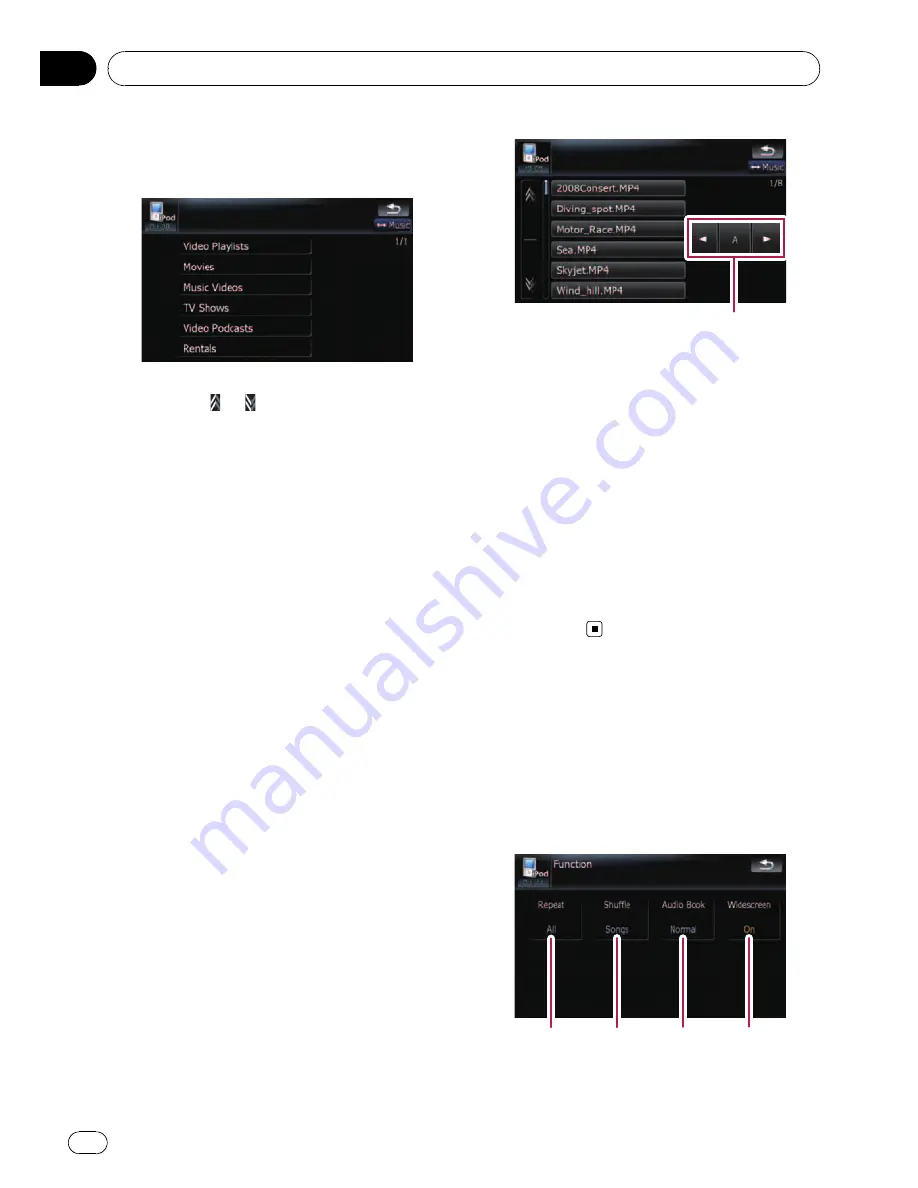
Narrowing down a video with the list
1
Touch your desired category.
2
Touching
or
switches the selection
to the next or previous page in the list.
3
Touch the item that you want to refine.
Refine the item until the track title is displayed
on the list.
p
Touching [
All
] on the list includes all op-
tions in the current list. For example, if you
touch [
All
] after touching [
Music Videos
],
you can proceed to next screen with select-
ing all artists in the list.
4
On the video list, touch the video you
want to play.
p
After you select the video using this func-
tion, touching [
Menu
] displays the list pre-
viously selected.
Searching for applicable items by
alphabet
Using the search control displays the page in-
cludes the first applicable option.
p
This function is available for the alphabeti-
cal list only.
Search control
1
Touch your desired category.
2
Touch the item that you want to refine.
3
Touch [
c
] or [
d
] to select the character.
p
“
THE
”
or
“
The
”
and space at the beginning
of the artist name will be ignored and the
next character will be taken into account
for searching.
4
Touch the character key to display the
page includes applicable options.
5
On the video list, touch the video you
want to play.
Using the
“
Function
”
menu
1
Touch [iPod] on the
“
AV Source
”
menu
to display the control screen for
“
iPod
”
.
=
For details concerning operations, refer to
Screen switching overview
on page 18.
2
Touch [Func].
1
2
3
4
1
Setting the repeat play
Using the iPod
®
(
iPod
)
En
98
Chapter
17
















































