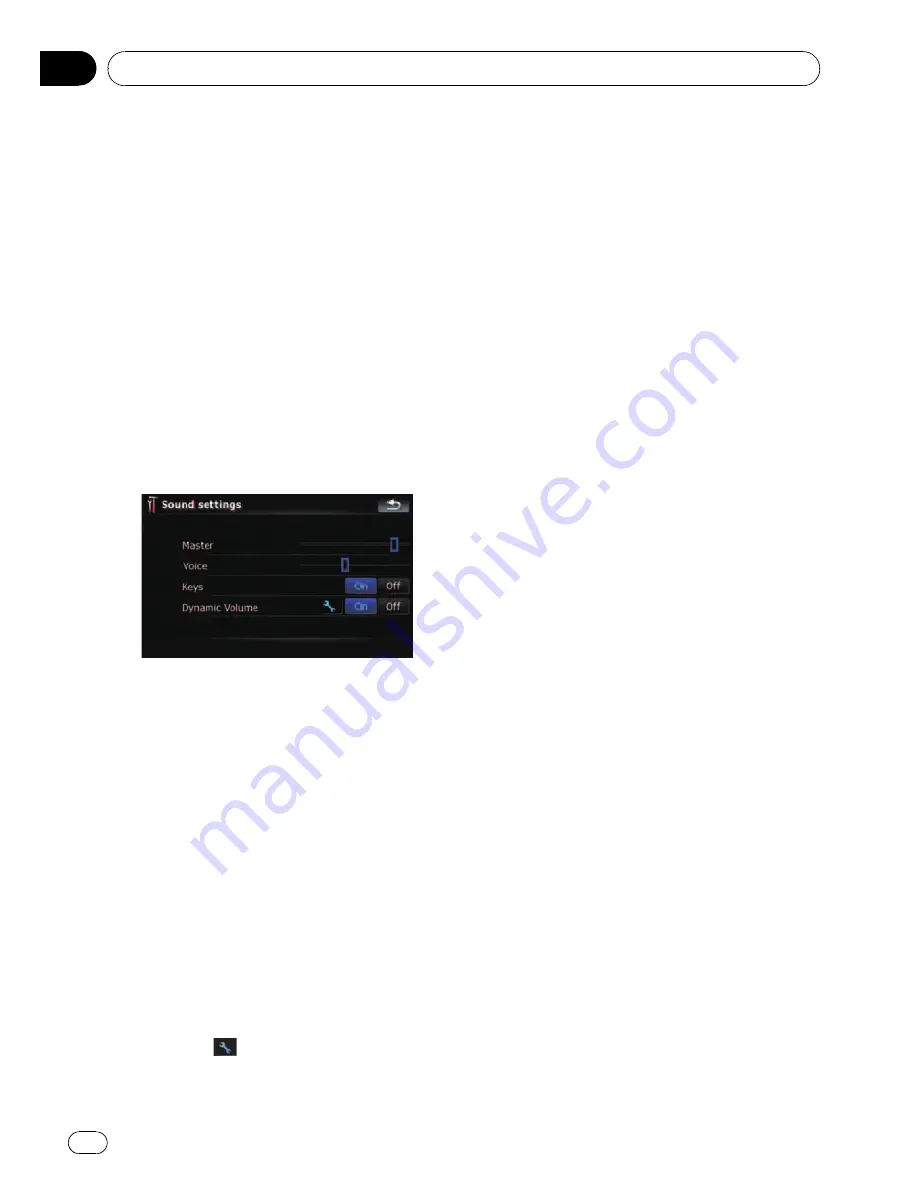
2
The demonstration guidance will
begin.
p
If you want to perform the simulation at fas-
ter speed, touch [
Fly over
] on the
“
Route
Information
”
screen.
=
For more details concerning the operation,
refer to
Playing simulated travel at high
speed
on page 42.
Sound settings
All settings here are effective only for the navi-
gation guidance and beep.
%
Touch [Sound settings] on the
“
Navi
Settings
”
menu.
The
“
Sound settings
”
menu appears.
Available options;
!
“
Master
”
Controls the master volume of both the na-
vigation guidance and beep.
!
“
Voice
”
Controls the volume of the navigation gui-
dance.
!
“
Keys
”
Controls the beep tone volume.
!
“
Dynamic Volume
”
Increases and decreases the master vo-
lume of the navigation guidance and beep
automatically according to the current
speed. This function is very helpful when
you are driving at high speed and there is
too much noisy to hear the guidance in-
structions and beep.
Touching
allows you to enter the de-
tailed setting screen only when [
On
] has
been selected.
“
Minimum speed:
”
Enables the navigation system to automati-
cally start turning the volume up as the cur-
rent speed reaches the value set here.
“
Maximum speed:
”
Enables the navigation system to automati-
cally maximize the volume when the current
speed reaches the value set here.
About
Enables you to check the copyright and other
information about the map database.
1
Touch [About].
Copyright information of the database is dis-
played.
2
Touch [Maps].
Touching [
Maps
] allows you to view the infor-
mation regarding the map database in detail.
After that, touching the desired item on the
list allows you to view more detailed informa-
tion about the selected map database.
Setting the POI appearance
You can display or hide the POI (points of inter-
est) icons on the map. To avoid the screen be-
coming crowded with POI icons, all the icons
have been made invisible as a default setting.
You can set the conditions for each category
here and also create new categories.
p
If the custom POI is found on an external
storage device (USB, SD), the navigation
system will show a POI list which includes
them.
1
Touch [Visual] on the
“
Navi Settings
”
menu.
The
“
Visual Settings
”
screen appears.
2
Touch [Manage POI].
Customizing preferences
En
130
Chapter
25
















































