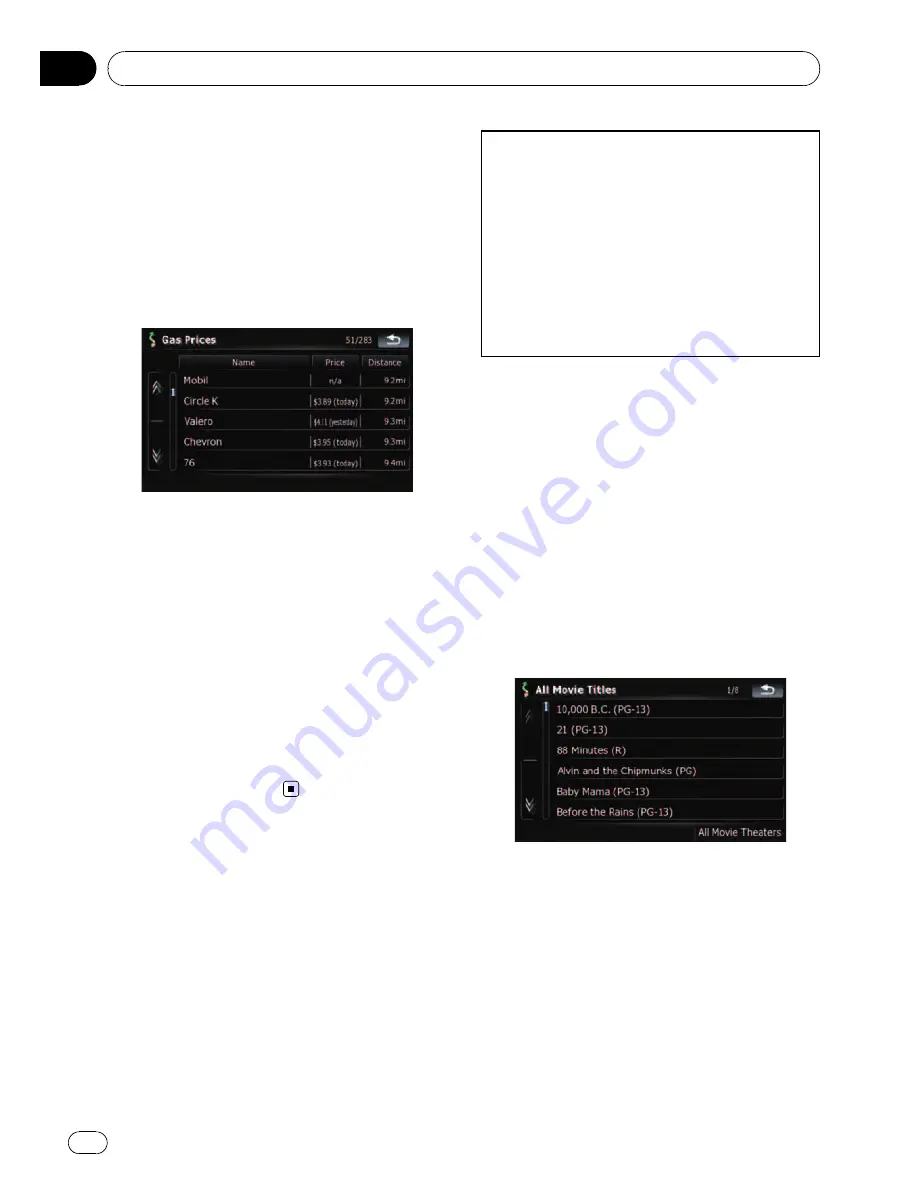
Sorts the items in the list in order by dis-
tance from the vehicle position.
!
[
Name
]:
Sorts the items in the list alphabetically.
!
[
Price
]:
Sorts the items in the list by price.
4
Touch on the item that you want to
view in detail.
1
The names of gas stations and their loca-
tions
2
Gas prices
The information in ( ) shows how current
the information is.
3
Distance from the current position
5
Touch on of the options at the bottom
of the
“
Map Confirmation Screen
”
to select
the next operation.
=
For details concerning other operations on
the
“
Map Confirmation Screen
”
, refer to
What you can do with the
“
Map Confirmation
Screen
”
on page 36.
Browsing movie times
Nearby theaters can be displayed on a list.
Switching the screen allows you to see the
movie title now showing.
This informations does not necessarily corre-
spond to actual information. Utilize the infor-
mation for your reference.
It may take up to 6 hours for all the data to be-
come available under the following conditions:
!
When you use MSN Direct for the first time.
!
When you have not performed this function
previously around the current area.
!
After the navigation system has been
turned off for a few days.
Searching for a theater by
selecting a movie title
1
Touch [Destination] on the
“
Top Menu
”
,
and then touch [MSN Direct].
2
Touch [Movie Times].
3
Touch [All Movie Titles].
The movie titles now showing are displayed.
4
Touch the desired movie title.
The theaters that are currently showing the se-
lected movie are displayed.
Browsing information on MSN Direct
En
48
Chapter
07






























