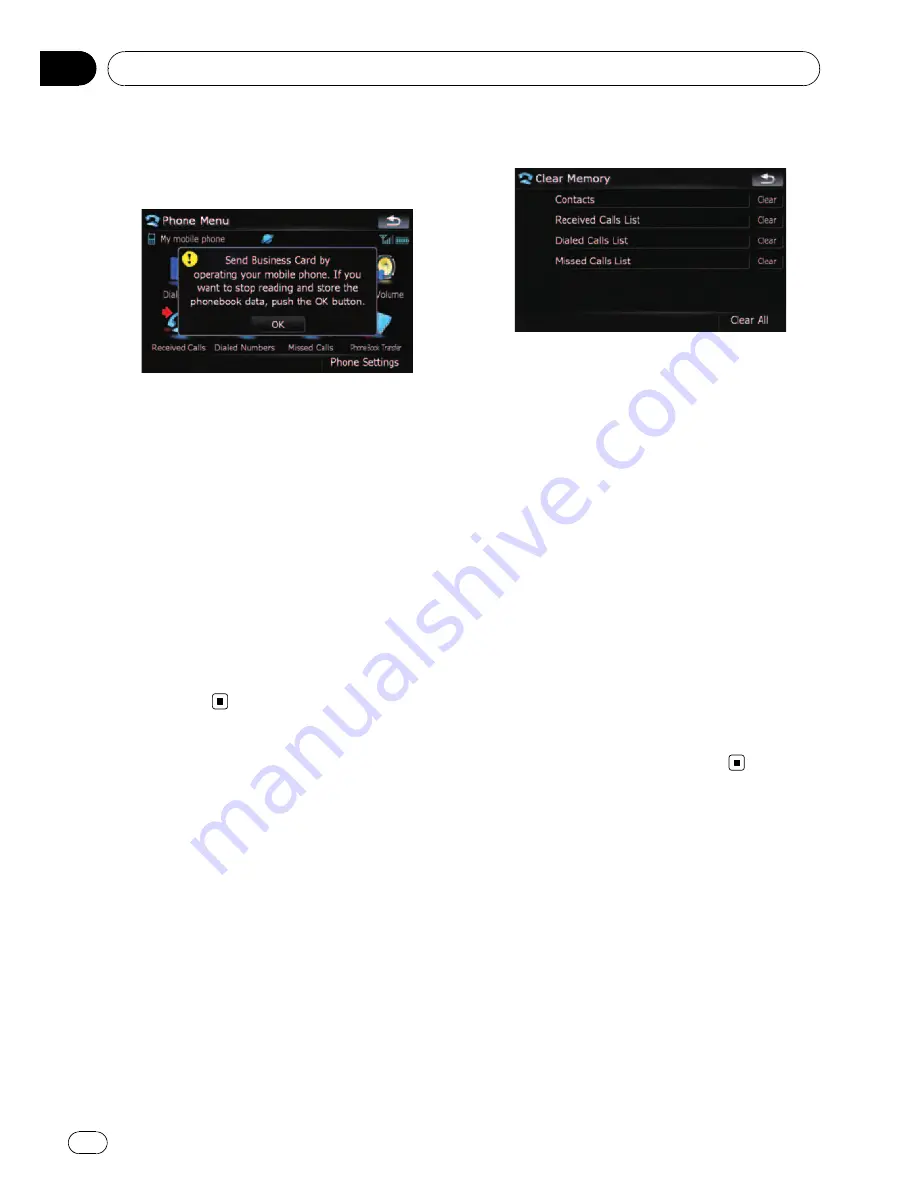
4
Check that the following screen is dis-
played, and operate your cellular phone to
transfer the phone book entries.
Transfer starts. It may take time depending on
how many entries will be transferred.
p
You can send the phone book entries re-
peatedly before touching [
OK
]. If your cellu-
lar phone supports one-by-one transfer
only, send all the entries that you want to
transfer before touching [
OK
].
p
If your phone has a capability for automatic
transfer of phone book, this screen is
skipped and transfer will start.
p
The transferred data can not be edited on
the navigation system.
5
When the completion message ap-
pears, check the message and touch [OK].
Transfer ends.
Clearing memory
You can clear the memory of each item that
corresponds to the connected cellular phone:
phone book, dialled/received/missed call his-
tory list and preset dials.
1
Touch [Phone Settings] on the
“
Phone
Menu
”
.
=
For details, refer to
Displaying the
Phone
Menu
on page 52.
2
Touch [Clear Memory].
On this screen, you can select the following
items:
Contacts
:
You can clear the registered phone book.
Received Calls List
:
You can clear the received call history list.
Dialed Calls List
:
You can clear the dialed call history list.
Missed Calls List
:
You can clear the missed call history list.
p
Touching [
Clear
] displays the confirmation
message for clearing the memory.
p
Touching [
Clear All
] clears all the data that
correspond to the connected cellular
phone.
3
Touch [OK].
Data on the selected item is cleared from this
navigation system
’
s memory.
p
If you do not want to clear memory that you
have selected, touch [
Cancel
].
Setting the phone
Setting the phone volume
The volume level related with the hands-free
phoning can be adjusted.
1
Touch [Phone Volume] on the
“
Phone
Menu
”
.
=
For details, refer to
Displaying the
Phone
Menu
on page 52.
Using hands-free phoning
En
60
Chapter
08
















































